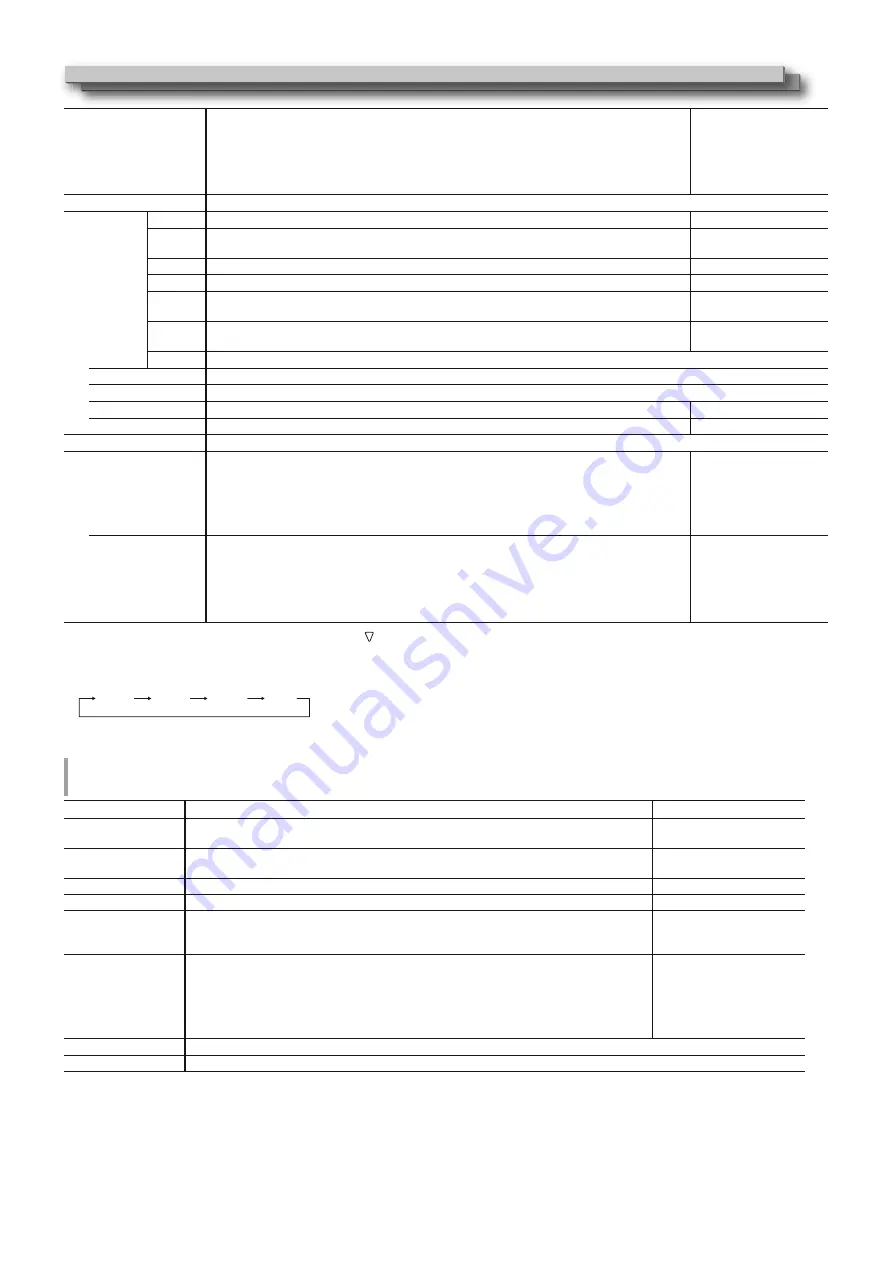
16
16
Standby Mode
Select the operation status when the monitor is powered OFF (standby).
Normal, Serial, SDI Out
Normal
Serial
SDI Out
:
:
:
Changes to Low Power Mode 30 seconds after powered OFF to reduce power consumption.
In this case, it cannot power on by external control.
Can power on by external control after powered OFF.
Can power on by external control after powered OFF. Furthermore, video will
be output from the SDI OUT terminal.
LCD Saver
Configure the setting for reducing damage to the LCD panel for long-time use. (
+
on page 19)
Setting
1st Start
Set the standby time. (unit: hours)
00h-24h
Work
Time
Set the time for performing the function. (unit: hours)
01h-06h
Contrast
Set the contrast reduction.
Normal, Save
Backlight
Reduce the backlight brightness.
Normal, Save
OSD
Contrast
Set the contrast reduction of the OSD display.
Normal, Save
Side Mask
Select whether to use the side mask.
*
The Side Mask function works no matter whether the LCD Saver is active or stopped.
Off, On
reset
Restore the default settings for all the items in “LCD Saver”.
Execute
Execute the LCD Saver function.
Cancel
Stop the LCD Saver function. (“Cancel” will be grayed out during the function stop.)
Status
Display the LCD Saver status.
Off, Ready
Start After
Display required time until the LCD SAVER operation starts. (unit: hours and minutes)
**h **min
Function Key Setting
Specify the function assigned to the F1/F2 button.
Function1
Function2
Specify the function assigned to the F1/F2 button.
*
For details on the functions set up, see the menu description (pages 11 to 18).
- - -, Aperture, I/P Mode,
Frame, Center Marker, Level
Meter Display, Gamma, Color
Temperature, CRC Error,
Manual Aspect, Picture
Memory Mode
Function Display
Select whether to display the status of the assigned function when you press the F1 button.
Off, Mode-1, Mode-2
Off
Mode-1
Mode-2
:
:
:
No status display. Perform the registration function.
Display the status. Perform the registration function.
Display the status. Do not perform the registration function.
Perform the registration function when the status is displayed and the button is
pressed again.
l
To display the “Function Key Setting” menu, press the button when the menu is not displayed.
l
About the operations of F1/F2 button
Each time you press the button, the setting value for the assigned function changes in order.
Ex: When “Color Temperature” is assigned
9300K
6500K
5600K
User
Each time you press the button, four setting values alternate.
Picture Sub Adjust
Configure the standard level of image adjustment.
Item
To do
Setting value
Contrast*
1
Adjust the standard level for the contrast adjusted with the CONTRAST knob on the front
panel.
–20 to +20
Bright*
1
Adjust the standard level for the brightness adjusted with the BRIGHT knob on the front
panel.
–20 to +20
Chroma*
1
Adjust the standard level for the chroma adjusted with the CHROMA knob on the front panel. –20 to +20
Phase*
1,
*
2
Adjust the standard level for the phase adjusted with the PHASE knob on the front panel.
–20 to +20
NTSC Setup
Select the set-up level of the input NTSC signal.
00 (compliant with 0 %
set-up signal), 7.5 (compliant
with 7.5 % set-up signal)
Component Level
Select the level of the analog component signal (480i only).
B75 (compliant with
BetacamVTR 7.5 % set-up
signal), B00 (compliant with
BetacamVTR 0 % set-up
signal), SMPTE (compliant
with M2VTR signals)
sub menu
Display the sub menu which enables you to adjust the items in “Picture Sub Adjust” while viewing the actual picture.
reset
Restore the default settings for all the items in “Picture Sub Adjust”.
*
1
Memorized for each input.
*
2
When “Component Phase” (
+
page 15) is set to “Disable,” “Phase” cannot be adjusted if no NTSC signal is input.
Menu Configuration (cont.)
'79*B(1LQGE
















































