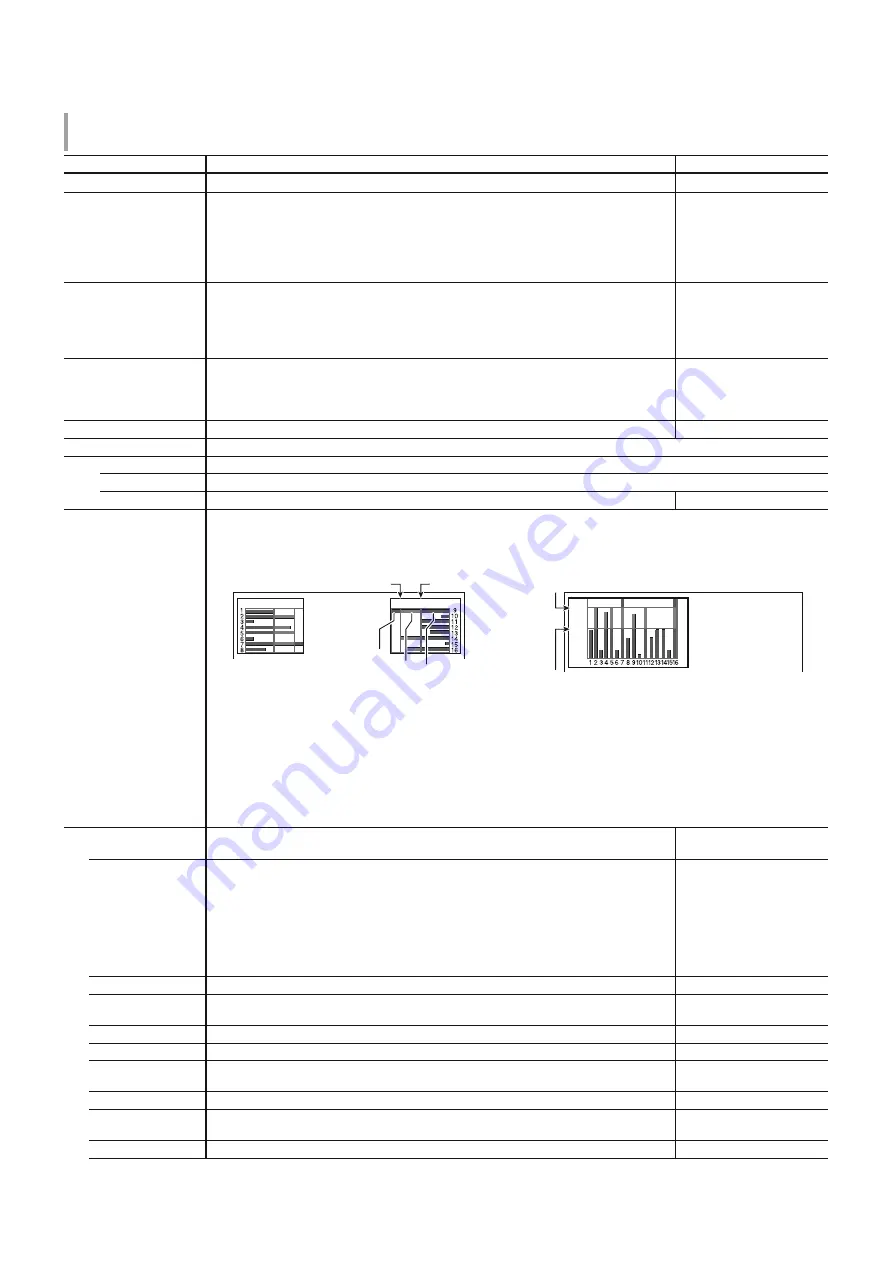
13
13
Audio Setting
Settings for AUDIO signals, EMBEDDED AUDIO signals and audio level meter signal.
Item
To do
Setting value
Balance
Adjust the balance between the right and left speakers.
L5 to L1, 0, R1 to R5
SDI-1 Select*
1
SDI-2 Select*
1
Select the input through which audio is output.
Off, Auto, Digital, Analog1,
Analog2
Off
Auto
Digital
Analog1
Analog2
:
:
:
:
:
Does not output audio.
Output digital audio prior to analog audio.
Output audio from the SDI terminal.
Output audio from the AUDIO ASSIGN (IN 1) terminal.
Output audio from the AUDIO ASSIGN (IN 2) terminal.
HDMI Select
Select the input through which audio is output.
Off, Digital, Analog1,
Analog2
Off
Digital
Analog1
Analog2
:
:
:
:
Does not output audio.
Output audio from the HDMI terminal.
Output audio from the AUDIO ASSIGN (IN 1) terminal.
Output audio from the AUDIO ASSIGN (IN 2) terminal.
Component Select
VIDEO Select
Select the input through which audio is output.
Off, Analog1, Analog2
Off
Analog1
Analog2
:
:
:
Does not output audio.
Output audio from the AUDIO ASSIGN (IN 1) terminal.
Output audio from the AUDIO ASSIGN (IN 2) terminal.
Audio Meter Display
Specify whether to turn off Audio Meter Display, or display the Level Meter or Lissajous.
Off, Level Meter, Lissajous
Embedded Audio ch Setting*
1
Specify an EMBEDDED AUDIO CH.
Input ch
Displays the currently selected SDI INPUT CH.
Lissajous
Displays the EMBEDDED AUDIO CH selected from the Lissajous screen.
Output 1ch to 16ch
Select a channel to output.
L, R, LR, ---
Level Meter Setting*
2
Specify the level meter display for EMBEDDED AUDIO signal.
Example of level meter display
- Connection between the level meter position and channel
Ex: When “Horizontal1” is selected for “Level Meter Display”:
Ex: When “Vertical” is selected for “Level Meter Display”:
-10dB
-20dB
-20dB
-10dB
Reference
Level
Over Level
Green
Red
Yellow
Over Level
Reference Level
-20dB
-10dB
t
The number of audio channels displayed on the level meter varies depending on the setting value of “Embedded Audio
Group”.
t
The level meter with no audio signal input is displayed in white for “3Colors”, and in gray for “White”.
t
Display position
When “Horizontal 1” or “Horizontal 2” is selected for “Level Meter Display”, the display position will be the top or bottom
of the screen.
When “Vertical” is selected for “Level Meter Display”, the display position will be the lower right, lower left, upper left, or
upper right of the screen.
t
When “On” is selected for “Peak Hold”, the maximum value is retained a certain period when the signal level becomes
maximum.
Level Meter Display
Select the status of the level meter (display vertically or horizontally).
Vertical, Horizontal1,
Horizontal2
Embedded Audio
Group*
2
Select the audio channel group of the EMBEDDED AUDIO signals displayed on the level meter. 1G, 2G, 1-2G ,3G, 4G, 3-4G,
1-4G
1G
2G
1-2G
3G
4G
3-4G
1-4G
:
:
:
:
:
:
:
channel(s) 1/2/3/4
channel(s) 5/6/7/8
channel(s) 1/2/3/4/5/6/7/8
channel(s) 9/10/11/12
channel(s) 13/14/15/16
channel(s) 9/10/11/12/13/14/15/16
channel(s) 1/2/3/4/5/6/7/8/9/10/11/12/13/14/15/16
Channel Arrange
Select how the audio channels are displayed on the level meter.
Line, Divide
Vertical Position
Adjust the vertical level meter position.
Lower Right, Lower Left,
Upper Left, Upper Right
Horizontal Position
Adjust the horizontal level meter position.
Upper, Lower
Meter Type
Specify the design of the level meter.
Bar, Block
Color
Select the color of the level meter display.
3Colors (colored depending on
the level), White (white only)
Reference Level
Select the standard input level indicated on the level meter.
–20dB, –18dB
Over Level
Select the input level’s lower limit indicated in red for the “3Colors” display.
–10dB, –8dB, –6dB, –4dB,
–2dB
Bar Brightness
Select the brightness of the level meter.
Low, High
'79*B(1LQGE














































