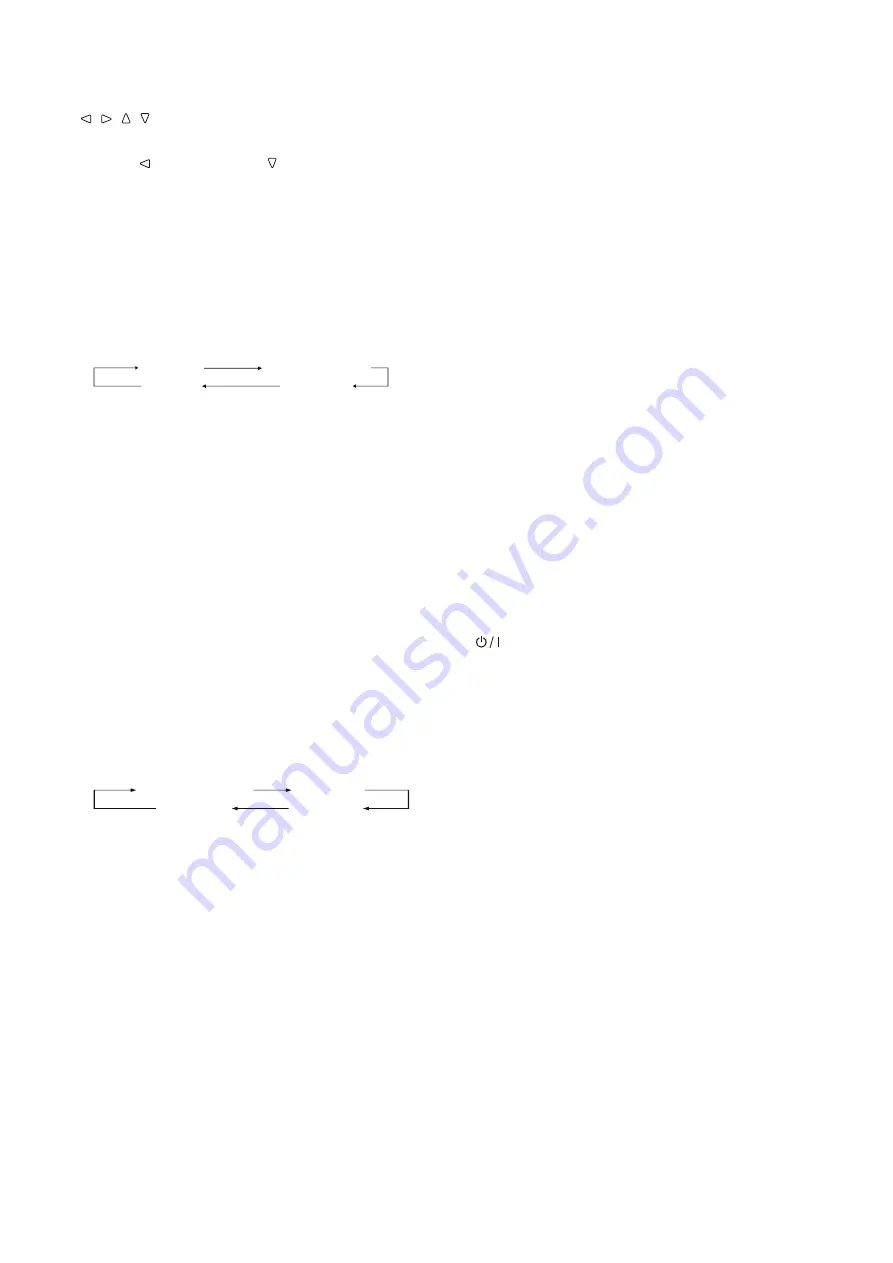
77
7
/ / / buttons
When a menu screen is displayed selects or adjusts menu items.
(
+
“The operation procedure” on page 9)
l
Pressing button while holding button displays the Set-Up
Menu (
+
“Menu Configuration” on page 9).
8
MENU button
Activates/deactivates the display of the Main Menu
(
+
“Menu Configuration” on page 9).
9
COLOR OFF button/lamp
Displays only the luminance signal.
l
This function does not work for RGB input signals.
p
SCOPE button/lamp
Displays/hides the indication of the wave form monitor and vector
scope (
+
“Scope Setting” on page 14).
l
Each time you press this button, the window changes in the
following order.
Histogram
Wave form monitor
Vectorscope
No display
q
AREA MARKER button/lamp
Displays/hides the area marker.
l
Select the style of the area marker in “Marker” of the Main Menu
(
+
page 12).
l
This function works only when displaying the picture in 16:9
aspect ratio.
l
This function does not work when “Area Marker” or “R-Area
Marker” is set to “Off” in “Marker.”
w
SAFETY MARKER button/lamp
Displays/hides the safety marker.
l
Adjust the area of the safety marker in “Marker” of Main Menu
(
+
page 12).
l
This function will not work when the picture is displayed in 1:1
aspect ratio and “SD4:3 Size” on the menu is set to “H Full”.
l
This function does not work when “Safety Marker” or “R-Safety
Marker” is set to “Off” in “Marker.
e
1:1 button/lamp
Displays the picture in the original resolution of the input signal.
l
The aspect ratio of the picture may change depending on the
input signal.
r
SCREENS CHECK button/lamp
Displays only the selected element (R, G, or B) of the video signal.
l
This function does not work for RGB input signals.
l
Each time you press this button, the picture changes in the
following order.
RGB (Normal screen)
Red screen
Blue screen
Green screen
t
T.C. (time code) button/lamp
Activates/deactivates the display of the time data (time code)
contained in the SDI signal (
+
“On the Information Display” on
page 8).
l
Select the time code type in “Information” of Set-Up Menu
(
+
page 17).
y
F1/F2 buttons/lamps
You can use the functions assigned to this button.
u
INPUT SELECT buttons/lamps
Selects an input.
SDI 1:
Input from the 3G/HD/SD SDI (IN 1)
terminal
SDI 2:
Input from the 3G/HD/SD SDI (IN 2)
terminal
DUAL LINK:
Input from the 3G/HD/SD SDI (IN 1, IN 2)
terminals
HDMI:
Input from the HDMI terminal
COMPO.:
Input from the COMPO. terminals
VIDEO:
Input from the VIDEO terminal
l
The lamp for the selected input lights.
i
Power lamp
Unlit:
The monitor is completely off (the POWER
switch on the rear panel is turned off) or in
Low Power Mode (
+
page 19)
Lights in Green:
The monitor is on
Lights in orange:
The monitor is off (on standby)
Flashes in orange:
The monitor is in the Power Save (power
save) mode (
+
“No Sync Action” on page
15)
o
DC lamp (DT-V21G2/DT-V17G2 only)
When the DC power voltage is being lowered due to the battery
consumption, the lamp changes to orange from green. When the
voltage becomes lower than a certain level, the monitor
automatically turns off and the lamp turns to red.
l
Make sure to turn off the POWER (
+
e
on page 5) switch
and DC (
+
p
on page 5) switch on the rear panel before
replacing the battery.
l
The length of time that the lamp lights in orange differs
depending on the type of battery or the battery condition. It is
recommended to replace the battery when the lamp turns to
orange.
;
button
Turns on and off (on standby) the monitor.
l
To turn off the monitor completely, turn off the POWER switch
(
+
e
on page 5) and DC switch (
+
p
on page 5).
'79*B(1LQGE








































