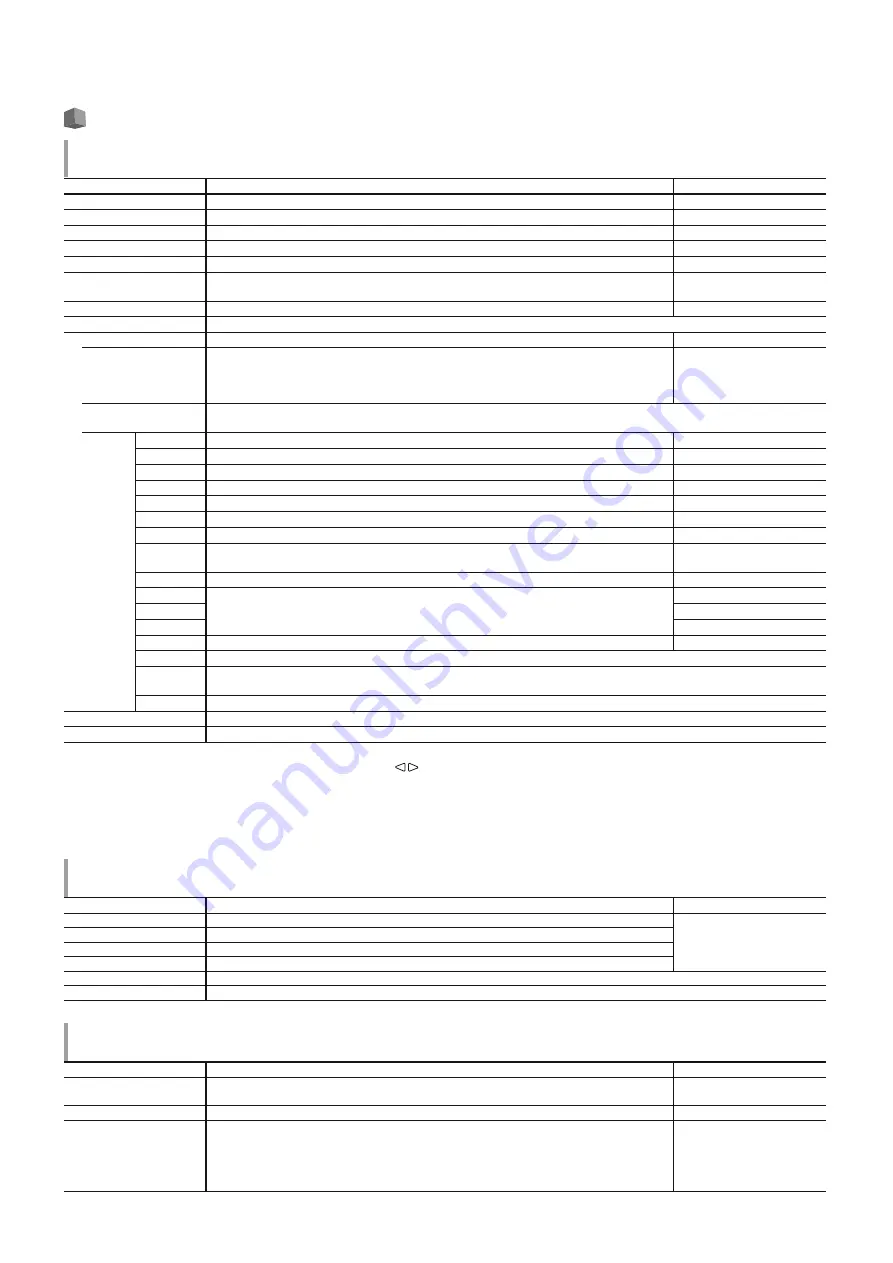
11
11
Main Menu
Picture Function
Setting for the picture quality.
Item
To do
Setting value
Backlight
Adjusts the brightness of the display.
–20 to +20
Aperture*
1
Activates/deactivates the function at the level set in “Aperture Level”.
Off, On
Aperture Level*
1
Compensate the frequency response of the luminance signal of the video signal.
01 to 10
CTI
Adjust the clearness of the outlines of the chrominance signal.
Off, Normal, Hard
LTI
Adjust the clearness of the outlines of the luminance signal.
Off, Normal, Hard
Gamma
Select the Gamma correction value. 2.2 is equivalent to Υ 2.2, 2.35 is equivalent to Υ 2.35,
2.45 is equivalent to Υ 2.45, 2.6 is equivalent to Υ 2.6.
2.2, 2.35, 2.45, 2.6
Color Temperature
Select the color temperature.
9300K, 6500K, 5600K, User
Picture Memory
Storage and retrieval of values set in “Picture Memory Mode,” “Save,” and “Setting”.
Picture Memory Mode*
2
Retrieves a stored setting value.
Off, Mode-1, Mode-2, Mode-3
Save
Save destination for a set value.
t
Values set using the picture adjustment knob and values set in the “Picture Function”
menu are stored in “Picture Memory Mode”.
t
Only selectable when “Picture Memory Mode” is set to “Off".
Mode-1, Mode-2, Mode-3
Setting
Adjusts/stores the brightness, contrast, etc. of the picture.
t
Selectable when “Picture Memory Mode“ is set to “Mode-1”, “Mode-2” or “Mode-3”.
Contrast
Adjusts the level of the screen brightness.
-128 to +127
Bright
Adjusts black level.
-128 to +127
Chroma
Adjusts the color density.
-128 to +127
Phase
Adjusts the color phase.
-128 to +127
Backlight
Adjusts the back light brightness.
-20 to +20
Aperture
Activates/deactivates the function at the level set in “Aperture Level”.
Off, On
Aperture Level
Compensate the frequency response of the luminance signal of the video signal.
01 to 10
Gamma*
3
Select the Gamma correction value. 2.2 is equivalent to Υ 2.2, 2.35 is equivalent to Υ 2.35,
2.45 is equivalent to Υ 2.45, 2.6 is equivalent to Υ 2.6.
2.2, 2.35, 2.45, 2.6
Color Temperature*
3
Select the color temperature.
9300K, 6500K, 5600K, User
R Drive*
4
Adjust the drive level of each color (red, green, and blue).
t
The maximum (Max) and minimum (Min) values vary depending on the input signal or
other settings
Min to 000 to Max.
G Drive*
4
Min to 000 to Max.
B Drive*
4
Min to 000 to Max.
Color Gamut*
3
Select the color reproduction range.
ITU-709, User, Adobe RGB
sub menu
Display the sub menu which enables you to adjust the items in “Picture Memory Setting” while viewing the actual picture.
Save
Save destination for a set value.
t
Stored in the currently selected “Mode-*”.
Restore
Restore the stored values.
sub menu
Display the sub menu which enables you to adjust the items in “Picture Function” while viewing the actual picture.
reset
Restore the default settings for all the items in “Picture Function”.
l
If the picture adjustment knob is operated while “Picture Memory Mode” is set to “Mode-1”, “Mode-2” or “Mode-3”, “sub menu” of “Setting” is
displayed and adjustment can only be performed using the buttons.
*
1
Memorized for each input.
*
2
When retrieving a setting value, “Mode-1”, “Mode-2” or “Mode-3” will be displayed on the status display.
When a value has been stored using “Save” after adjustment in “Setting”, or has not been restored to the stored value using “Restore”, “Mode-1*”,
“Mode-2*” or “Mode-3*” will be displayed.
*
3
“Gamma”, “Color Temperature” and “Color Gamut” can only be set when “Picture Memory Mode” is set to “Mode-3”.
*
4
“R Drive”, “G Drive” and “B Drive” can only be set when “Color Temperature” is set to “User”.
Size/Position Adjust
Adjusts the size and position of the picture.
Item
To do
Setting value
H Size*
1
Adjust the horizontal picture size.
Setting value varies
depending on the signals.
H Position*
1
Adjust the horizontal picture position.
V Size*
1
Adjust the vertical picture size.
V Position*
1
Adjust the vertical picture position.
sub menu
Display the sub menu which enables you to adjust the items in “Size/Position Adjust” while viewing the actual picture.
reset
Restore the default settings for all the items in “Size/Position Adjust”.
*
1
Memorized for each signal format.
Aspect
Sets the aspect ratio of the screen for displaying videos.
Item
To do
Setting value
Auto Aspect
Select whether to adjust the aspect ratio (horizontal to vertical ratio of the screen) of the SD
signal automatically or manually (Manual Aspect).
Off, On
Manual Aspect*
1
Sets the aspect ratio of the SD signal.
16:9, 4:3
SD4:3 Size*
1,
*
2
Selects the picture size when the input signal format is 4:3.
Normal, H Full, V Full
*
4
Normal
:
Matches the vertical picture size to the number of pixels.
H Full
:
Matches the horizontal picture size to the horizontal size of the screen. At
this time, the top and bottom of the picture are overscanned.
V Full*
4
:
Enlarges the picture vertically.
'79*B(1LQGE












































