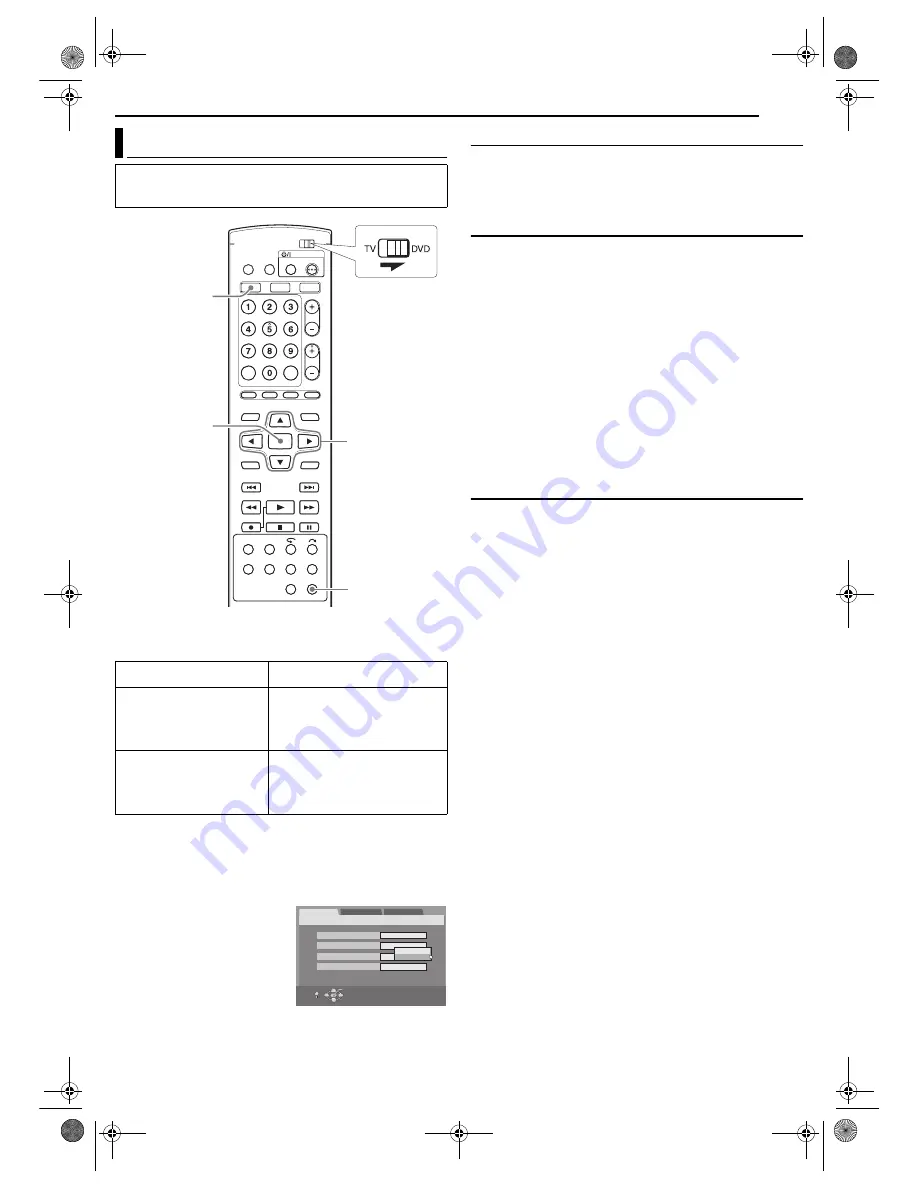
Masterpage:Right+
EN
81
Filename [MV5SEK_13Subsidiary.fm]
SUBSIDIARY SETTINGS
Page 81Wednesday, 31 August 2005 19:58
Various modes of this unit are categorised into menus nested in 2
levels shown in the following table. To change the settings of these
modes, find the desired mode in the menu (for details on each
menu, see pages 81 through 82), then follow the procedure below.
●
The procedure below shows how to set the desired option of the
“B.E.S.T.” mode as an example.
1
Press
VHS
so that the VHS lamp lights up on the unit.
2
Press
SET UP
to access the Main Menu screen.
3
Press
w e
to select “VHS SET UP”, then press
t
.
4
Press
rt
to select “B.E.S.T.”,
then press
ENTER
.
5
Press
rt
to select the desired
option, then press
ENTER
.
6
Press
SET UP
to complete the
setting.
* The
boldface
settings below indicate the settings at your purchase.
8
VHS
]
DVD DUBBING
— 1 PROG
/ ENTIRE
Set to the appropriate mode when you perform the dubbing from
VHS tape to DVD disc. For details, refer to pages 37 – 38.
1 PROG
: Dubbing stops when the unit decodes the index code
(VISS signal).
ENTIRE
: Dubbing stops when the end of the tape reached.
8
B.E.S.T.
—
ON
/ OFF
You can set the B.E.S.T. (Biconditional Equalised Signal Tracking)
system to “ON” or “OFF”.
NOTES:
●
When watching a tape recorded with “B.E.S.T.” set to “ON”, it is
recommended that you leave B.E.S.T. on during playback as well.
●
When watching a rental tape or one recorded on another video
recorder, or when using this unit as the player for editing, set
B.E.S.T. to your preference.
●
The B.E.S.T. system works for both SP and LP modes only after a
tape has been inserted and the Record mode is first initiated. It does
not work during recording.
●
The B.E.S.T. system does not work while Automatic Satellite
Programme Recording is in progress. (
墌
pg. 36)
●
In the case of timer recordings, the B.E.S.T. system works before
recording is initiated.
●
Once the cassette is ejected, the B.E.S.T. data is cancelled. The next
time the cassette is used for recording, B.E.S.T. is re-performed.
●
Pressing the unit’s
7
button while “BEST” is displayed does not start
Instant Timer Recording. (
墌
pg. 61)
8
PICTURE CONTROL
—
AUTO (NORM)
/ EDIT / SOFT
This feature helps you to adjust the playback picture quality
according to your preference. Normally select “AUTO (NORM)”.
AUTO (NORM)
: Picture quality is adjusted automatically.
EDIT
: Minimises picture degradation during editing (recording and
playback).
SOFT
: Reduces image coarseness when viewing overplayed tapes
containing a lot of noise.
NOTES:
●
When you select “EDIT” or “SOFT”, the selected mode will not
change until you select another mode.
●
When you select “EDIT” to dub tapes, be sure to select “AUTO
(NORM)” after you finish dubbing the tapes.
●
When “B.E.S.T.” is “OFF”, “PICTURE CONTROL” switches
automatically from “AUTO” to “NORM”.
Mode Set (VHS Deck)
●
Turn on the unit.
●
Turn on the TV and select the AV mode.
●
Slide the
TV/DVD
switch to
DVD
.
VHS SET UP
(
墌
pg. 81 – 82)
FUNCTION SET UP
*
* Common settings with DVD
deck
VIDEO IN/OUT
(
墌
pg. 21, 44)
RECORDING SET
(
墌
pg. 79)
DISPLAY SET
(
墌
pg. 79)
OTHERS
(
墌
pg. 80)
INITIAL SET UP
*
* Common settings with DVD
deck
AUTO CH SET
(
墌
pg. 84)
MANUAL CH SET
(
墌
pg. 85)
GUIDE PR
(
墌
pg. 83)
CLOCK SET
(
墌
pg. 88)
rtwe
ENTER
VHS
SET UP
SELECT WITH [CURSORS]
THEN PRESS [ENTER]
EXIT
OK
SELECT
SET UP
VHS SET UP
FUNCTION SET UP
INITIAL SET UP
VHS
]
DVD DUBBING
B.E.S.T
ENTIRE
ON
AUTO
AUDIO SP
]
LP TIMER
OFF
PICTURE CONTROL
OFF
ON
MV5SEK_00.book Page 81 Wednesday, August 31, 2005 7:58 PM






























