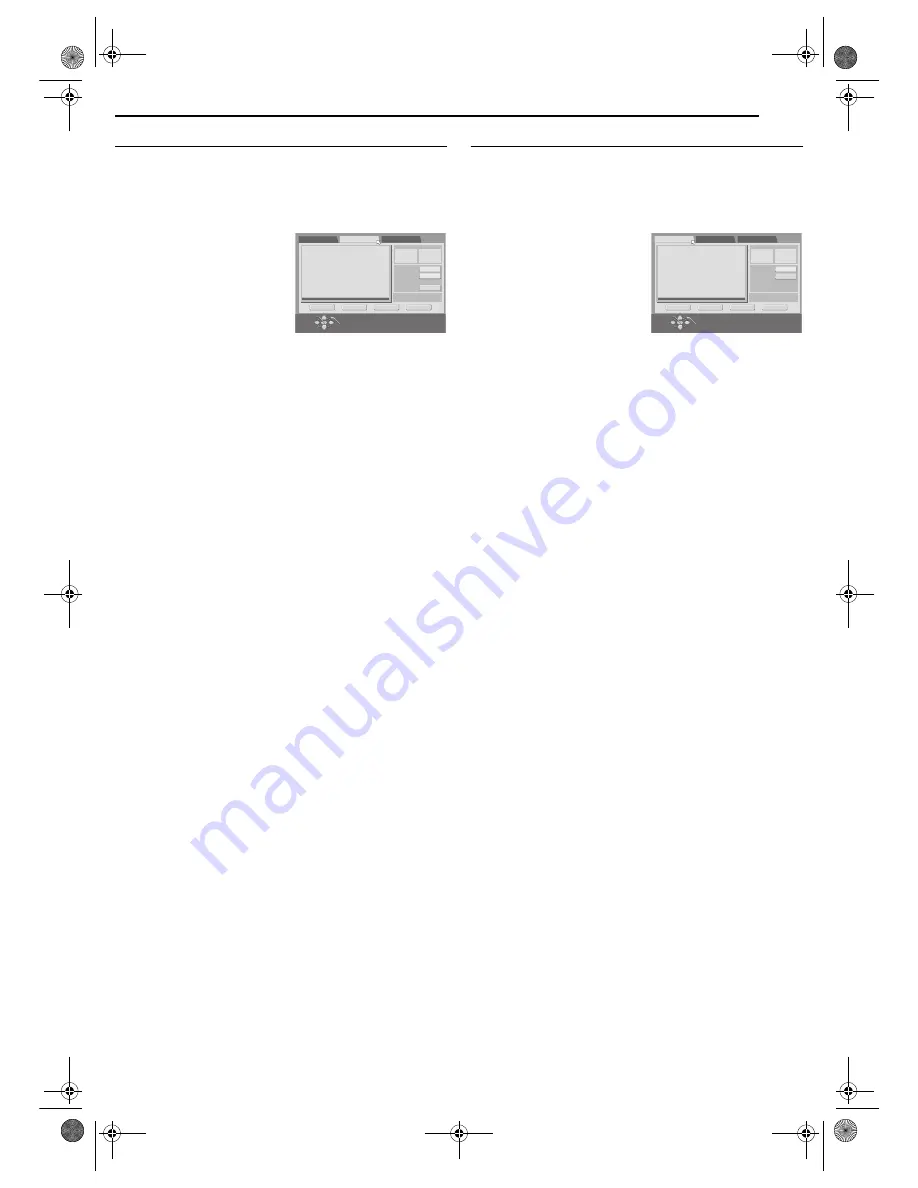
Masterpage:Right+
EN
69
Filename [MV5SEK_10Navigation.fm]
NAVIGATION (DVD DECK ONLY)
Page 69
Wednesday, 31 August 2005 19:58
Move Scenes
1
Perform steps
1
to
3
of “Create Play List” (
墌
pg. 68) before
continuing.
2
Press
w e
to select a play list into which you wish to move a
scene, then press
t
.
3
Press
w e
to select “EDITING”, then press
ENTER
.
4
Press
w e
to select “MOVE
SCENE”.
5
Press
4
to start playback. The
playback pictures appear in the
window on the screen. The
elapsed playing time starts
counting with the arrow on “IN”.
●
To locate the beginning of other
titles, press
2
/
6
.
6
Find the point where you want the moved scene to begin, then
press
ENTER
with the arrow on “IN”. The edit-in time is fixed and
the elapsed playing time starts counting again.
7
Find the point where you want the moved scene to end, then
press
ENTER
with the arrow on “OUT”. The edit-out time is fixed.
8
Press
4
to start playback.
9
Find the point where you want the moved scene to be moved,
then press
ENTER
with the arrow on “MOVE TO”.
●
Press
3
,
4
,
5
,
2
,
6
or
9
to find the edit-in, edit-out and
move-to points.
10
Press
w e
to select “PREVIEW”, then press
ENTER
to
preview the part approximately 5 seconds before and after the
point to which the scene has been moved.
11
Press
w e
to select “EXECUTE”, then press
ENTER
. The
selected scene is moved.
To modify the points
A
Press
w e
to select “CLEAR”, then press
ENTER
.
B
Repeat steps
5
–
11
as necessary.
12
Press
NAVIGATION
to return to the normal screen.
NOTE:
There may be a discrepancy of several seconds between the scene
you intend to edit, and the scene which is actually edited.
Delete Unwanted Part From Play List
1
Perform steps
1
to
3
of “Create Play List” (
墌
pg. 68) before
continuing.
2
Press
w e
to select a play list from which you wish to delete
unwanted parts, then press
t
.
3
Press
w e
to select “EDITING”, then press
ENTER
.
4
Press
w e
to select “DELETE
SCENE”, then press
ENTER
.
5
Press
4
to start playback. The
playback pictures appear in the
window on the screen. The
elapsed playing time starts
counting with the arrow on “IN”.
●
To locate the beginning of other
titles, press
2
/
6
.
6
Find the point where you want the deletion to begin, then press
ENTER
with the arrow on “IN”. The edit-in time is fixed and the
elapsed playing time starts counting again.
7
Find the point where you want the deletion to end, then press
ENTER
with the arrow on “OUT”. The edit-out time is fixed.
●
Press
3
,
4
,
5
,
2
,
6
or
9
to find the edit-in and edit-out
points.
8
Press
w e
to select “PREVIEW”, then press
ENTER
to preview
the scene approximately 5 seconds before and after the deleted
part.
9
Press
w e
to select “EXECUTE”, then press
ENTER
. The
selected scene is deleted.
To modify the points
A
Press
w e
to select “CLEAR”, then press
ENTER
.
B
Repeat steps
5
–
9
.
10
Press
NAVIGATION
to return to the normal screen.
NOTE:
There may be a discrepancy of several seconds between the scene
you intend to edit, and the scene which is actually edited.
-:--:--:--
-:--:--:--
-:--:--:--
:
:
:
DELETE SCENE
MOVE SCENE
ADD SCENE
TIME -- --:--:--:--
MOVE TO
IN
IN
OUT
OUT
TOTAL TIME
TITLE 05 CHAPTER 01
RETURN
PREVIE
W
EXECUTE
CLEAR
EXIT
OK
SELECT
NAVIGATION
SELECT SCENE
W
ITH [PLAY/PAUSE etc.]
THEN PRESS [ENTER]
-:--:--:--
-:--:--:--
:
:
:
DELETE SCENE
MOVE SCENE
ADD SCENE
TIME -- --:--:--:--
IN
IN
OUT
OUT
TOTAL TIME
TITLE 05 CHAPTER 01
RETURN
PREVIE
W
EXECUTE
CLEAR
EXIT
OK
SELECT
NAVIGATION
SELECT SCENE
W
ITH [PLAY/PAUSE etc.]
THEN PRESS [ENTER]
MV5SEK_00.book Page 69 Wednesday, August 31, 2005 7:58 PM






























