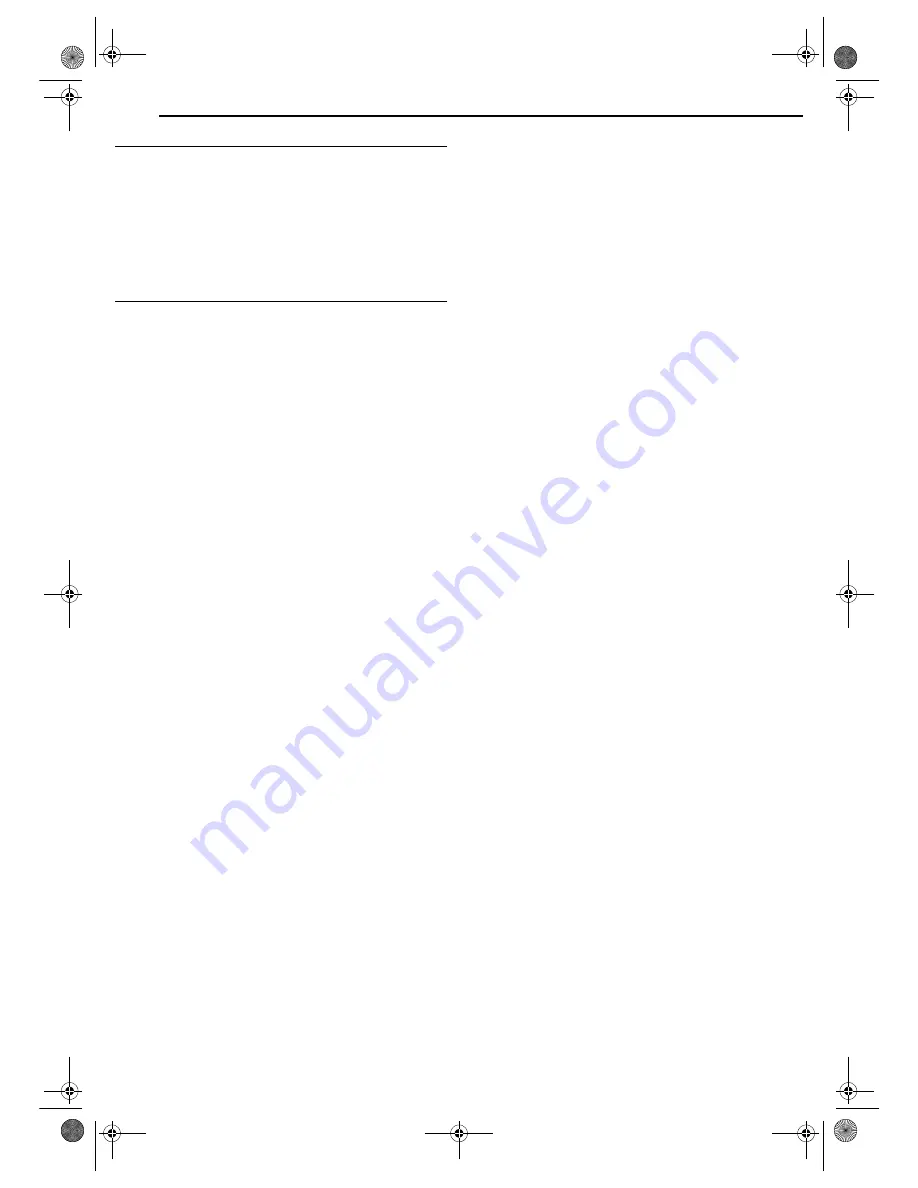
Filename [MV5SEK_08Basic TimerDub.fm]
Masterpage:Left+
30
EN
TIMER RECORDING
Page 30Wednesday, 31 August 2005 19:58
Weekly/Daily Recording
You can record programmes with one of the following weekly/daily
timer settings.
WEEKLY
: Select to record a weekly programme.
MON–FRI
: Select to record a daily programme from Monday
through Friday.
MON–SAT
: Select to record a daily programme from Monday
through Saturday.
SUN–SAT
: Select to record a daily programme from Sunday
through Saturday.
PDC Recording
Now available from some TV stations, PDC (Programme Delivery
Control) is service designed to assure safe, accurate timer
recording. With this system, special code signals are transmitted
together with the audio/video signals. These code signals control
your video unit and have precedence over the advertised times you
may have preset into the timer. This means that your unit will start
and stop recording when the preset TV programmes actually start
and end — even if the broadcast time of a preset TV programme is
changed from what has been advertised. PDC is currently
available nationally on BBC1, BBC2, Ch.4 and Ch.5, except from a
few small relay transmitters. Ch.3 operates a PDC service in some
areas. All channels intend to offer this service in due course.
Check your TV programme listing guide for latest information. If the
channel you intend to record does not offer a PDC service your unit
will not start recording if PDC has been selected. Be sure to set
PDC to “OFF” if PDC is not available on your selected channel.
(See step
6
on page 29.).
NOTES:
●
When you use Manual Timer Programming, set the start time (PDC
time) exactly as advertised in the TV listing. A different time than
advertised will result in no recording.
●
PDC recording is also possible when a satellite receiver or a cable
system is connected to [L-2 IN/DECODER] connector on your unit.
●
PDC recording is also possible via the [L-1 IN/OUT] connector.
How to check if the station being received transmits a VPS/
PDC signal
A
Press
DVD
so that the DVD lamp lights up on the unit.
B
Hold down
DISPLAY
for about 5 seconds. “VPS/PDC” appears
blinking on the front display panel. If a PDC signal is detected from
the station, “VPS/PDC” will stop blinking. If no PDC signal is
detected from the station, “VPS/PDC” will blink at a slower rate.
C
Press
DISPLAY
again to return to normal display.
MV5SEK_00.book Page 30 Wednesday, August 31, 2005 7:58 PM
















































