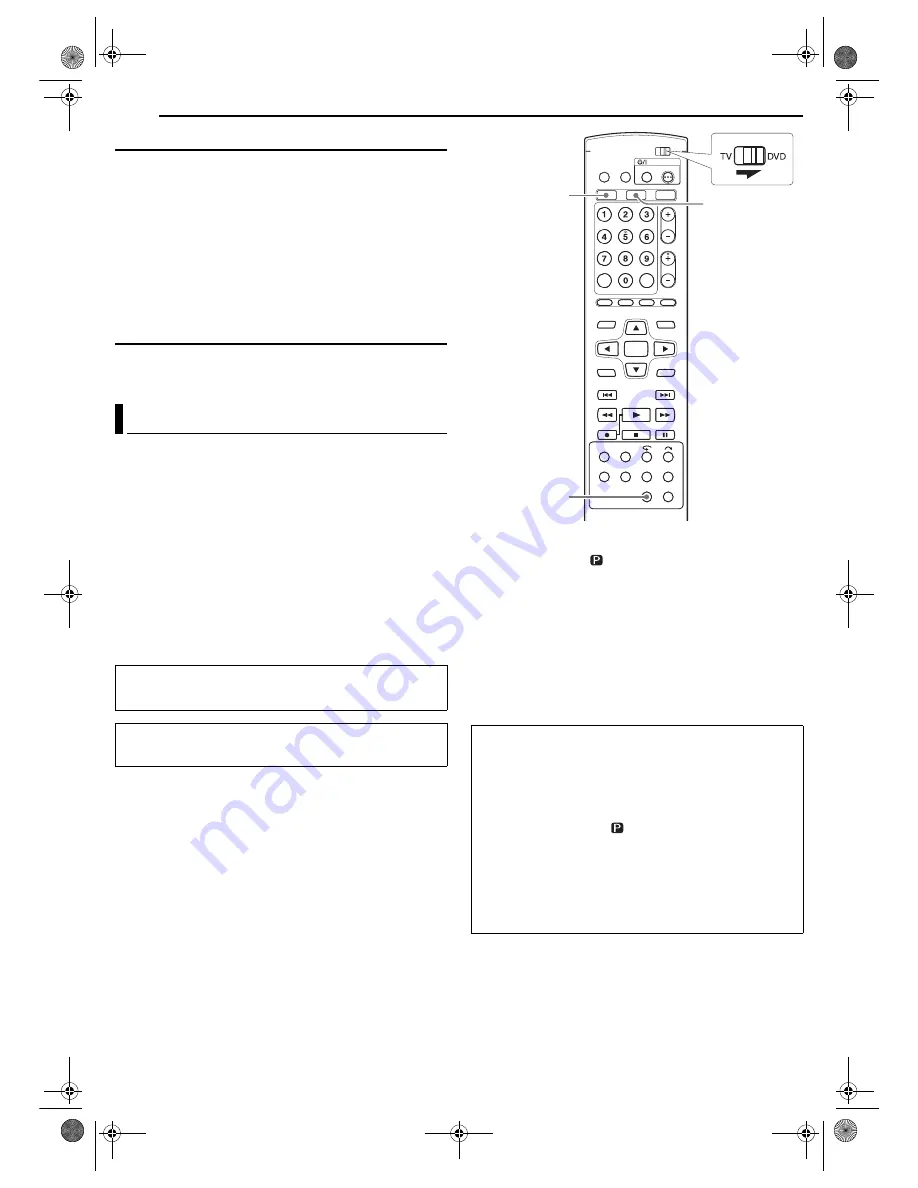
Filename [MV5SEK_13Subsidiary.fm]
Masterpage:Left+
80
EN
SUBSIDIARY SETTINGS
Page 80Wednesday, 31 August 2005 19:58
OTHERS
8
RESUME
— OFF /
ON
/ DISC RESUME
When this function is set to “ON” or “DISC RESUME”, you can use
the resume function. (
墌
pg. 48)
OFF
: You cannot use the resume function.
ON
: You can start playback from the resume point of the placed
disc.
DISC RESUME
: The unit retains a memory of the resume points of
the last 30 discs played back, even though they have been
ejected.
NOTE:
“DISC RESUME” setting works on DVD VIDEO, VCD and already
finalised DVD-R/DVD-RW (video mode) discs. For other types of discs,
the function under “ON” setting will be applied even if “RESUME” is set
to “DISC RESUME”.
8
AUTO POWER OFF
—
OFF
/ 3H
When this function is set to “3H”, the unit is turned off automatically
if no operation is done with 3 hours.
If you connect the unit and TV with Component Video Connection
(
墌
pg. 15), you can select the scan mode from two modes:
Interlaced scan mode which is used in the conventional TV
system, and Progressive scan mode which enables reproduction
of higher-quality images.
8
Interlaced scan
In the conventional video system, a picture is shown on the display
monitor in two halves. The Interlaced scan system places lines of
the second half of the picture in-between lines of the first half of the
picture.
8
Progressive scan
Progressive scan displays all the horizontal lines of a picture at
one time, as a single frame. This system can convert the interlaced
video from DVD into progressive format for connection to a
progressive display. It dramatically increases the vertical
resolution.
1
Press
DVD
so that the DVD lamp lights up on the unit.
2
Press
PROGRESSIVE SCAN
for 3 or more seconds.
●
Video output indicator (
) lights on the front display panel if
Progressive scan mode has been established. (
墌
pg. 14)
●
Each press of
PROGRESSIVE SCAN
for 3 or more seconds
switches the scan mode.
NOTES:
●
When the progressive mode is set, be sure to set “L-1 OUTPUT” to
“COMPONENT”. (
墌
pg. 44) Progressive scan is output only from
[COMPONENT VIDEO OUT] connector.
●
Interlaced scan mode is the setting at your purchase.
●
Interlaced scan mode might be suitable depending on video material.
●
Scan mode cannot be set while menu screen is displayed.
●
When the Progressive scan mode is engaged, no video signal is
output from [L-1 IN/OUT] connector.
Scan Mode Set
ATTENTION:
●
Your TV needs to be compatible with Progressive.
●
Make sure that there is no disc in the unit.
●
Turn on the unit.
●
Turn on the TV and select the AV mode.
●
Slide the
TV/DVD
switch to
DVD
.
Watch the images on VHS deck in the Progressive scan
mode via component video
1
Set the Progressive-compatible TV to the component input
mode.
2
Press
DVD
so that the DVD lamp lights up on the unit.
3
Press
PROGRESSIVE SCAN
for 3 or more seconds.
●
The video output indicator
lights up on the front display panel.
4
Press
VHS
so that the VHS lamp lights up on the unit, then
press
PROGRESSIVE SCAN
.
●
“
]
” lights up on the unit.
NOTES:
●
Be sure to engage the DVD deck in stop mode.
●
During still picture in VHS Progressive Scan mode, the images
may jitter, but this is not a malfunction.
DVD
VHS
PROGRESSIVE
SCAN
MV5SEK_00.book Page 80 Wednesday, August 31, 2005 7:58 PM
















































