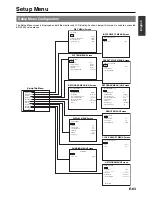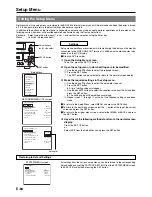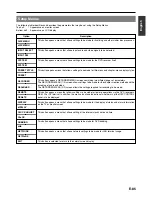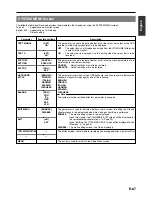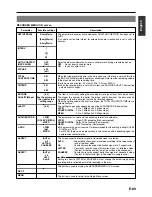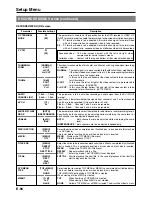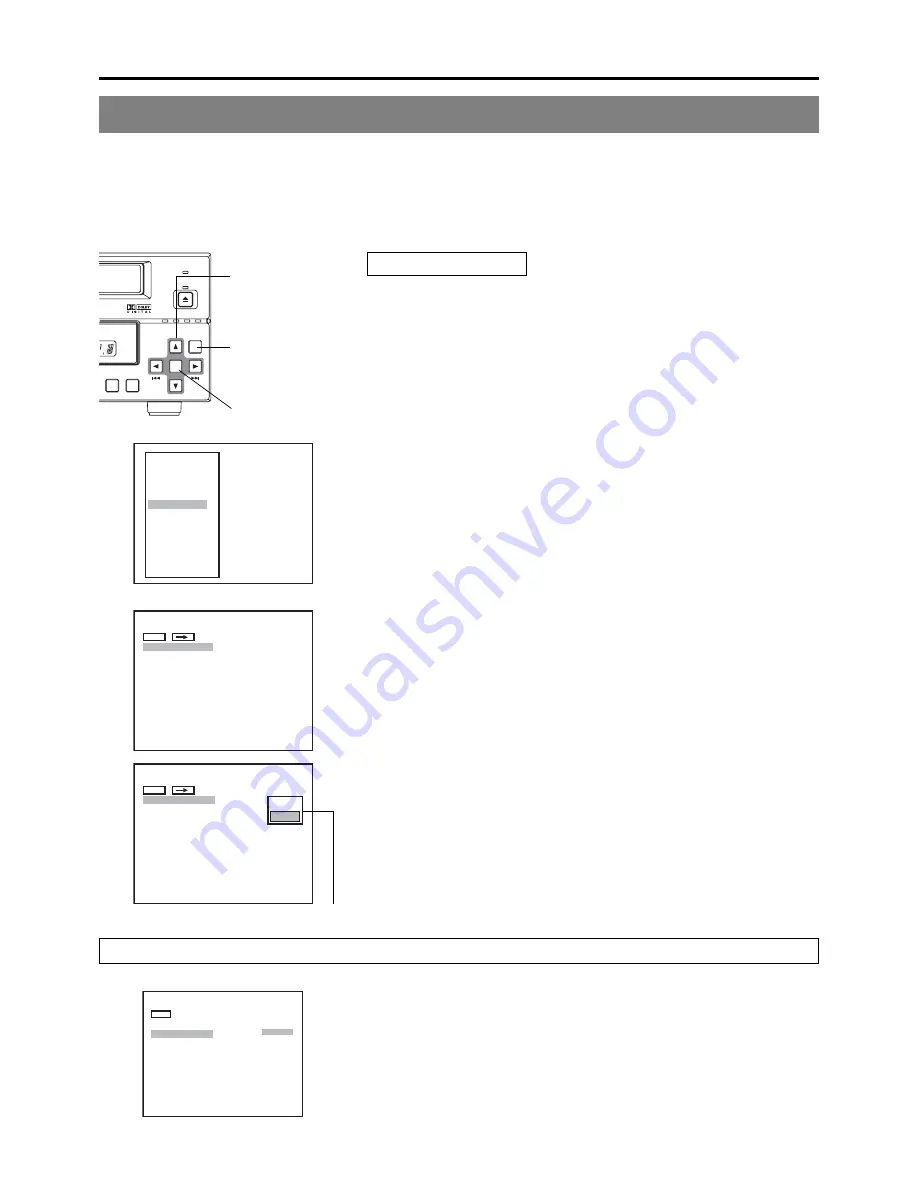
E-84
Setting the Setup Menu
Settings made in the setup menus are stored in the BD-X200’s internal memory and will be retained even when the power is turned
off. It is also possible to return to default settings whenever so required.
In addition to the buttons on the front panel, a keyboard and mouse can also be used to perform operations on these menus. The
following section, however, will describe operations performed using the front panel buttons.
Keyboard : Select using the arrow keys (
∞
and
√
), and confirm the selection using the Enter key.
Mouse
: Left click the required item.
Setup menu operations are carried out while monitoring the display on the monitor
connected to the VIDEO LINE OUT terminal. In addition, setup menu content also
appears on the LCD display.
䡵
Stop the DVD recorder.
1.
Open the Setup Menu screen.
To do this, press the SET UP button
2.
Open the setup menu in which settings are to be modified.
q
Use the
6
and
7
buttons to select the required screen.
w
Press the SET button
* The EXIT option can be selected to return to the normal screen display.
3.
Make the required settings in the setup menu.
q
Use the
6
and
7
buttons to select the parameter to be set.
w
Press the SET button
●
A list of setting values will appear.
e
Use the
6
and
7
buttons to select the required value from the list and then
press the SET button.
●
The setting value will be modified accordingly.
r
Repeat steps
q
through
e
until all of the required settings have been
made.
䡵
To return to the Setup Menu, select MENU and press the SET button.
䡵
To move to the next menu screen, select the
†
button at the top of the current
screen and press the SET button.
䡵
To return to the original menu screen, select either MENU or BACK and press
the SET button.
4.
Use either of the following methods to return to the normal screen
display.
Press the SET UP button.
or
Select EXIT from the Setup Menu and press the SET button.
Settings
MENU
TEST SIGNAL
OFF
FACTORY SETTING
EXECUTE
KEYBOARD STYLE
ENGLISH
EDIT MENU
ENABLE
TOTAL RECORDING TIME
5 Hour 30 Min
SYSTEM MENU
Restoring to Default Settings
All settings from the various setup menus can be returned to the corresponding
default settings by setting FACTORY SETTING from the SYSTEM MENU screen
to EXECUTE and by then pressing the SET button.
BUSY
OPEN/CLOSE
TOP
MENU
MENU
OPTION DV
Y/C LINE
SET UP
SET
EXIT
DISC MENU
INPUT SELECT
SYSTEM
PRESET STYLE
RECORDER
REMOTE
DISPLAY
CLOCK ADJUST
DUBBING
NETWORK
MENU
CHAPTER CREATION
MANUAL
SET INTERVAL
Every05Min
TOTAL CONTENTS TIME
AUTO CHAPTER (REC PAUSE)
01Hour 08Min
ON
ENCODE QUALITY (Mbps)
8.0
AUDIO ENCODE
DOLBY DIGITAL
ASPECT
AUTO
RECORDER MENU (1/2)
MENU
CHAPTER CREATION
SET INTERVAL
AUTO CHAPTER (REC PAUSE)
RECORDER MENU (1/2)
MANUAL
AUTO
TOTAL CONTENTS TIME
01Hour 08Min
ENCODE QUALITY (Mbps)
8.0
AUDIO ENCODE
DOLBY DIGITAL
ASPECT
AUTO
SET button
Cursor buttons
(
6
,
7
,
8
and
t
)
SET UP button
Setup Menu
RECORDER MENU (1/2) screen
Setting list
SYSTEM MENU screen
Setup Menu