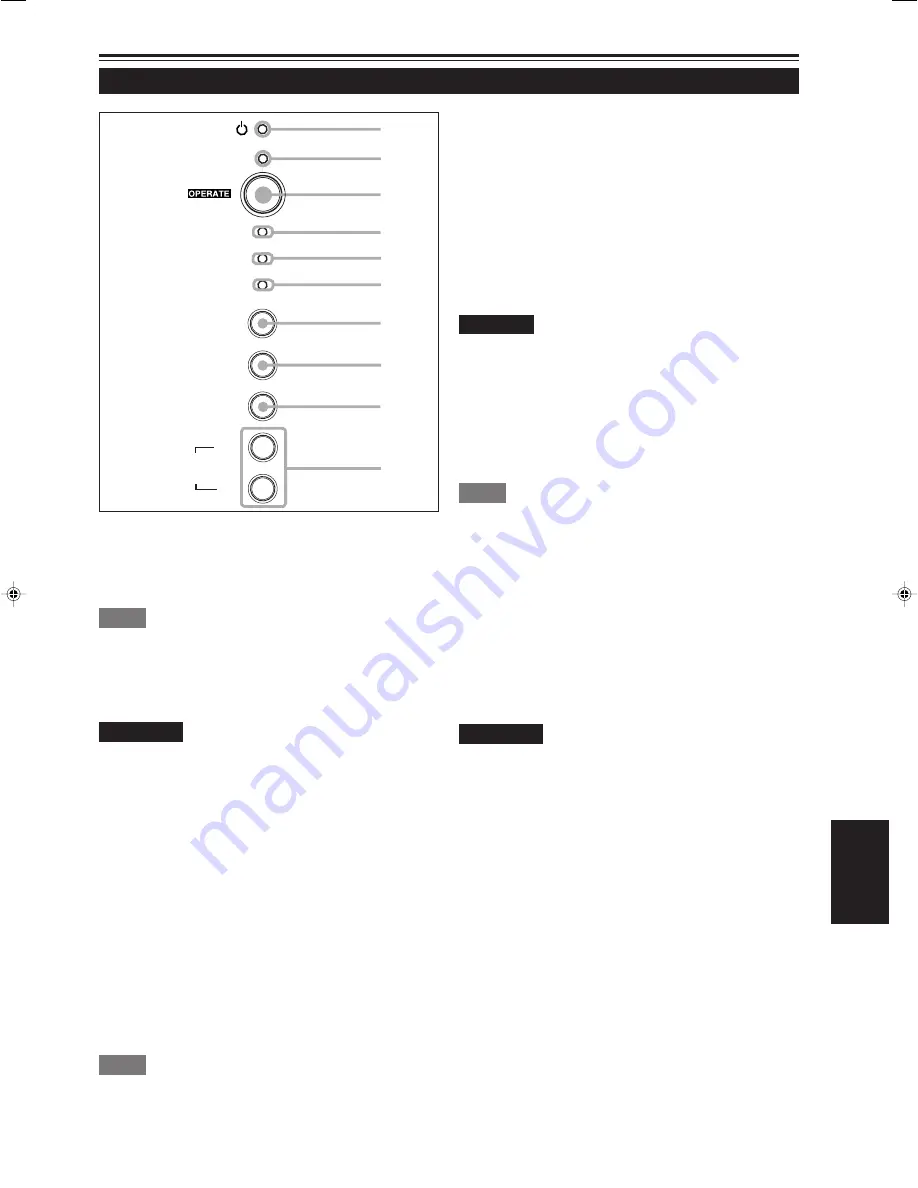
9
FRANÇAIS
Commandes et fonctions (suite)
Panneau de commande
1
Indicateur STAND BY
Allumé : Quand l’appareil est en mode d’attente.
Clignote: Quand l’appareil est en mode de
refroidissement.
Mémo
À propos du mode de refroidissement:
Ce projecteur a une fonction pour refroidir la lampe qui a chauffé
pendant une période fixe de temps (environ 120 secondes) après
que la projection est finie. Cette fonction est appelée le mode de
refroidissement.
ATTENTION
• Le but du mode de refroidissement est d’éviter aux pièces
intérieures d’être déformées ou cassées par la chaleur de la
lampe, de même que de prolonger la vie de la lampe. Ne
mettez pas l’appareil hors tension pendant le mode de
refroidissement. De plus, ne placez pas le projecteur sur le
côté ni debout; cela bloquerait les évents de sortie d’air.
2
Indicateur OPERATE
Allumé: Quand le projecteur fonctionne (pendant la
projection).
3
Touche OPERATE
Quand le projecteur est en mode d’attente, appuyez sur
cette touche une seconde fois ou plus pour mettre l’appareil
sous tension, allumant l’indicateur OPERATE. Appuyez une
seconde fois ou plus pour mettre le projecteur en mode de
refroidissement, puis en mode d’attente.
Mémo
Pendant le mode de refroidissement:
Si vous appuyez sur la touche OPERATE, le projecteur n’est pas mis
sous tension.
4
Indicateur LAMP
Allumé : Après que la lampe source de lumière a été
utilisée pendant environ plus de 900 heures.
Clignote : Remplacez la lampe. Référez-vous à
“Remplacement de la lampe source de lumière”
à la page 61.
5
Indicateur TEMP
Allumé: La température à l’intérieur du projecteur est
anormalement élevée.
Remarque
• Quand l’indicateur TEMP est allumé (quand la température est
anormalement élevée), l’alimentation est coupée automatiquement
et l’appareil entre en mode d’urgence (l’indicateur EMERGENCY
clignote).
6
Indicateur EMERGENCY
Clignote: Quelque chose d’anormal s’est produit avec le
projecteur.
Mémo
À propos du mode d’urgence:
Le mode d’urgence est déclenché quand les anomalies suivantes se
produisent avec le projecteur (l’indicateur EMERGENCY clignote). En
mode d’urgence, la projection est automatiquement interrompue et
les ventilateurs de refroidissement fonctionnent pendant environ 20
secondes.
• Quand le filtre à air est mal placé.
• Quand le filtre est bouché.
• Quand la lampe source de lumière s’est soudainement éteinte.
• Quand les ventilateurs se sont arrêtés.
• Quand la température à l’intérieur du projecteur est
anormalement élevée.
• Quand l’alimentation secteur est coupée brusquement ou
interrompue.
ATTENTION
• Quand le mode d’urgence se déclenche:
Après que les ventilateurs de refroidissement se sont arrêtés,
mettez l’appareil hors tension et débranchez le cordon
d’alimentation de la prise secteur murale.
Assurez-vous que le couvercle de remplacement de la lampe
est correctement fermé. Branchez alors de nouveau le cordon
d’alimentation et faites fonctionner le projecteur.
Si le projecteur retourne de nouveau en mode d’urgence
après que les ventilateurs de refroidissement se sont arrêtés,
mettez l’appareil hors tension et appelez votre revendeur
pour faire réparer le projecteur.
p
9
8
7
6
5
4
1
2
3
STAND BY
LAMP
TEMP
EMERGENCY
VIDEO
COMPUTER
SETTING
QUICK
ALIGN.
-
2
+
3
DLA-L20U(Fr)05-14
00.8.11, 1:18 PM
9
Summary of Contents for 2000 Lumen
Page 2: ...1 ENGLISH PROJECTOR DLA L20U INSTRUCTIONS ...
Page 73: ...72 ...
Page 74: ...1 FRANÇAIS PROJECTEUR DLA L20U MANUEL D INSTRUCTIONS ...
Page 145: ...72 ...






























