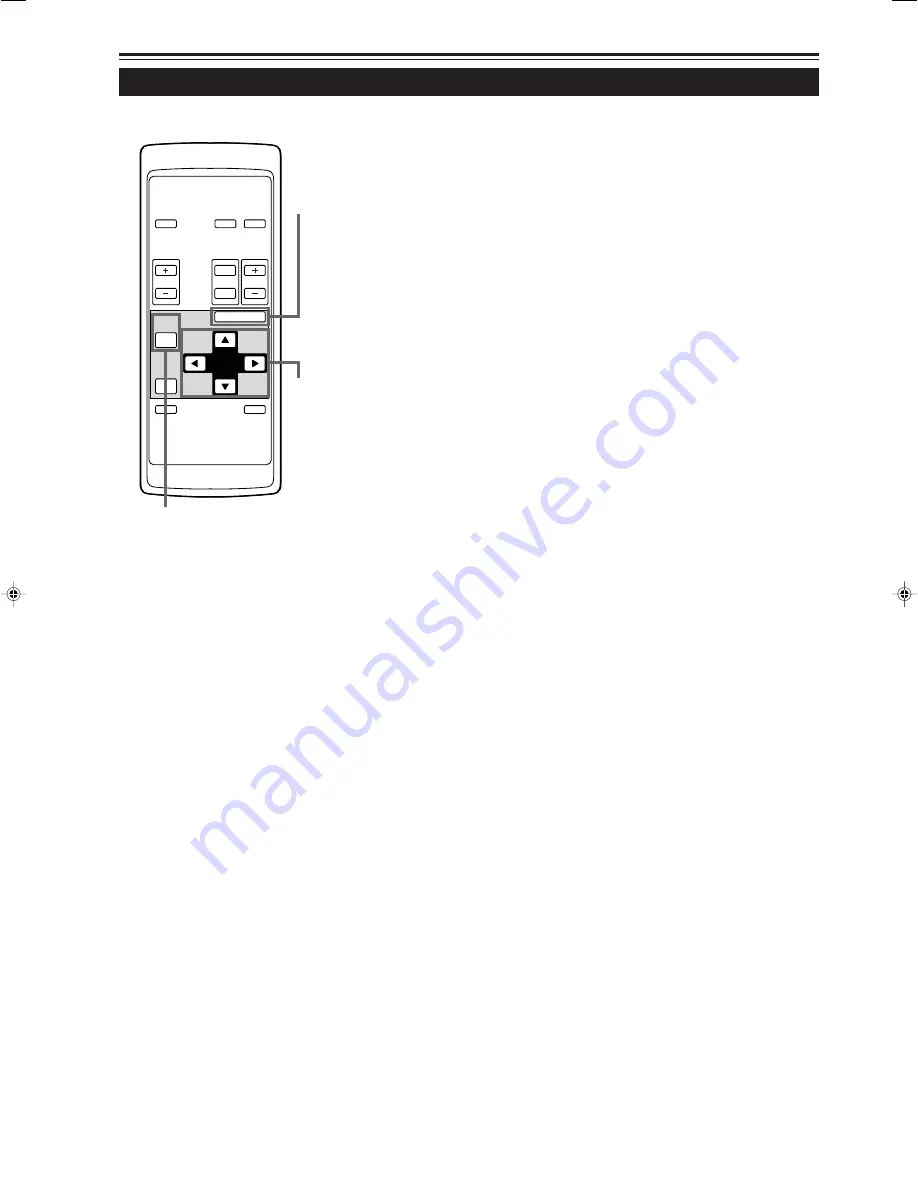
52
Réglage des canaux (suite)
2. Appuyez sur la touche MENU/ENTER pour
valider.
• Lorsque le poste est défini, il est accompagné d’une coche
et mis en mémoire comme “SOURCE”.
• Si vous choisissez un poste “SOURCE” accompagné d’une
coche puis appuyez sur la touche MENU/ENTER, la coche
s’efface, annulant ainsi la mise en mémoire comme poste
de “SOURCE”.
Utilisation du menu principal (suite)
■
Télécommande
OPERATE
VOL.
PAGE
BACK
PRESET
ZOOM
FOCUS
COMPUTER VIDEO
QUICK
ALIGN.
AV
MUTING
W
T
MENU/ENTER
Touche MENU/
ENTER
Touches de
curseur
Touche PAGE BACK
¶
Pour retourner au menu principal, appuyez sur
la touche PAGE BACK. Pour quitter le menu
principal, appuyez de nouveau sur PAGE BACK.
DLA-L20U(Fr)35-59
00.8.11, 1:21 PM
52
Summary of Contents for 2000 Lumen
Page 2: ...1 ENGLISH PROJECTOR DLA L20U INSTRUCTIONS ...
Page 73: ...72 ...
Page 74: ...1 FRANÇAIS PROJECTEUR DLA L20U MANUEL D INSTRUCTIONS ...
Page 145: ...72 ...
















































