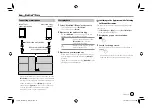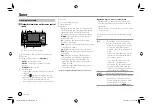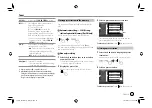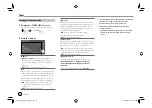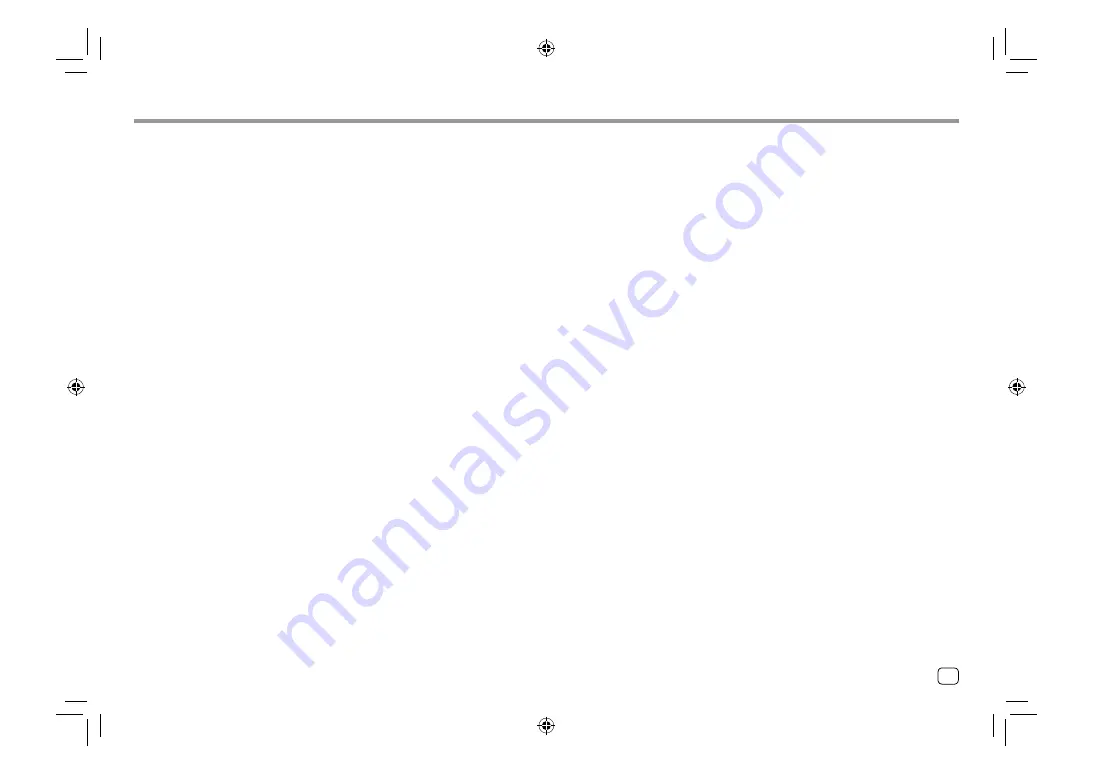
ENGLISH
iv
Important Notice
Important Notice
Eesti
Käesolevaga JVCKENWOOD kinnitab, et „KW-M540BT“
raadiovarustus on vastavuses direktiiviga 2014/53/EL.
ELi vastavusdeklaratsiooni terviktekst on kättesaadav
järgmisel internetiaadressil:
http://www.jvc.net/cs/car/eudoc/
Latviešu
JVCKENWOOD ar šo deklarē, ka radio aparatūra
„KW-M540BT” atbilst direktīvas 2014/53/ES prasībām.
Pilns ES atbilstības deklarācijas teksts ir pieejams šādā
tīmekļa adresē:
http://www.jvc.net/cs/car/eudoc/
Lietuviškai
Šiuo JVCKENWOOD pažymi, kad radijo įranga
„KW-M540BT“ atitinka 2014/53/EB direktyvos
reikalavimus.
Visą EB direktyvos atitikties deklaracijos tekstą galite
rasti šiuo internetiniu adresu:
http://www.jvc.net/cs/car/eudoc/
Malti
B’dan, JVCKENWOOD jiddikjara li t-tagħmir tar-radju
“KW-M540BT” huwa konformi mad-Direttiva
2014/53/UE.
It-test kollu tad-dikjarazzjoni ta’ konformità huwa
disponibbli fl-indirizz intranet li ġej:
http://www.jvc.net/cs/car/eudoc/
HRVATSKI / SRPSKI JEZIK
JVCKENWOOD ovim izjavljuje da je radio oprema
“KW-M540BT” u skladu s Direktivom 2014/53/EU.
Cjeloviti tekst deklaracije Europske unije o usklađenosti
dostupan je na sljedećoj internet adresi:
http://www.jvc.net/cs/car/eudoc/
ROMÂNĂ
Prin prezenta, JVCKENWOOD declară că echipamentul
radio “KW-M540BT” este în conformitate cu Directiva
2014/53/UE.
Textul integral al declaraţiei de conformitate UE este
disponibil la urmatoarea adresă de internet:
http://www.jvc.net/cs/car/eudoc/
БЪЛГАРСКИ
С настоящото JVCKENWOOD декларира, че
радиооборудването на “KW-M540BT” е в
съответствие с Директива 2014/53/ЕС.
Пълният текст на ЕС декларацията за съответствие е
достъпен на следния интернет адрес:
http://www.jvc.net/cs/car/eudoc/
Turkish
Burada, JVCKENWOOD “KW-M540BT” radyo
ekipmanının 2014/53/AB Direktifine uygun olduğunu
bildirir.
AB uyumluluk deklarasyonunun tam metni aşağıdaki
internet adresinde mevcuttur.
http://www.jvc.net/cs/car/eudoc/
Русский
JVCKENWOOD настоящим заявляет, что
радиооборудование «KW-M540BT» соответствует
Директиве 2014/53/EU.
Полный текст декларации соответствия ЕС доступен
по следующему адресу в сети Интернет:
http://www.jvc.net/cs/car/eudoc/
Українська
Таким чином, компанія JVCKENWOOD заявляє, що
радіообладнання «KW-M540BT» відповідає Директиві
2014/53/EU.
Повний текст декларації про відповідність ЄС можна
знайти в Інтернеті за такою адресою:
http://www.jvc.net/cs/car/eudoc/
02_KW_M540BT_E_SAFETY.indd iv
02_KW_M540BT_E_SAFETY.indd iv
12/13/2017 11:33:21 AM
12/13/2017 11:33:21 AM