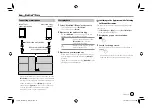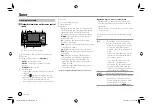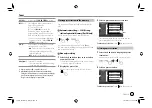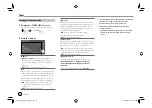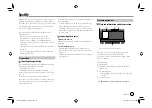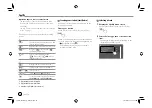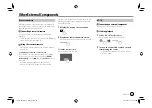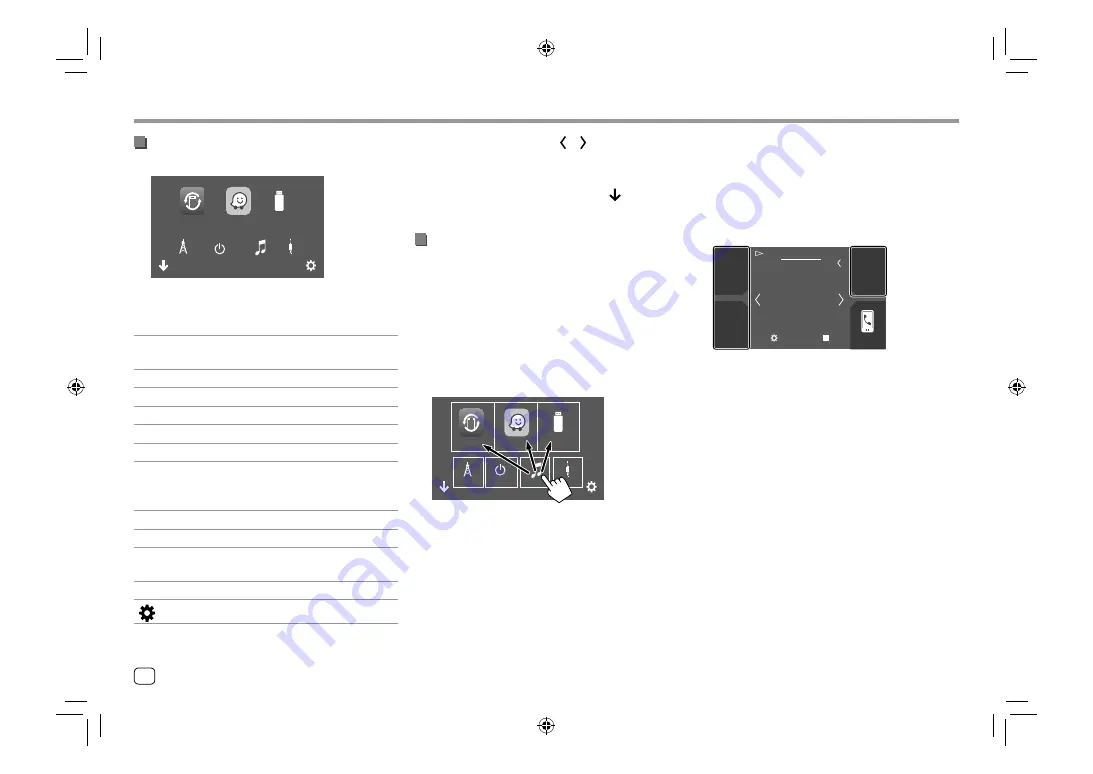
Available playback sources and options
Touch
5
to display the source/option selection screen.
USB
WebLink
iPod
Tuner
Waze
AV-IN
Power Off
E.g. Source/option selection screen
Touching the operation keys performs the following
actions:
[WebLink]
Switches to the WebLink™
application.
[Waze]
Switches to the Waze application.
[USB]
Plays files on a USB device.
[Tuner]
Switches to the radio broadcast.
[Power Off]
Turns off the power.
[iPod]
Plays an iPod/iPhone.
[AV-IN]
Switches to an external component
connected to the AV-IN input
terminal.
[BT Audio]
Plays a Bluetooth audio player.
[Spotify]
Switches to the Spotify application.
[Audio]
Displays the sound adjustment
screen.
[AV Off]
Turns off the AV source.
[
]
Displays the
<SETUP>
screen.
Various Screens and Operations
Various Screens and Operations
To change the page:
Touch
[ ]/[ ]
. Current page is
shown by the page indication on the bottom of the
screen.
To return to the Home screen:
Touch
[ ]
on the
source/option selection screen.
Customizing the source/option selection
screen
You can arrange the items to display on the source/
option selection screen.
1
Select an item to move.
Touch and hold the item you want to move until
boxes appear around the icons.
2
Drag the selected item to the position you
want to move it to.
USB
WebLink
iPod
Tuner
Power Off
Waze
AV-IN
E.g. Source/option selection screen
About short-cut playback source keys on the
Home screen
The three items displayed on the top of the source/
option selection screen with large icons are also
shown on the Home screen as the short-cut playback
source keys. You can set the source keys which you use
frequently and access quickly from the Home screen.
Phone
Jan.
Mon.
1
10:00
USB
Song Title
6
ENGLISH
03_KW_M540BT_E_Body01.indd 6
03_KW_M540BT_E_Body01.indd 6
12/13/2017 11:33:41 AM
12/13/2017 11:33:41 AM