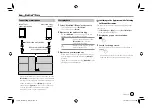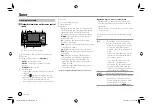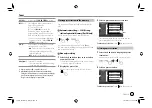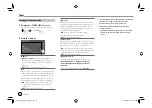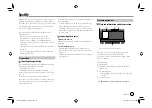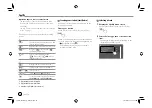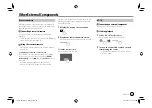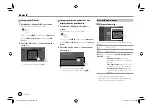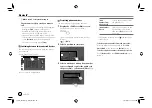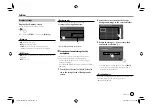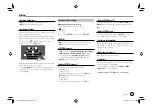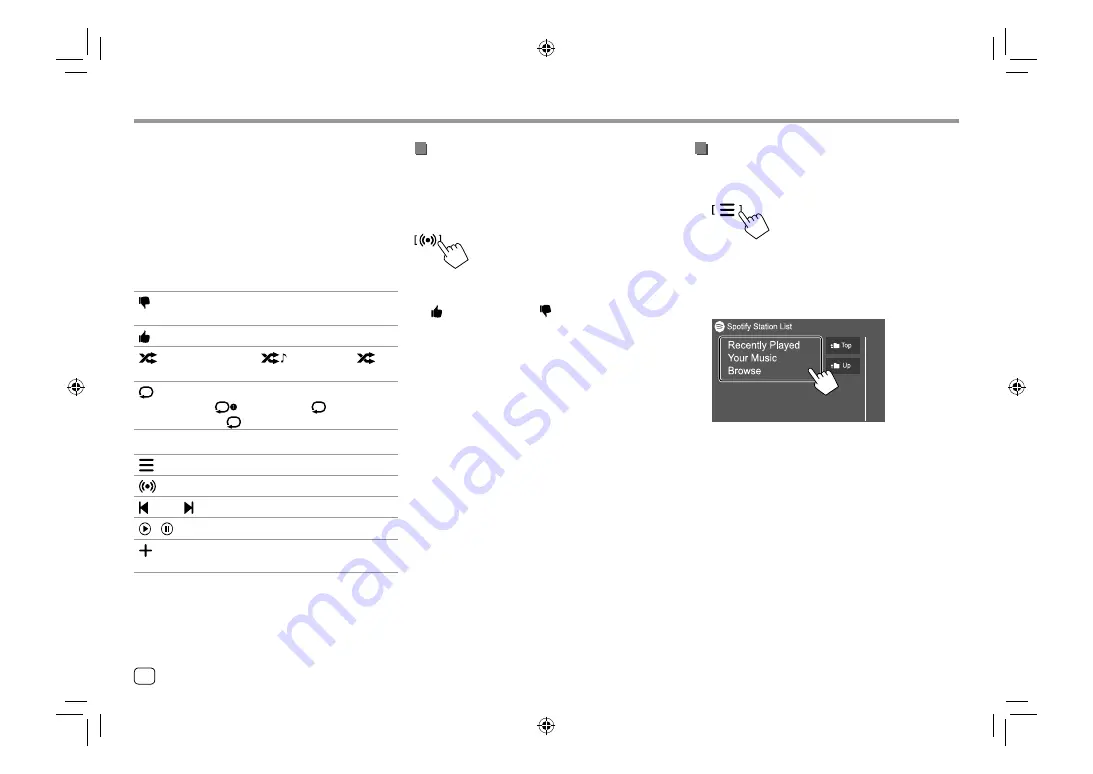
Operation keys on source control screen
• The appearance of the operation keys may differ,
however the similar operation keys have the same
operations.
• See also “Common operation keys on source control
screen” on page 7.
Touching the operation keys performs the following
actions:
3
[ ]
*1
Thumbs down to the current track and
skips to the next track.
[ ]
*1
Registers the current track as a favorite.
[
]
*2 *3
Activates (
)/deactivates (
)
shuffle playback mode.
[
]
*2
Selects repeat playback mode
(
: repeat one*3/
ALL
: repeat
all/
: repeat off).
5
[
]
Displays the Spotify menu screen.
[
]
Creates a new station (Start Radio).
[
]
*2 *3
[
]
Selects a track.
[ ][
]
Starts (
I
)/pauses (
W
) playback.
[
]
Saves the current track/artist/album to
<Your Music>
or
<Your Library>
.
*1 Not available for tracks in a playlist.
*2 Not available for tracks in the Radio.
*3 Available only for premium account users.
Spotify
Spotify
Creating your station (Start Radio)
Start Radio is to start a radio channel based on the
currently played track.
Create your station.
On the source control screen, touch as follows:
Station is created and playback starts automatically.
• You can personalize your station using thumb up
(
[ ]
) or thumb down (
[ ]
).
–
Personalizing stations may not be available
depending on the track.
Selecting a track
1
Display the Spotify menu screen.
On the source control screen, touch as follows:
2
Select the list type, then select a desired
item.
• The list types displayed differ depending on the
information sent from Spotify.
18
ENGLISH
03_KW_M540BT_E_Body01.indd 18
03_KW_M540BT_E_Body01.indd 18
12/13/2017 11:34:02 AM
12/13/2017 11:34:02 AM