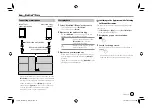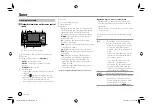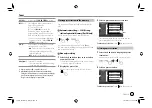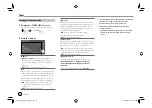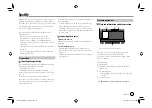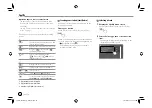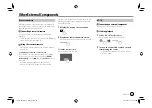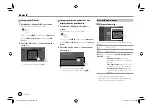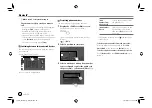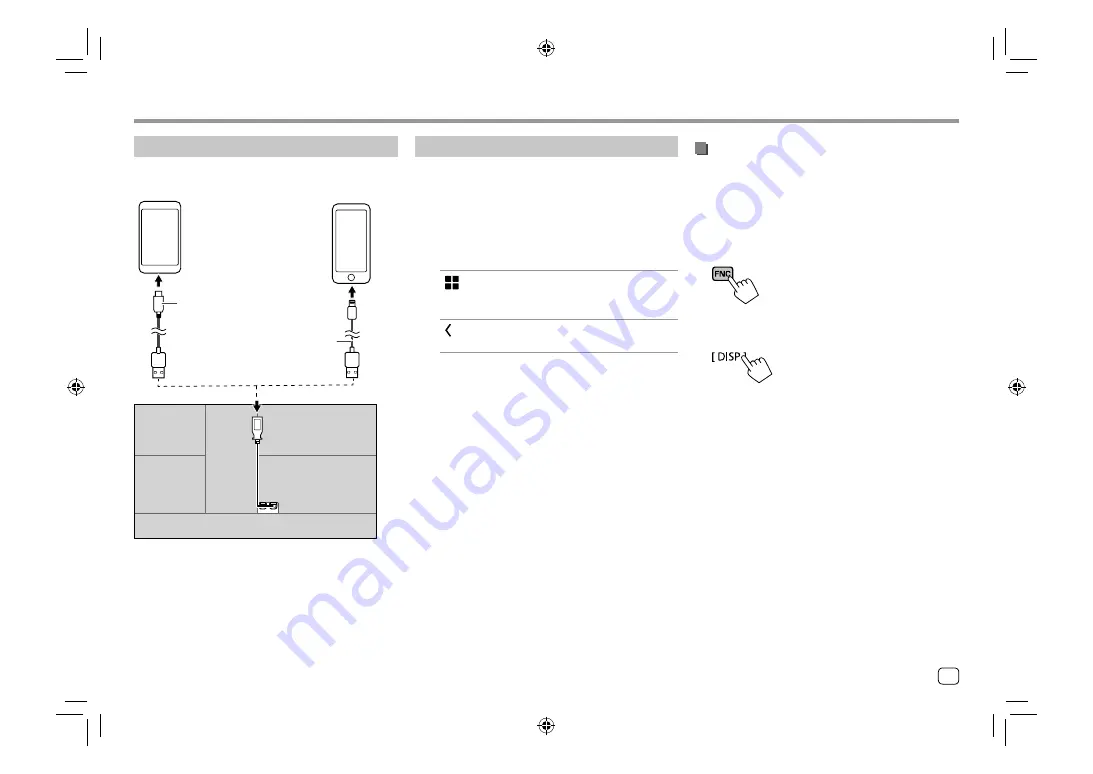
Apps—WebLink™/Waze
Apps—WebLink™/Waze
Connecting a smartphone
Android™ device
(commercially available)
iPhone (commercially
available)
USB cable (commercially available)
Rear panel
USB Audio cable for iPod/iPhone:
KS-U62 (optional accessory)
• When the smartphone is connected to the unit and
“WebLink”
is selected as the source, a confirmation
message to communicate with each other appears
on the smartphone. Touch
[Allow]
to establish
connection, or
[Ignore]
to cancel the connection.
• You can check the connection status on the
WebLink™ screen on your smartphone.
Start playback
1
Select “WebLink”/“Waze” as the source.
• To use WebLink™: Select
“WebLink”
.
• To use Waze: Select
“Waze”
.
2
Operate on the unit to select App.
• On the
“WebLink”
source screen, you can also
operate on the touch panel as follows:
[
]
• Displays the main menu of the
“WebLink”
source screen.
• Exits the current App.
[ ]
• Returns to the previous screen.
• Exits the current App.
3
Operate on your smartphone.
• When you are asked to communicate between
your smartphone and the unit, touch
[Allow]
to
proceed.
• If App does not start while using
“WebLink”
, start
the App on your smartphone.
Switching to the App screen while listening
to the another source
You can display the App screen while listening to the
other source.
• Set
<DISP Key>
to
[App]
on the
<User Interface>
screen beforehand. (Page 32)
1
Display the pop-up short-cut menu.
2
Switch to the App screen.
On the pop-up short-cut menu, touch as follows:
• Each time you touch the key, the screen switches
between the current source and App screen.
13
ENGLISH
03_KW_M540BT_E_Body01.indd 13
03_KW_M540BT_E_Body01.indd 13
12/13/2017 11:33:57 AM
12/13/2017 11:33:57 AM