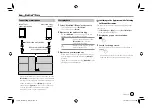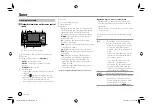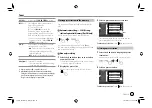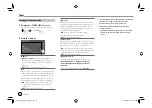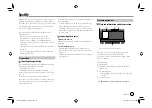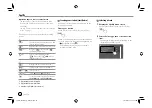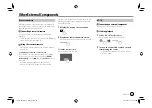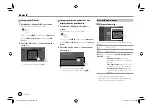Various Screens and Operations
Various Screens and Operations
Source control screen
You can perform the playback operation from the
source control screen during playback.
• The operation keys and information displayed vary
depending on the selected source/file type being
played.
• If the operation keys are not displayed on the screen,
touch the screen to show them.
E.g. Common audio playback source screen
1
Playback source or media type
2
Picture data/artwork (shown if the file contains
artwork)
3
For video: Hides the operation buttons on the
screen while video is played
• Touch the screen to restore the operation
buttons.
For audio: File format
4
Repeat/random playback mode keys*
5
Information about connected device
• For Bluetooth device: Signal strength and battery
level (only when the information is acquired from
the device)
6
Track/file/song/video information
• Touching
[
]
scrolls the text if not all of the text
is shown.
7
Clock display
8
Displays the track/file/station list
9
Displays/hides other available operation keys*
p
Displays the source/option selection screen
q
Operation keys*
w
Secondary screen
Each time you touch
[ ]/[ ]
, the items shown on
the secondary screen change as follows:
• Indicators: Displays the current source conditions,
etc.
The followings are the common indicators:
−
ATT
: The sound is attenuated.
−
LOUD
: The loudness is active.
−
MUSIC/VIDEO
: Music/video file is played back.
• Short-cut buttons: Changes the source from
those you have located on the Home screen.
e
Displays the phone control screen
* See the following “Common operation keys on source control
screen”.
Common operation keys on source control screen
• The appearance of the operation keys may differ,
however the similar operation keys have the same
operations.
• Available operation keys differ depending on the
selected source or connected device.
Touching the operation keys performs the following
actions:
4
[
]*
Selects repeat playback mode.
•
: Repeat one
•
: Repeat folder
•
ALL
: Repeat all
•
(gray): Off
[
]*
Selects random playback mode.
•
: Random folder
•
ALL
: Random all
•
(gray): Off
* About playback mode:
–
Available playback mode differs depending on the source, file
type, connected device, etc.
–
You cannot activate repeat playback mode and random
playback mode at the same time.
7
ENGLISH
03_KW_M540BT_E_Body01.indd 7
03_KW_M540BT_E_Body01.indd 7
12/13/2017 11:33:42 AM
12/13/2017 11:33:42 AM