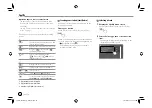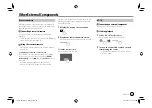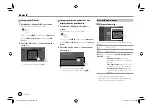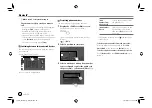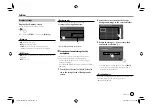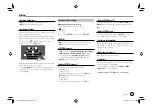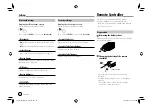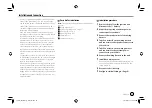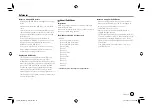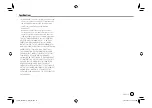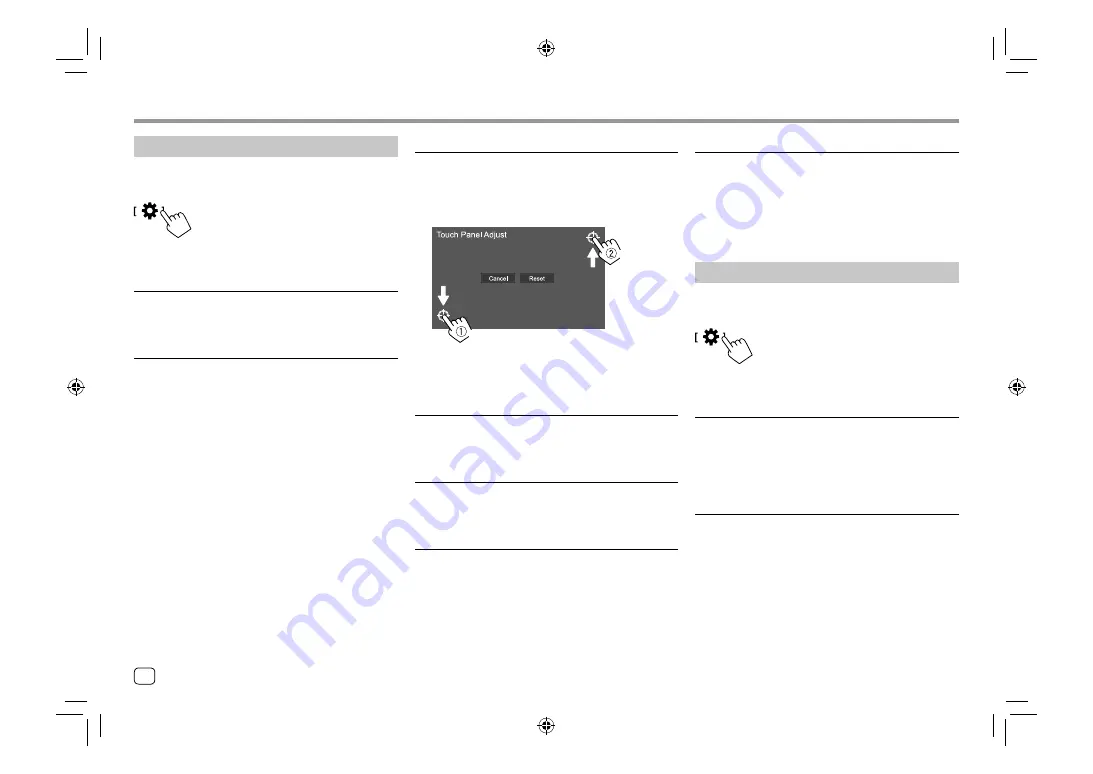
32
ENGLISH
Settings
Settings
<DISP Key>
Select the screen displayed when
[DISP]
on the pop-
up short-cut menu is touched.
•
Apps
: Switches to the App screen from the
connected smartphone.
•
OFF
(Initial): Switches to the current source control
screen.
Camera settings
Display the <Camera> screen.
On the Home screen, touch as follows:
Then, on the
<SETUP>
screen, touch
[Camera]
.
<R-CAM Interruption>
•
ON
(Initial): Displays the picture from the rear view
camera when you shift the gear to the reverse (R)
position.
•
OFF
: Select this when no camera is connected.
<R-CAM for Car interface>
•
ON
: Selects when you connect an external system
unit. (Neither buttons nor titles are displayed.)
•
OFF
(Initial): Selects when a rear view camera is
connected.
<Touch Panel Adjust>
Adjust the touch positions of the buttons on the
screen.
Touch and hold the center of the marks at the lower
left (
1
), then the upper right (
2
) as instructed.
[Hold]
[Hold]
• To reset the touch position, touch
[Reset]
.
• To cancel the current operation, touch
[Cancel]
.
<Clock>
Select the method to set the date and clock. For
details, see “Calendar/clock settings” on page 5.
<Time Zone>
*2
Select the time zone for your area. For details, see
“Calendar/clock settings” on page 5.
<Clock Adjust>
*2
Adjust the date and clock manually. For details, see
“Calendar/clock settings” on page 5.
*1 Available only when <X'Over Network> is set to [2way].
(Page 27)
*2 Available when [Clock] is set to [Manual].
User interface settings
Display the <User Interface> screen.
On the Home screen, touch as follows:
Then, on the
<SETUP>
screen, touch
[User Interface]
.
<Beep>
*1
•
ON
(Initial): Activates the key-touch tone.
•
OFF
: Deactivates the key-touch tone.
<Language Select>
Select the text language used for on-screen
information. For details, see “Initial settings” on
page 4.
04_KW_M540BT_E_Body02.indd 32
04_KW_M540BT_E_Body02.indd 32
12/13/2017 11:35:01 AM
12/13/2017 11:35:01 AM