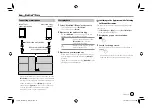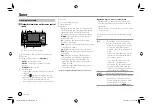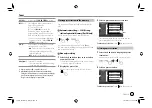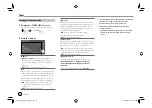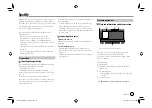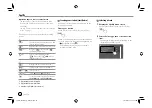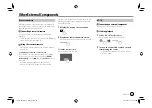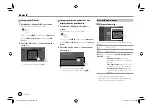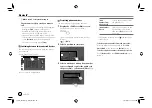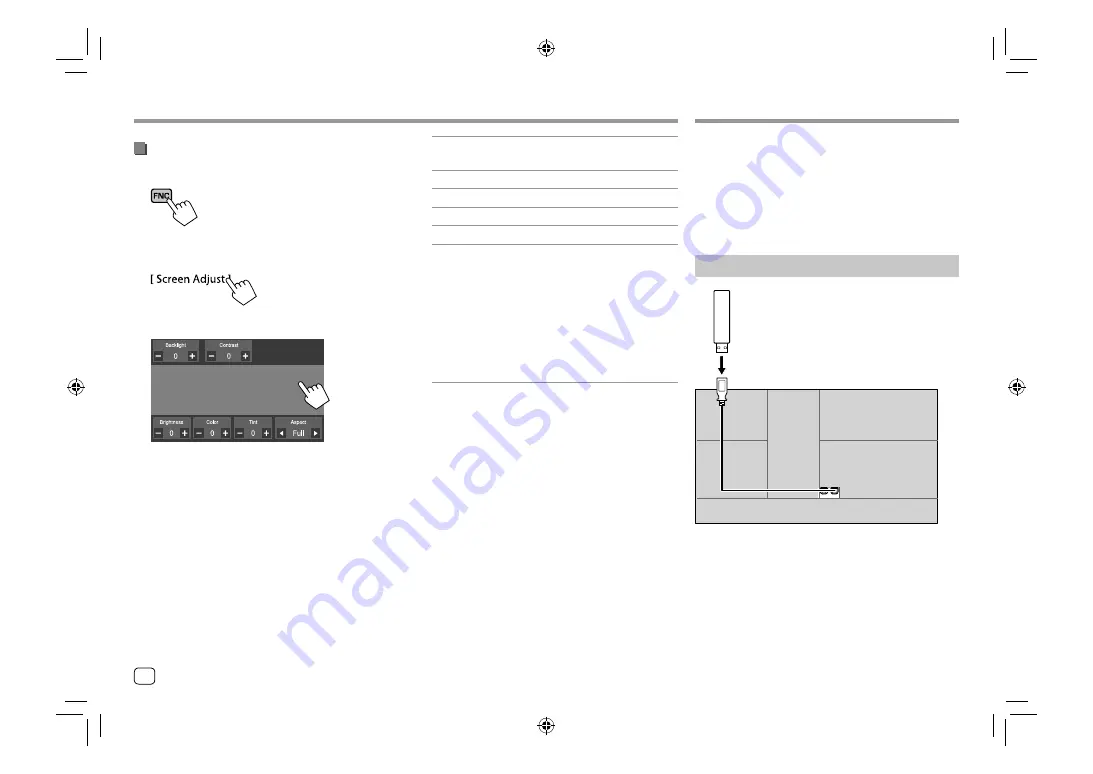
Video
Video
Adjusting the picture
1
Display the pop-up short-cut menu.
2
Display the picture adjustment screen.
On the pop-up short-cut menu, touch as follows:
3
Adjust the picture.
<Backlight>
Adjusts the brightness of the
backlight. (−4 to +4)
<Contrast>
Adjusts the contrast. (−4 to +4)
<Brightness>
Adjusts the brightness. (−4 to +4)
<Color>
*1
Adjusts the color. (−4 to +4)
<Tint>
*2
Adjusts the tint. (−4 to +4)
<Aspect>
Selects the aspect ratio.
•
Full
: Changes the aspect ratio of
video and displays fully on the
screen.
•
Normal
: Displays the video in
the aspect ratio of 4:3.
•
Auto
*3: Displays the video fully
on vertical or horizontal with no
ratio change.
• Adjustable items are different depending on the
current source.
• You can perform this function only when you have
applied the parking brake.
*1 Adjustable only during playback.
*2 Available only when the “AV-IN” or camera screen is displayed.
*3 Selectable only when video from a USB device is played back.
USB
USB
You can connect a USB mass storage class device such
as a USB memory, digital audio player, etc. to the unit.
• For playable file types and other information, see
page 40.
• You cannot connect a PC or portable HDD to the
USB input terminal.
• You cannot connect a USB device via a USB hub.
Connecting a USB device
USB device (commercially available)
Rear panel
10
ENGLISH
03_KW_M540BT_E_Body01.indd 10
03_KW_M540BT_E_Body01.indd 10
12/13/2017 11:33:52 AM
12/13/2017 11:33:52 AM