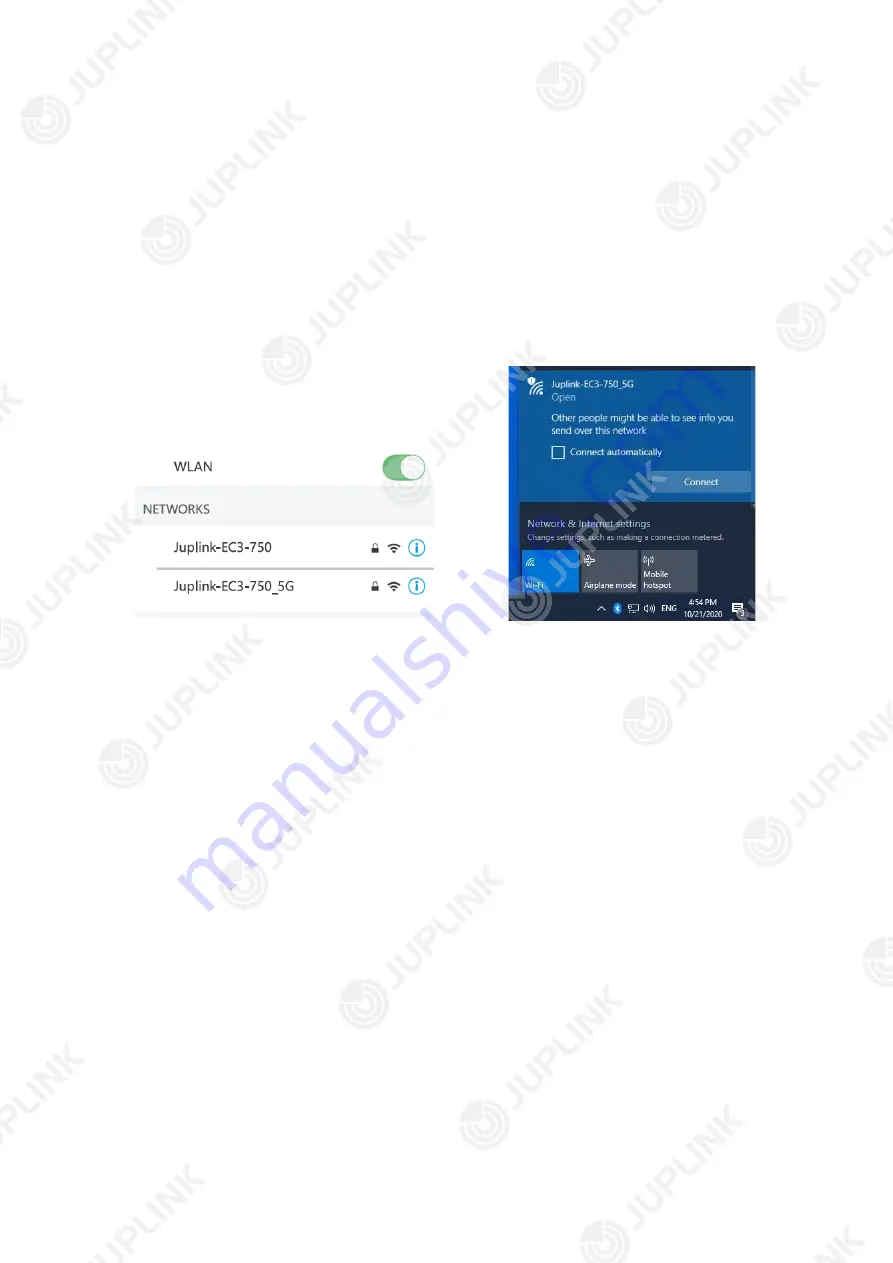
8
2.1. Connect Your Extender
Before you start, please ensure the
Power ON/OFF switch is turned to “ON”
.
How to connect to the Extender:
•
Method 1: Wired
Connect your computer to the
Extender’s
LAN port with an Ethernet cable.
•
Method 2: Wirelessly
1) Find the SSID (Wi-Fi network name) printed on the label on the rear housing of the
Extender
.
2) Click the network icon (WLAN) of your smart device or go to Wi-Fi Settings of your smart
device, and then select the SSID to join the network.
•
Method 3: Use the WPS button
Wireless devices that support WPS, including Android phones, tablets, and most USB
network adapters, can be connected to your Extender through this method.
Tap the WPS icon on the device. Then immediately press the WPS button on the Extender
for more than 5 seconds.
Note:
-WPS is not supported by iOS devices.
-The WPS function CANNOT be configured if the wireless function of your original router is disabled.
Also, the WPS function will be disabled if your wireless encryption is WEP. Please make sure the
wireless function is enabled and configured with an appropriate encryption before configuring the
WPS.
- Some ISP gateways disable the WPS function by default. If the WPS method fails, please use Method
1 or 2.
Summary of Contents for EC3-750
Page 1: ...1 ...
Page 6: ...6 LED Indicators ...























