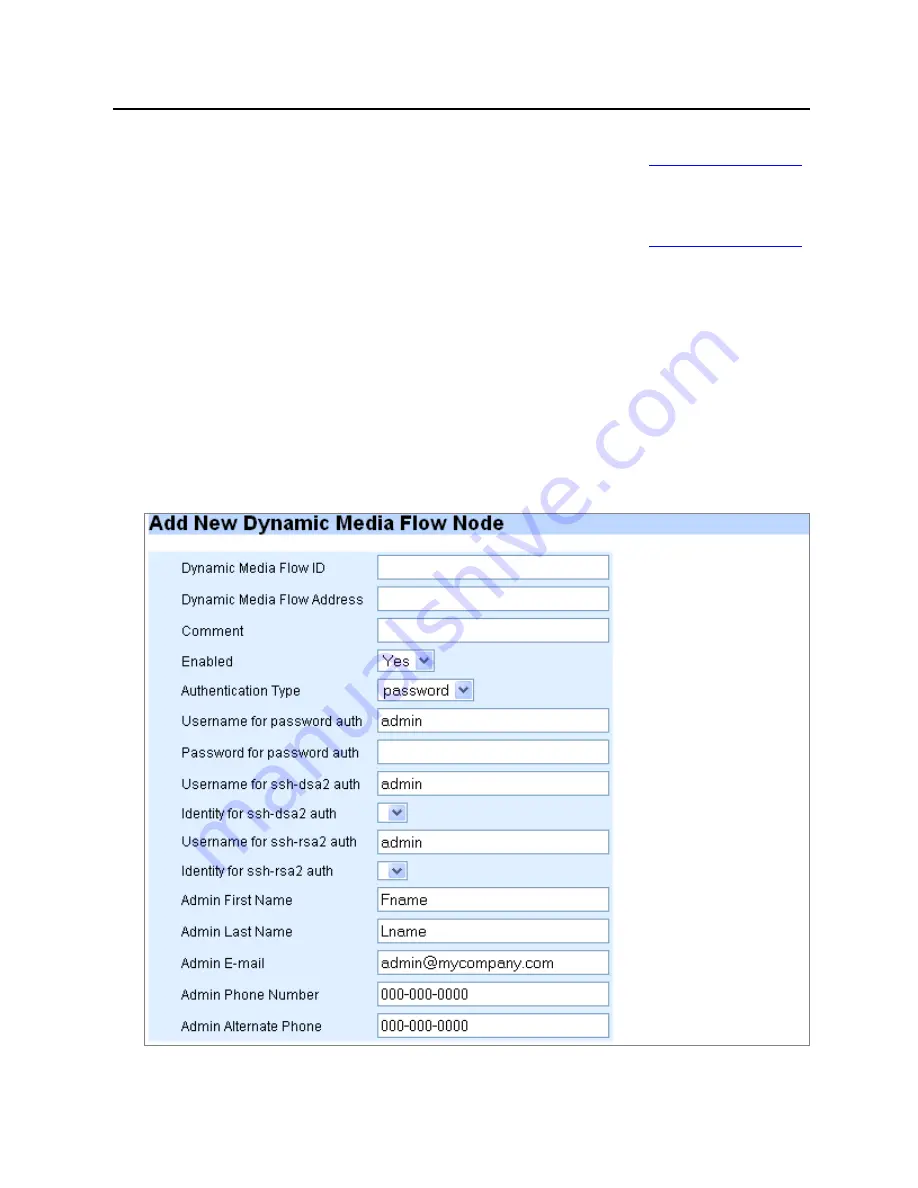
CHAPTER 3 Media Flow Manager Web-Based Interface
Media Flow Manager Administrator’s Guide
70
CMC Setup
Copyright © 2010, Juniper Networks, Inc.
•
Identity for ssh-dsa2 auth
—The configured identity for ssh-dsa2 authenticated
logins; you set this on the
CMC Setup > Identities
page (see
CMC Setup > Identities
,
below); any identities you’ve set you can choose from the drop-down list.
•
Username for ssh-rsa2 auth
—A username for ssh-rsa2 logins; default is
admin
.
•
Identity for ssh-rsa2 auth
—The configured identity for ssh-rsa2 authenticated
logins; you set this on the
CMC Setup > Identities
page (see
CMC Setup > Identities
,
below); any identities you’ve set you can choose from the drop-down list.
•
Admin First Name
,
Last Name
,
,
Phone Number
, and
Alternate Phone
—
Enter the contact information of the administrator you are adding.
2. Click
Add Media Flow Controller
to complete the adding the new node. The new node
displays in the CMC-Media Flow Controller table at the top of the page. Also, a checkbox
for the new node displays on the Groups page for each configured group.
•
Click the node
Name
link in the table to open a new window to that appliance; login
required. All configuration options are dis-allowed (greyed-out) by default, you change
this by clicking the Config changes disabled change link at the top right of any page.
•
Click the
Status
link to open a Status Details page.
•
Click the
Edit
link to open an Edit page for the selected node.
3. Click
Save
at the top of the page to make changes persistent across reboots.
Figure 59
CMC Setup Page (Add New Node)






























