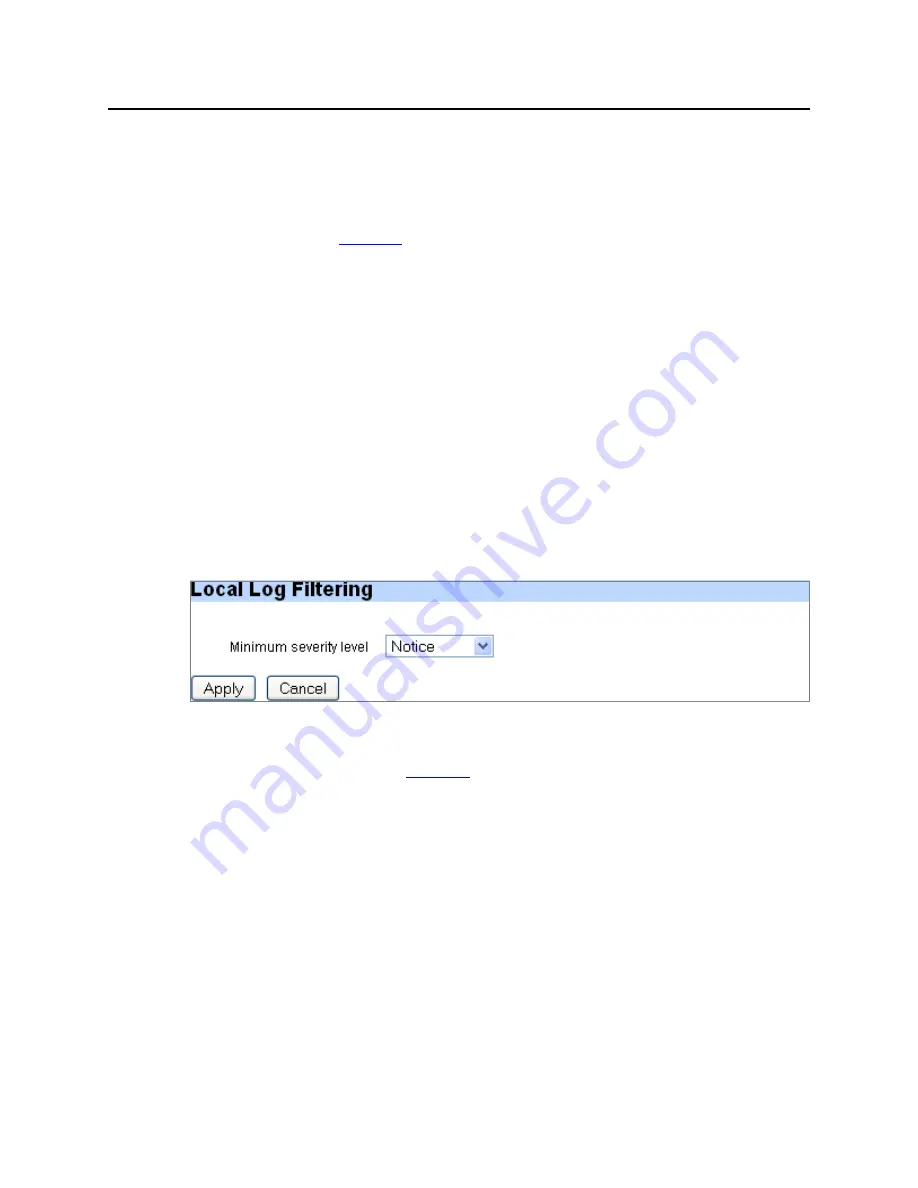
System Config
59
Media Flow Manager Administrator’s Guide
CHAPTER 3 Media Flow Manager Web-Based Interface
System Config > Logging
Configure logging options.
Local Log Filtering
Set severity level, see
Figure 40
for graphic; options are:
•
Notice
—Normal but significant condition or response that could affect operations (default).
•
Emerg
—System is unusable or cannot recover.
•
Alert
—Action must be taken immediately for functioning to continue.
•
Critical
—An unexpected error-causing condition or response for unknown reasons.
•
Error
—Error conditions.
•
Warning
—An anomalous condition that can be ignored and functioning continue, but may
affect operations.
•
Info
—Normal but significant condition or response that does not affect operations.
•
Debug
—Messages generated by the system debugging utility.
If
None
is specified for the log level, Media Flow Manager does not log anything from this
class.
Click
Apply
to complete Log filtering configuration,
Cancel
to revert to existing configuration.
Click
Save
at the top of the page to make changes persistent across reboots.
Figure 40
System Config > Logging Page Detail (Local Log Filtering)
Local Log Rotation
Set log rotation parameters, see
Figure 41
for graphic; either:
•
Rotate every
—
Day
(at midnight),
Week
(first day, at midnight), or
Month
(first day, at
midnight).
•
Rotate when log reaches
—Either a certain size OR a percentage of storage space. If a
size criteria is chosen, the file size is checked hourly, so if it passes the threshold in the
middle of the hour it is not rotated right away.
•
Keep at most <n> log files
—How many logs to maintain on the system. If the number of
log files exceeds this number (at rotation time, or when this setting is lowered), the system
deletes as many as necessary, starting with the oldest, to bring it down to this number.
Click
Apply
to complete Log rotation configuration,
Cancel
to revert to existing configuration.
Click
Save
at the top of the page to make changes persistent across reboots.






























