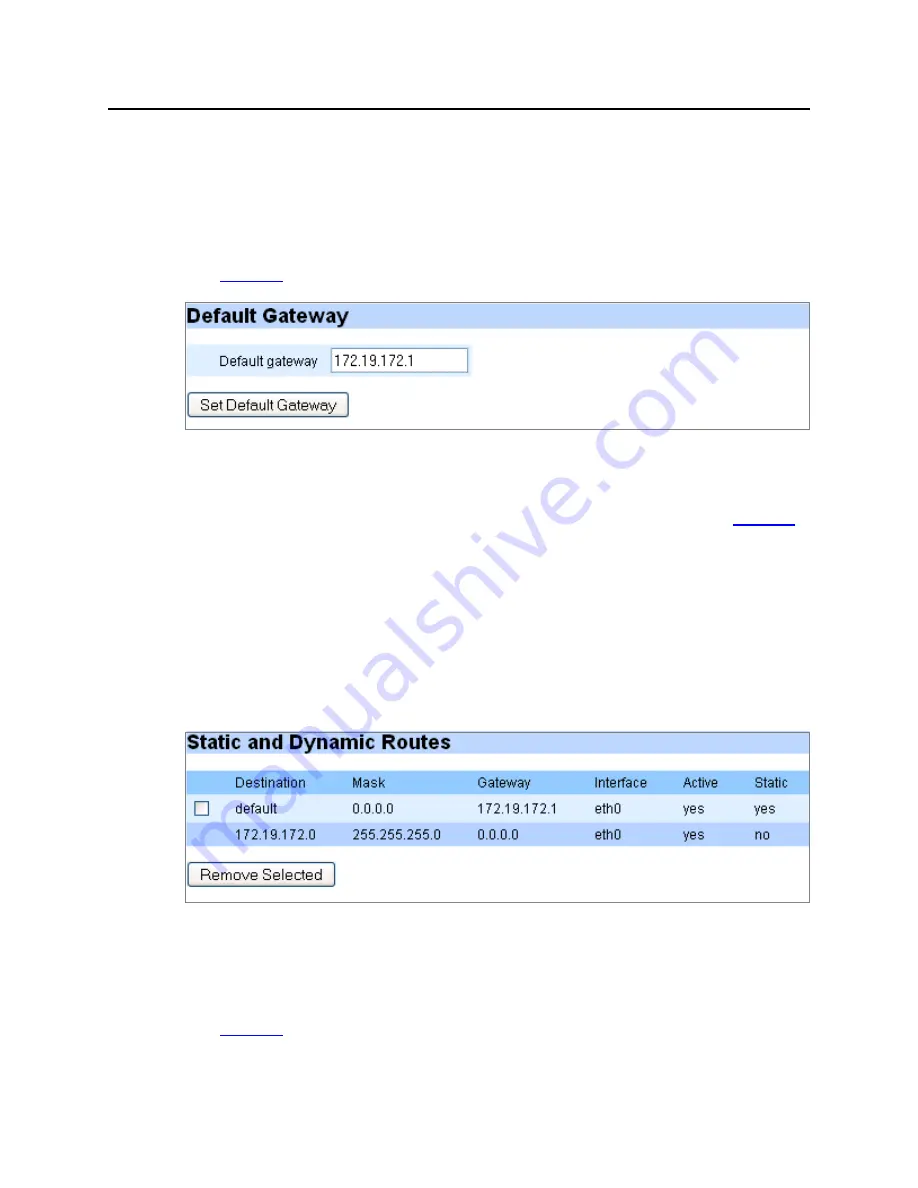
System Config
41
Media Flow Manager Administrator’s Guide
CHAPTER 3 Media Flow Manager Web-Based Interface
System Config > Routing
Set IP Routing options, including
Default Gateway
and
Static Routes
. See
Default Gateway
On the
System Config > Routing
page, enter an IP address and click
Set Default Gateway
to apply changes; click
Save
at the top of the page to make them persistent across reboots.
See
Figure 10
.
Figure 10
System Config > Routing Page Detail (Default Gateway)
Static and Dynamic Routes
View all configured static and dynamic routes. A static route is a hard coded (manually
defined) path that specifies the route to a certain subnet using a certain path. See
Figure 11
.
•
Destination
—The subnet/path for this static route.
•
Mask
—The netmask for this route.
•
Gateway
—The configured gateway (path to the Internet) for this static route.
•
Interface
—The port configured for this static route.
•
Active
—Whether or not this route is being used currently.
•
Static
—Whether or not this route is static (hard coded).
Select a route and click
Removed Selected
to immediately apply changes; click
Save
at the
top of the page to make them persistent across reboots.
Figure 11
System Config > Routing Page Detail (Static and Dynamic Routes)
Add Static Route
Static routes set a path in the routing table for a particular destination. You must know the
Destination
you want a static route to, the
Netmask
,
Gateway
IP address, and
Interface
to
use. Click
Add Route
to apply changes; click
Save
to make them persistent across reboots.
See
Figure 12
.






























