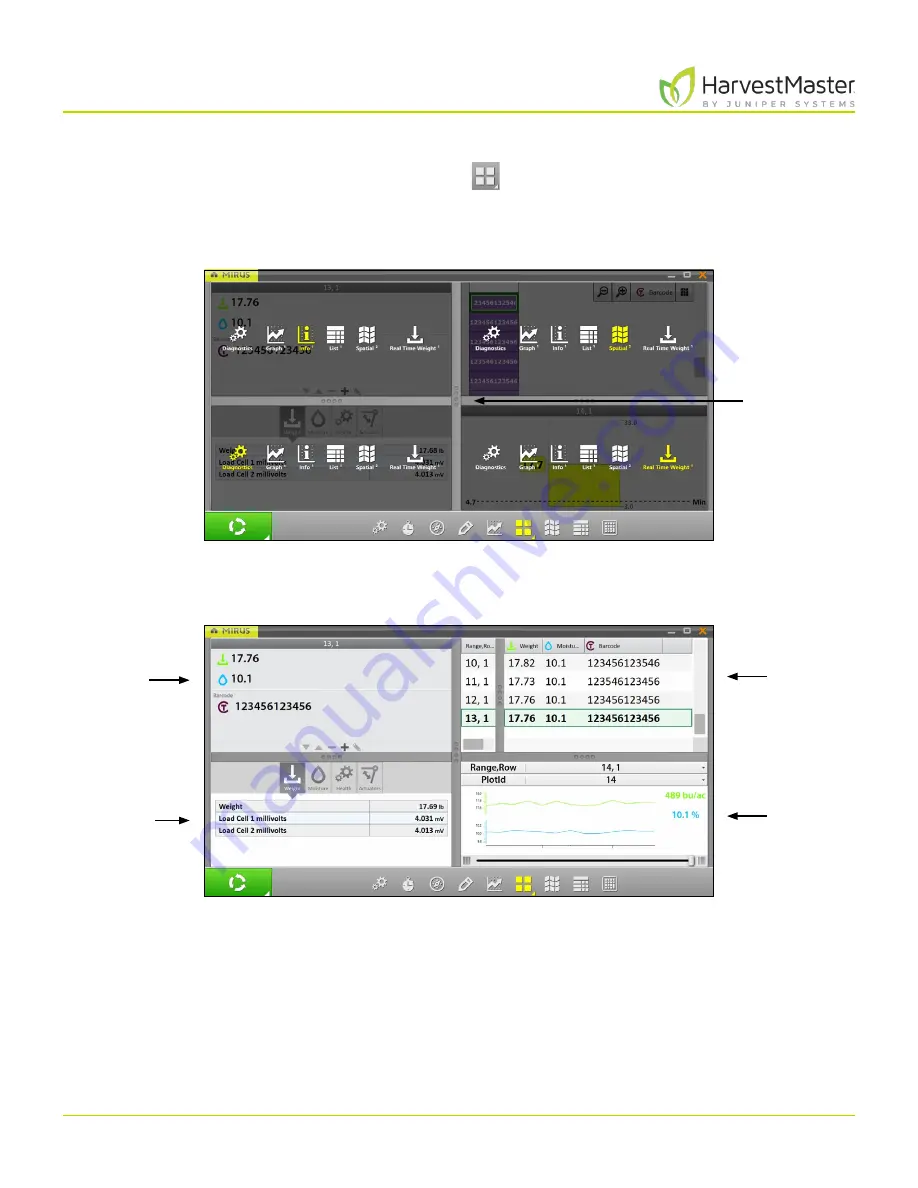
H2 Stationary GrainGage User’s Guide
77
Harvest Mode
To configure the Quad View screens:
1. Enter
Quad View
by tapping the Quad View icon
.
If desired, enlarge and shrink specific screens by dragging the borders of the Quad View screens.
2. Tap the Quad View icon a second time. Mirus displays options for each of the four screens.
3. Tap the Quad View icon again. Mirus exits the configuration screens.
Tap and
hold to drag
borders.
Info
Diagnostics
List
Graph
Summary of Contents for HarvestMaster GRAINGAGE H2 STATIONARY
Page 1: ...USER S MANUAL...
Page 7: ...CHAPTER ONE Introduc tion...
Page 18: ...CHAPTER T WO Mirus and H2 Stationar y GrainGage Setup...
Page 36: ...CHAPTER THREE H2 Stationar y GrainGage Diagnos tic s and Aler t s...
Page 44: ...CHAPTER FOUR H2 Stationar y GrainGage Calibration...
Page 60: ...CHAPTER FIVE Field Maps...
Page 69: ...CHAPTER SIX Har ves t Mode...
Page 87: ...Standard Grain Information APPENDIX A...
Page 89: ...Troubleshooting Mirus APPENDIX B...
Page 94: ...Limited Warrant y APPENDIX C...






























