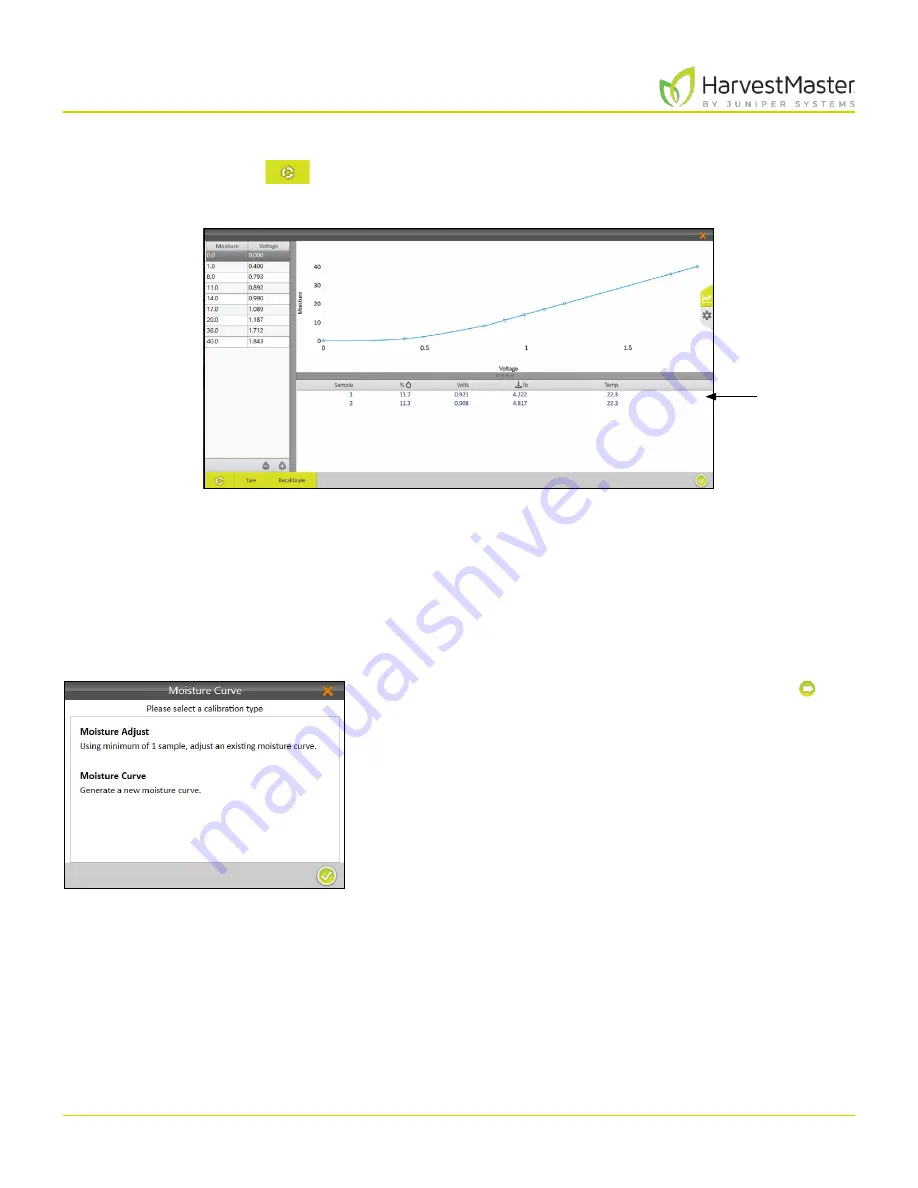
H2 Stationary GrainGage User’s Guide
55
H2 Stationary GrainGage Calibration
7. Pour the grain sample into the hopper (to simulate harvest).
8. Tap the
Cycle
button
.
Mirus displays the moisture, voltage, bucket weight, and temperature of the sample.
9. Cycle the sample through the GrainGage (repeat steps 7 and 8) two more times. This allows Mirus to
average the moisture readings for the sample.
10. If the moisture curve needs to be tuned to match the sample, tap
Recalibrate
.
The Recalibrate feature is designed to adjust previously created moisture curves to match a new grain
sample. The slope of the curve is not changed. The entire curve shifts to match the new sample. Fine tuning
of a curve is often done later in the season as additional moisture samples are available.
11. Select
Moisture Adjust
and tap the next arrow .
Note: Multiple samples can be used to adjust an
existing moisture curve.
New
sample
readings
Summary of Contents for HarvestMaster GRAINGAGE H2 STATIONARY
Page 1: ...USER S MANUAL...
Page 7: ...CHAPTER ONE Introduc tion...
Page 18: ...CHAPTER T WO Mirus and H2 Stationar y GrainGage Setup...
Page 36: ...CHAPTER THREE H2 Stationar y GrainGage Diagnos tic s and Aler t s...
Page 44: ...CHAPTER FOUR H2 Stationar y GrainGage Calibration...
Page 60: ...CHAPTER FIVE Field Maps...
Page 69: ...CHAPTER SIX Har ves t Mode...
Page 87: ...Standard Grain Information APPENDIX A...
Page 89: ...Troubleshooting Mirus APPENDIX B...
Page 94: ...Limited Warrant y APPENDIX C...






























