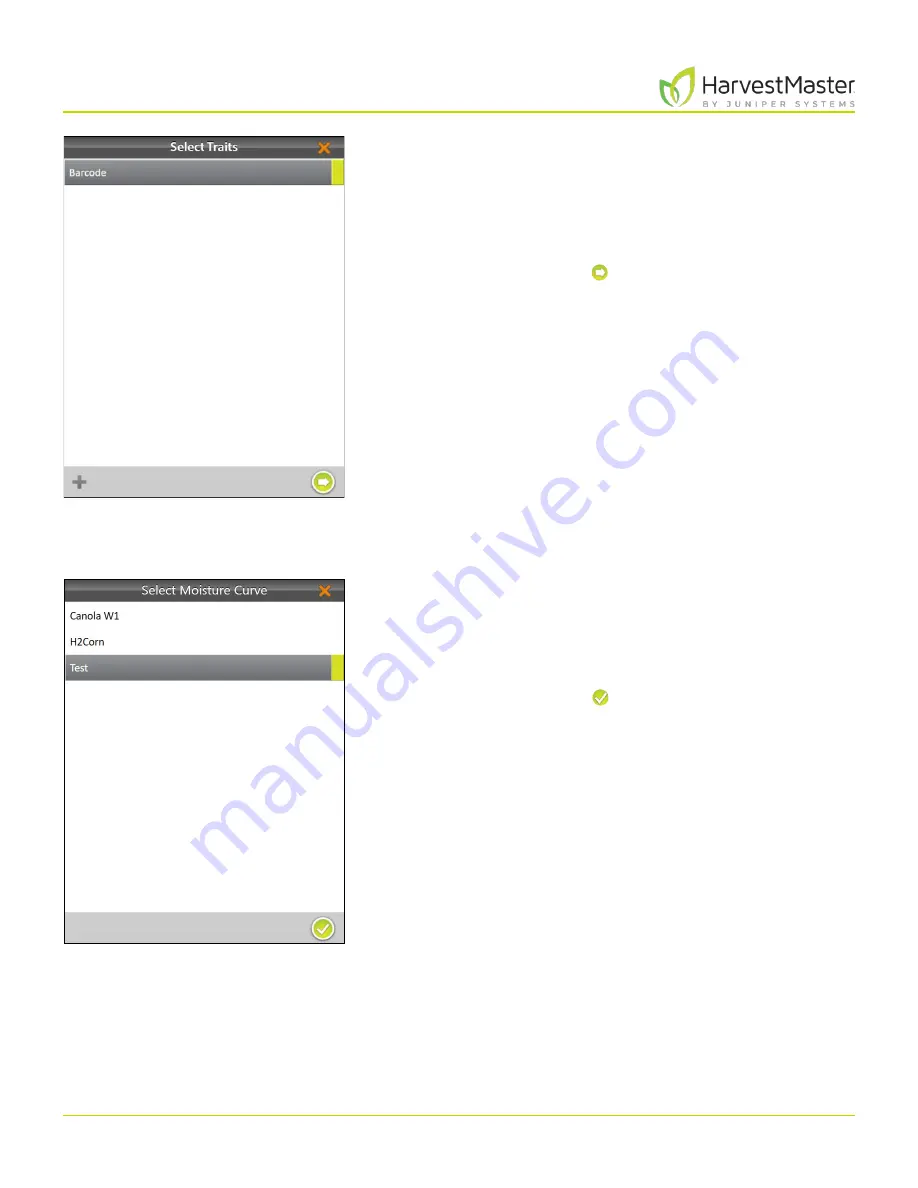
H2 Stationary GrainGage User’s Guide
72
Harvest Mode
If you selected
Traits
, you will be prompted to choose a
previously configured trait or create a new one. For more
information about configuring Traits from the Setup
screen, see
2.3.10 Create and Record Barcode Traits on
.
9. Select one or all of the traits to include.
10. Tap the next arrow .
If you selected
Moisture
, Mirus prompts you to select a
moisture curve. For more information about calibrating
moisture curves, go to
11. Select a
Moisture Curve
.
12. Tap the check icon .
Summary of Contents for HarvestMaster GRAINGAGE H2 STATIONARY
Page 1: ...USER S MANUAL...
Page 7: ...CHAPTER ONE Introduc tion...
Page 18: ...CHAPTER T WO Mirus and H2 Stationar y GrainGage Setup...
Page 36: ...CHAPTER THREE H2 Stationar y GrainGage Diagnos tic s and Aler t s...
Page 44: ...CHAPTER FOUR H2 Stationar y GrainGage Calibration...
Page 60: ...CHAPTER FIVE Field Maps...
Page 69: ...CHAPTER SIX Har ves t Mode...
Page 87: ...Standard Grain Information APPENDIX A...
Page 89: ...Troubleshooting Mirus APPENDIX B...
Page 94: ...Limited Warrant y APPENDIX C...






























