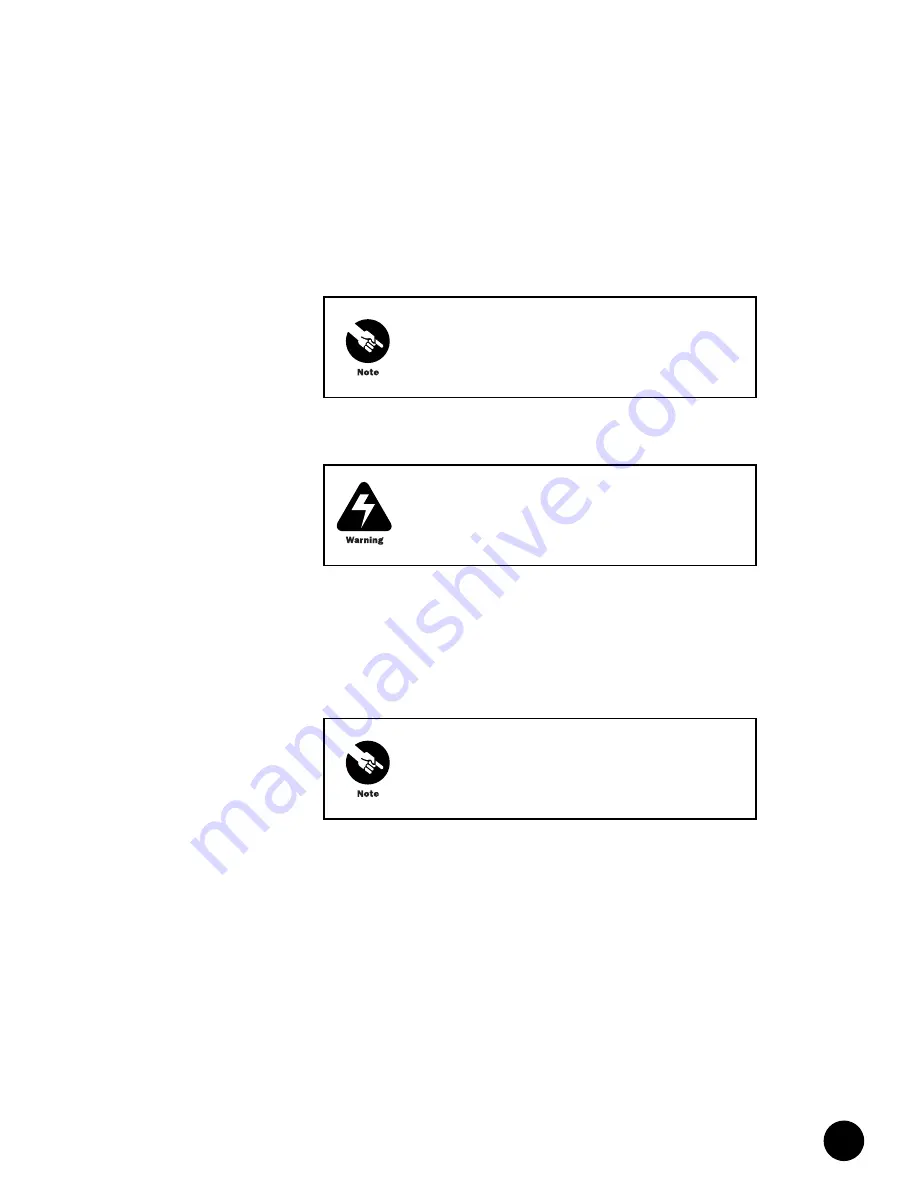
•
•
•
•
•
•
•
•
•
•
•
•
•
•
•
•
•
•
•
•
•
•
•
•
•
•
•
•
•
•
•
•
•
•
•
•
•
•
•
•
•
•
•
•
•
•
•
•
•
•
•
•
•
•
•
•
•
•
Install the CMTS
Attach a PC to the Chassis Control Module
119
Attach a PC to the Chassis Control Module
You must directly connect a personal computer (PC) to the Chassis Control Module to
perform the initial configuration of the G10 CMTS. Using the DB-9–to–DB-9 null modem
serial cable supplied in the accessory kit, connect one end of the cable to the RS-232 DB-9
port labeled
COM
on the Chassis Control Module front panel (see Figure 15 on page 39) and
connect the other end to the serial port on your PC.
Connect to Power Sources
AC Power
Each AC power transition module in the G10 CMTS chassis contains a standard IEC 15 A
three-prong male AC power receptacle for connecting to an AC power source (see Figure 6 on
page 13). Facing the rear of the chassis, the AC power transition modules on the right and left
sides of the chassis independently support the power supplies in domain A and domain B.
To connect the AC power transition modules to their power sources, follow this procedure
(see Figure 38 on page 120):
1.
Ensure that the rocker switch on each AC power transition module is in the OFF (O)
position.
2.
Swing the power cord retainer clips to their upright position and plug the female end of
each 15 A power cord supplied with your shipment into the AC power receptacle on each
AC power transition module.
3.
Close the retainer clips so that they clasp around the power cords.
You might need an adapter to connect the DB-9 connector
of the cable to the serial port of your PC (for example, a
DB-9–to–DB-25 adapter).
Ensure that you have read and taken the safety precautions
provided in “Prepare the Site” on page 67 prior to
connecting an AC or DC power source to the CMTS.
You must supply power from different circuits to domain A
and domain B for power redundancy protection.
Summary of Contents for G10 CMTS
Page 8: ... JUNOSg 3 0 G10 CMTS Hardware Guide viii ...
Page 18: ... JUNOSg 3 0 G10 CMTS Hardware Guide 2 ...
Page 34: ...G10 CMTS Hardware Overview JUNOSg 3 0 G10 CMTS Hardware Guide 18 ...
Page 82: ... JUNOSg 3 0 G10 CMTS Hardware Guide 66 ...
Page 112: ...Rack Mounting JUNOSg 3 0 G10 CMTS Hardware Guide 96 Figure 25 Air Flow Through Chassis ...
Page 148: ... JUNOSg 3 0 G10 CMTS Hardware Guide 132 ...
Page 156: ...Upstream RF Measurement JUNOSg 3 0 G10 CMTS Hardware Guide 140 ...
Page 188: ... JUNOSg 3 0 G10 CMTS Hardware Guide 172 ...
Page 196: ...Radio Frequency RF Specifications JUNOSg 3 0 G10 CMTS Hardware Guide 180 ...
Page 202: ...EIA Channel Plans JUNOSg 3 0 G10 CMTS Hardware Guide 186 ...
Page 203: ... 187 Part 5 Index Index on page 189 ...
Page 204: ... JUNOSg 3 0 G10 CMTS Hardware Guide 188 ...
Page 210: ... Index JUNOSg 3 0 G10 CMTS Hardware Guide 194 ...
















































