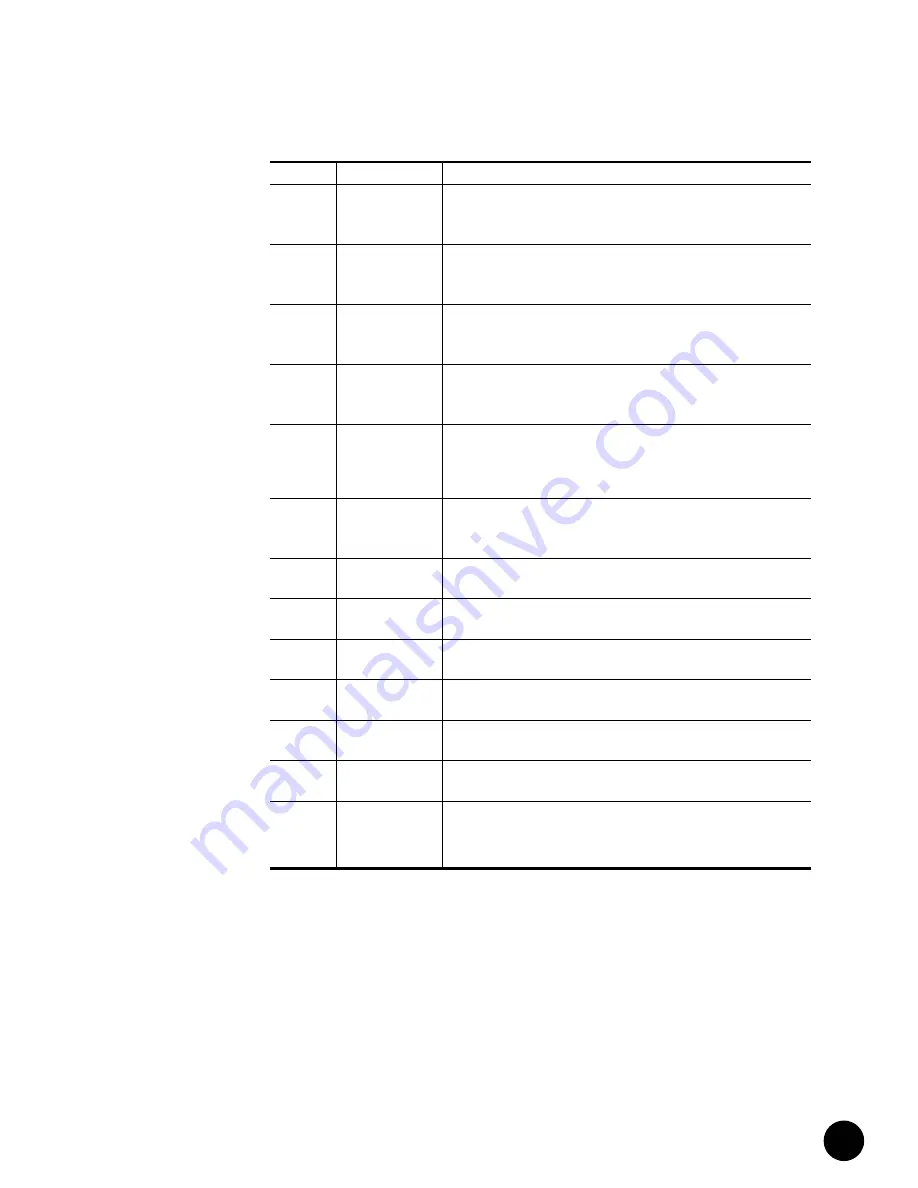
•
•
•
•
•
•
•
•
•
•
•
•
•
•
•
•
•
•
•
•
•
•
•
•
•
•
•
•
•
•
•
•
•
•
•
•
•
•
•
•
•
•
•
•
•
•
•
•
•
•
•
•
•
•
•
•
•
•
Hardware Component Overview
Chassis Control Module
37
Chassis Control Module
The Chassis Control Module performs management and monitoring functions for the
G10 CMTS, and it provides a single access point for operational and maintenance functions.
In addition, the Chassis Control Module runs the Routing Engine.
The Chassis Control Module connects with the Hard Disk Module in the rear of the chassis
through the midplane. This provides an Ethernet port at the rear of the chassis as well as the
front. See “Hard Disk Module” on page 55 for more discussion.
Figure 15 on page 39 shows the Chassis Control Module front panel.
1
Red / Yellow / Green
Red—Operating system image loaded for CPU0.
Yellow—Control transferred to CPU0 operating system.
Green—Operating system initialization completed successfully on CPU0.
2
Red / Yellow / Green
Red—Operating system image loaded for CPU3.
Yellow—Control transferred to CPU3 operating system.
Green—Operating system initialization completed successfully on CPU3.
3
Red / Yellow / Green
Red—Waiting to connect to boot server on Chassis Control Module.
Yellow—Established connection with boot server on Chassis Control Module.
Green—Obtained boot instructions from Chassis Control Module.
4
Red / Yellow / Green
Red—Operating system image loaded for CPU2.
Yellow—Control transferred to CPU2 operating system.
Green—Operating system initialization completed successfully on CPU2.
5
Red / Yellow / Green
Red—Waiting to establishing link-layer connectivity with Chassis Control
Module.
Yellow—Waiting to establishing IP connectivity with Chassis Control Module.
Green—IP connectivity with Chassis Control Module established.
6
Red / Yellow / Green
Red—Operating system image loaded for CPU1.
Yellow—Control transferred to CPU1 operating system.
Green—Operating system initialization completed successfully on CPU1.
Eth0
Green
On—Link is present on traffic port
Eth0.
Off—No link present.
Eth1
Green
On—Link is present on traffic port
Eth1.
Off—No link present.
Activity 0
Green
On—Activity is present on traffic port
Eth0.
Off—No activity present.
Activity 1
Green
On—Activity is present on traffic port
Eth1.
Off—No activity present.
Link
Green
On—Link present.
Off—No link.
10/100
Amber
On—100Base-T mode.
Off—10Base-T mode.
Hot Swap
Blue
ON—Module is ready to be removed. Illuminates after the ejector release is
pressed. During hot insertion, LED is ON until ejectors are locked.
OFF during power up.
LED Label
Color
Function
Summary of Contents for G10 CMTS
Page 8: ... JUNOSg 3 0 G10 CMTS Hardware Guide viii ...
Page 18: ... JUNOSg 3 0 G10 CMTS Hardware Guide 2 ...
Page 34: ...G10 CMTS Hardware Overview JUNOSg 3 0 G10 CMTS Hardware Guide 18 ...
Page 82: ... JUNOSg 3 0 G10 CMTS Hardware Guide 66 ...
Page 112: ...Rack Mounting JUNOSg 3 0 G10 CMTS Hardware Guide 96 Figure 25 Air Flow Through Chassis ...
Page 148: ... JUNOSg 3 0 G10 CMTS Hardware Guide 132 ...
Page 156: ...Upstream RF Measurement JUNOSg 3 0 G10 CMTS Hardware Guide 140 ...
Page 188: ... JUNOSg 3 0 G10 CMTS Hardware Guide 172 ...
Page 196: ...Radio Frequency RF Specifications JUNOSg 3 0 G10 CMTS Hardware Guide 180 ...
Page 202: ...EIA Channel Plans JUNOSg 3 0 G10 CMTS Hardware Guide 186 ...
Page 203: ... 187 Part 5 Index Index on page 189 ...
Page 204: ... JUNOSg 3 0 G10 CMTS Hardware Guide 188 ...
Page 210: ... Index JUNOSg 3 0 G10 CMTS Hardware Guide 194 ...
















































