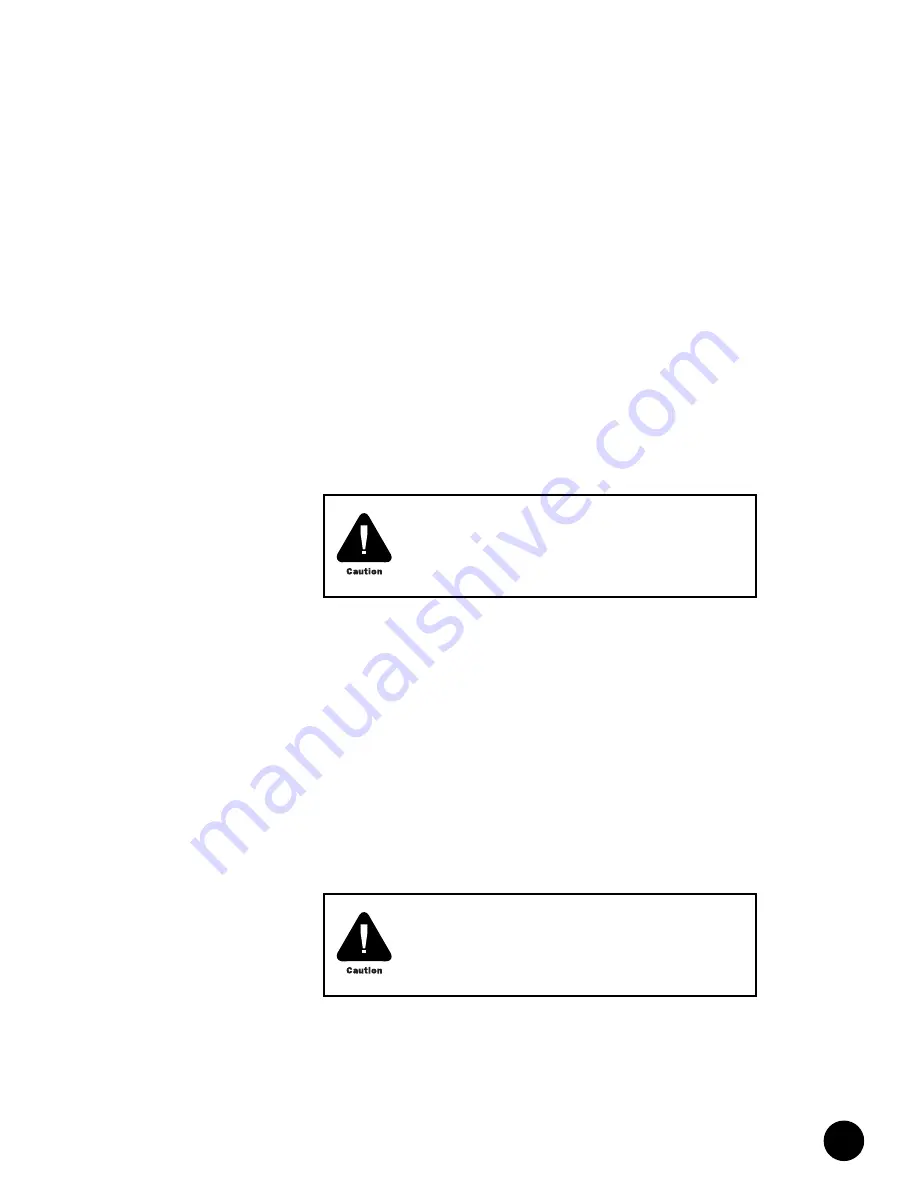
•
•
•
•
•
•
•
•
•
•
•
•
•
•
•
•
•
•
•
•
•
•
•
•
•
•
•
•
•
•
•
•
•
•
•
•
•
•
•
•
•
•
•
•
•
•
•
•
•
•
•
•
•
•
•
•
•
•
Install the CMTS
Install Power Supplies
101
Install Power Supplies
If you order an AC version of the CMTS without power redundancy, the CMTS ships with five
AC power supplies installed in domain A. If you order the CMTS with power redundancy, the
CMTS ships with 10 AC power supplies installed. DC versions of the CMTS are always shipped
with 10 DC power supplies installed.
To install an additional power supply, follow this procedure:
1.
Remove the power supply faceplate by pulling the flanges on each side of the faceplate
away from the chassis until the faceplate ball studs are removed from the power supply
faceplate clips.
2.
Remove the power supply filler panel covering the selected bay by loosening the two
self-contained screws.
3.
If the power supply’s ejector is locked in the vertical position, press down on the ejector
release while simultaneously pulling the ejector away from the power supply. The ejector
should rest at approximately 45° from the faceplate.
4.
Each power supply bay has an upper and lower card guide. Align the printed circuit
board of the power supply with the bay card guides and slowly slide the power supply
into the bay until it comes to a stop (action #1 in Figure 30 on page 102). The inside tabs
(the tabs closest to midplane) of the ejector should be resting over the power supply
ejector rail.
5.
Firmly lift the ejector to the vertical position until the ejector release clicks into position
(action #2 in Figure 30). Check that the inside tabs of the ejector extend into the power
supply ejector rail. The power supply should be flush with any other installed power
supplies.
6.
Tighten the upper and lower retainer screws by applying 3 in-lb of torque to each screw.
7.
Replace the power supply faceplate by aligning its four ball studs with the four power
supply faceplate clips and pressing the faceplate towards the chassis until it snaps into
place.
See “Remove Power Supplies” on page 160 for power supply removal instructions.
The power supplies and the chassis are mechanically
keyed to ensure that the same type of supplies and chassis
(AC or DC) are used together. Do not attempt to remove or
reconfigure the keys.
You must replace the power supply faceplate and power
supply filler panels prior to powering on the G10 CMTS to
ensure that proper air ventilation occurs throughout the
chassis, and to reduce EMI emissions.
Summary of Contents for G10 CMTS
Page 8: ... JUNOSg 3 0 G10 CMTS Hardware Guide viii ...
Page 18: ... JUNOSg 3 0 G10 CMTS Hardware Guide 2 ...
Page 34: ...G10 CMTS Hardware Overview JUNOSg 3 0 G10 CMTS Hardware Guide 18 ...
Page 82: ... JUNOSg 3 0 G10 CMTS Hardware Guide 66 ...
Page 112: ...Rack Mounting JUNOSg 3 0 G10 CMTS Hardware Guide 96 Figure 25 Air Flow Through Chassis ...
Page 148: ... JUNOSg 3 0 G10 CMTS Hardware Guide 132 ...
Page 156: ...Upstream RF Measurement JUNOSg 3 0 G10 CMTS Hardware Guide 140 ...
Page 188: ... JUNOSg 3 0 G10 CMTS Hardware Guide 172 ...
Page 196: ...Radio Frequency RF Specifications JUNOSg 3 0 G10 CMTS Hardware Guide 180 ...
Page 202: ...EIA Channel Plans JUNOSg 3 0 G10 CMTS Hardware Guide 186 ...
Page 203: ... 187 Part 5 Index Index on page 189 ...
Page 204: ... JUNOSg 3 0 G10 CMTS Hardware Guide 188 ...
Page 210: ... Index JUNOSg 3 0 G10 CMTS Hardware Guide 194 ...






























