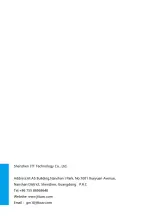- 46 -
3) The top left corner of interface displays the distance between the current positions
that the mouse pointed at and the HOME and the total length of air route composed of
all GUIDED points (calculate with HOME point).
4)You set height of GUIDED point and lingering time above the GUIDED list.
5)When the height compensation is checked, the altitude difference is calculated;
6)When the grid is checked, the grid will appear in the GUIDED planning map interface.
GUIDED point editing
➢
You can edit the GUIDED point information of automatic cruise in the GUIDED
planning interface, such as latitude and longitude, height and so on.
1) change the positions of GUIDED point;
✓
Drag to change a position of single GUIDED point:
Use the left mouse button to select and hold the GUIDED point to change the positions
of GUIDED point by dragging small icon of GUIDED point;
✓
Drag to change a position of multiple GUIDED point:
Hold the Ctrl key and select the GUIDED point to change with the left mouse button.
Drag anywhere on the map to change the positions of all selected GUIDED points and
generate a new air route.
✓
Enter the latitude and longitude to change the position of GUIDED point:
Enter the latitude and longitude value of the GUIDED point to be edited into the
GUIDED list. If it is out of focus, the positions of GUIDED point on the map will change
accordingly.
2) change the height of GUIDED point;
✓
Change the single height of GUIDED point:
a. Enter the GUIDED planning interface, and select GUIDED list in the GUIDED list.
Enter the new height value in the height box, and you can change height of single
GUIDED point as long as it is out of focus;
b. Enter the GUIDED planning interface and select the GUIDED point in the GUIDED
list, and enter the new height values in the [height(m)] above the GUIDED list, and click
the [change the height] beside to change the height of single GUIDED point;
✓
Change the height of GUIDED point in bulk:
a. In the GUIDED list, hold the Ctrl key, and enter the new height values into the height
above the GUIDED list by selecting the height value of GUIDED point or selecting the