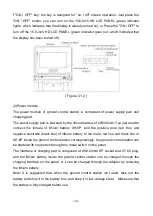- 19 -
The schematic diagram of interface positions of ground control station is shown as
(
Figure 3.1.1
)
(1)Instructions for image commissioning
The instructions for the function button of 15.6-inch HD LCD PANEL of ground control
station are as follows, with schematic diagram as per Figure 3.1.2.
a.SOURCE: the key is designed to provide options of the video signal source, and the
signal source has two options, that is, power supply and HDMI, respectively. The video
input source here is HDMI, and then the transmitted image can be displayed.
b."MENU /
◄”: the function is "menu / return to the next level"; in the standby mode,
click "MENU /
◄" button and it will pop up the menu option, and you can enter the
menu to set parameters. After entering the detailed project conditions, "MENU /
◄"
enables the return to the previous level.
c."
▼": the function of it is to make "cursor moves downward". In the menu interface, the
cursor can be moved downward for one time in a circulating style, and you can move it
to the desired option to determine the required operation.
d."
►”: the key is for "OK / enter". During the commissioning process, through the
"LEFT", you can move the cursor to the desired function, and press the "
►", and you
can enter settings and make confirmation.
e."EXIT": the button is used to "exit". During the commissioning process, you can press
the "EXIT" button to exit commissioning in any status.