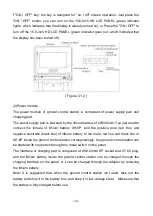- 32 -
displayed on the map, and it is searchable in the search bar;
5) Locate the aircraft: click to locate the UAV location on the map;
6) Clear the flight traces: click to clear the flight path left after the UAV completed the
task.
7) Display/hide GUIDED: it displays and hides the GUIDED lines of automatic cruise in
the UAV.
8) flying around: After the UAV took off, mark the central point on the map, which can
be applied to the function of flying by GUIDED;
9) Configuration of guide flight route: after UAV takes off, you can mark the real-time
GUIDED line on the map, and this GUIDED line can be applied to the function of flying
by GUIDED;
10) Map tools: supports the toggling among three maps including Auto Navi Map,
Tencent and Google, and turning on and turning off the network. (Due to the use of the
map, it only supports Google when English language is set).
Note: if it is connected to the networked, the system will automatically load the current
area that the map displays and the levels, and save to the local. When you review it
again, you don't need to download it once again. You can download offline maps at the
GUIDED planning interface using the map download function.