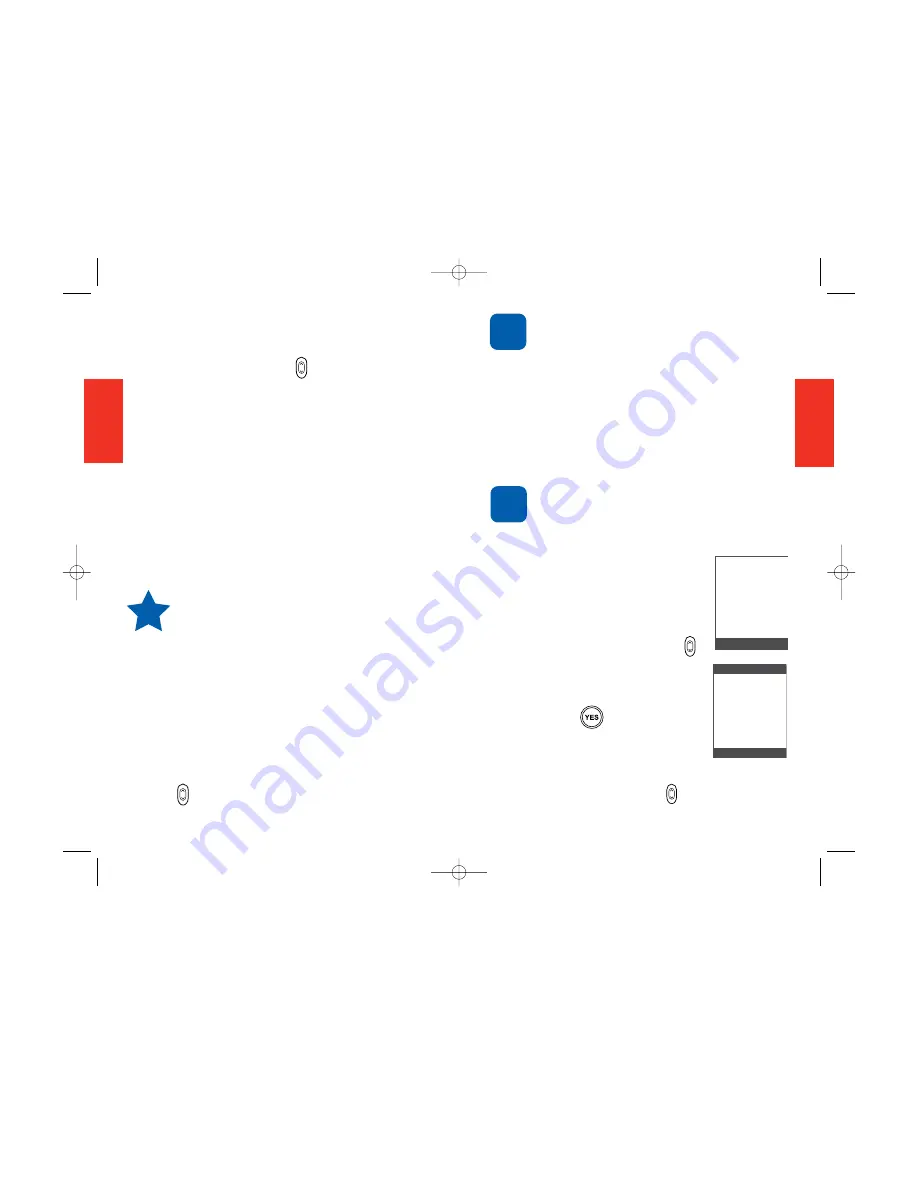
31
The Volume button is on the
cover of your phone just below
the display window.
Speakerphone
Use the Speakerphone setting to
conduct a call without holding the phone
to your ear (and allow others to
participate in your phone call).
You must be on a call to use this
setting.
To use Speakerphone:
1. When you have made or
answered a call, you will see a
"Connected to…” message on
the screen, as shown.
2. Press the Volume button
Up repeatedly until you see
"Press Yes for SPKR
Phone," as shown.
3. Press the button.
To exit Speakerphone:
While you're on a call using Speakerphone,
press the volume button Down to
turn this feature off.
SECTION
2
30
To adjust the ringer volume:
1. Be sure the phone is open and on.
2. Press the Up/Down volume button
on the outside of the phone below the
display window. Press each time you want
to advance to the next choice.
These choices will appear on the screen:
- Ringer Volume Ring Max
- Ringer Volume High
- Ringer Volume Med
- Ringer Volume Low
- Ringer Volume Silent
3. When you’re satisfied with the setting,
release the volume button.
Depending on your settings, your
Jitterbug may ring and vibrate to alert
you to incoming calls. The ringer and
keypad can be silenced by pressing the volume
button Down until "Silent" appears on the
screen. Your Jitterbug will now only vibrate
to alert you to incoming calls (This can come
in handy at a movie, a library, or any other
location where a ringer may be a distraction.)
To adjust the ear piece volume:
When you’re on a call, press the Volume
button up or down repeatedly until the
sound is comfortable for you.
SECTION
2
Speaker Phone
Yes No
for SPKR
Phone
Press Yes
TIP
NOTE
NOTE
Connected to
Hang up?
310-555-1234
No to Hang up
GH68-085806_Touch_1005_Qx6.qxp 10/12/06 4:58 PM Page 33
















































