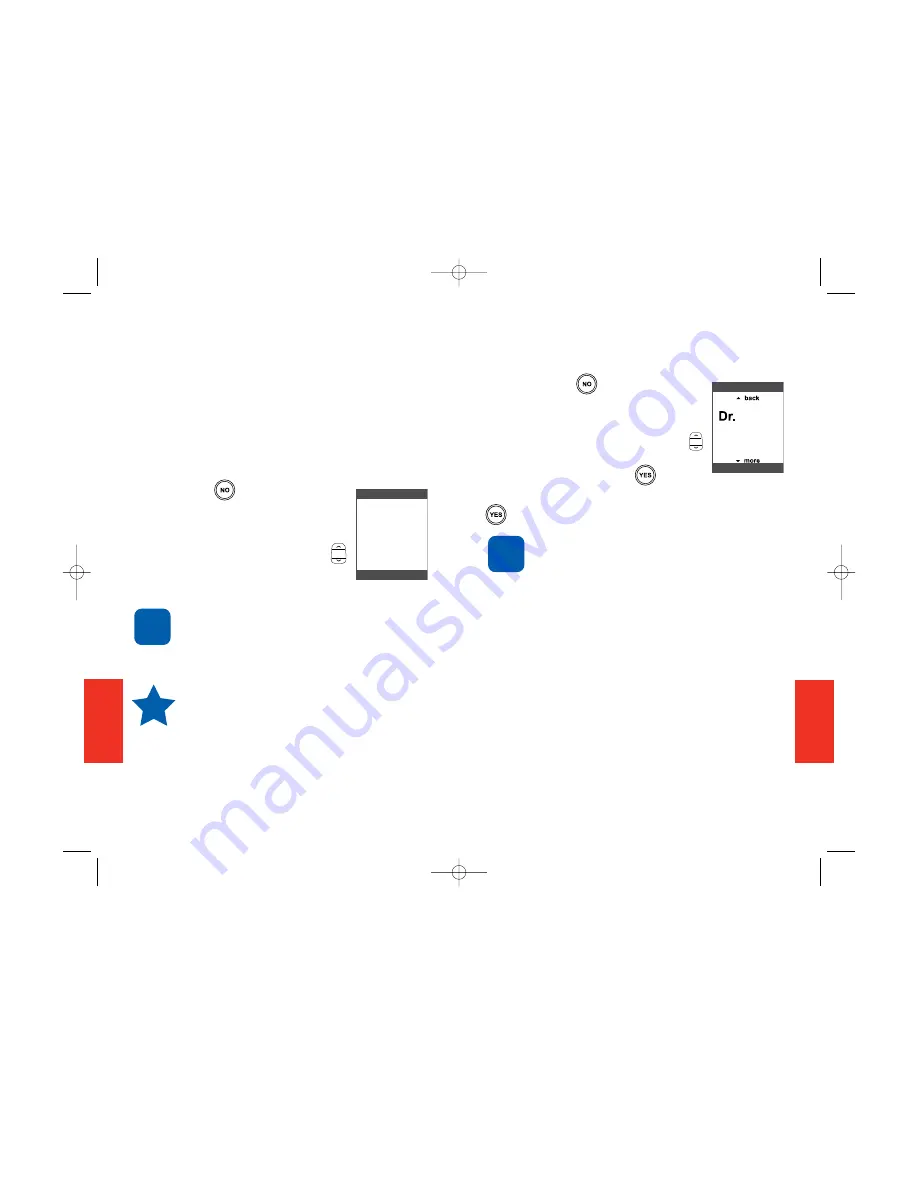
59
SECTION
6
58
SECTION
6
Using Call History to See
Recent Calls
Your phone keeps a list of up to ten of
your most recent outgoing, incoming
and missed calls. After ten entries, the
oldest call is deleted.
To review Call History:
1. Press the button repeatedly
until a "Call History" screen
appears, as shown.
2. Use the Up/Down arrow
button to scroll through your
Call History.
If it matches a number stored on your
Phone List, the name of the person
and that number will appear on the
screen with the incoming number.
The top of your screen indicates
how many calls you have and
which call message you are on. For
example, "Call History (02/02)."
To return missed calls or redial calls:
You can use the Call History list to return
NOTE
TIP
Call History
(02/10)
10:05A Fri Jan 20
Show Details?
214-555-1793
Incoming
Dr. Jones
Call History (02/02)
missed calls, or redial both incoming or
outgoing calls, without calling the Jitterbug
operator or using your Phone List.
1. Press the button
repeatedly until “Call History”
appears on the screen.
2. Use the Up/Down arrow
button to find your desired call,
as shown, and press .
3. Answer the "Call?" question by pressing the
button to automatically dial that number.
You will receive a notification when
you miss a call.
The Call History option on your Jitterbug
allows you to save numbers and update your
Phone List directly from this menu. Please
note that this functionality is recommended
only for advanced cell phone users.
To keep it simple, we suggest that you ask
the Jitterbug operator to update your Phone
List for you, or go to your personalized
web page at
www.myjitterbug.com
(This
feature will be available in early 2007), and
select “Call List” where you can enter
names and numbers you want to save.
Call us for assistance at 1-800-733-6632.
Jones
214-555-1793
NOTE
Show Details?
Call History (02/02)
GH68-085806_Touch_1005_Qx6.qxp 10/12/06 4:58 PM Page 61






























