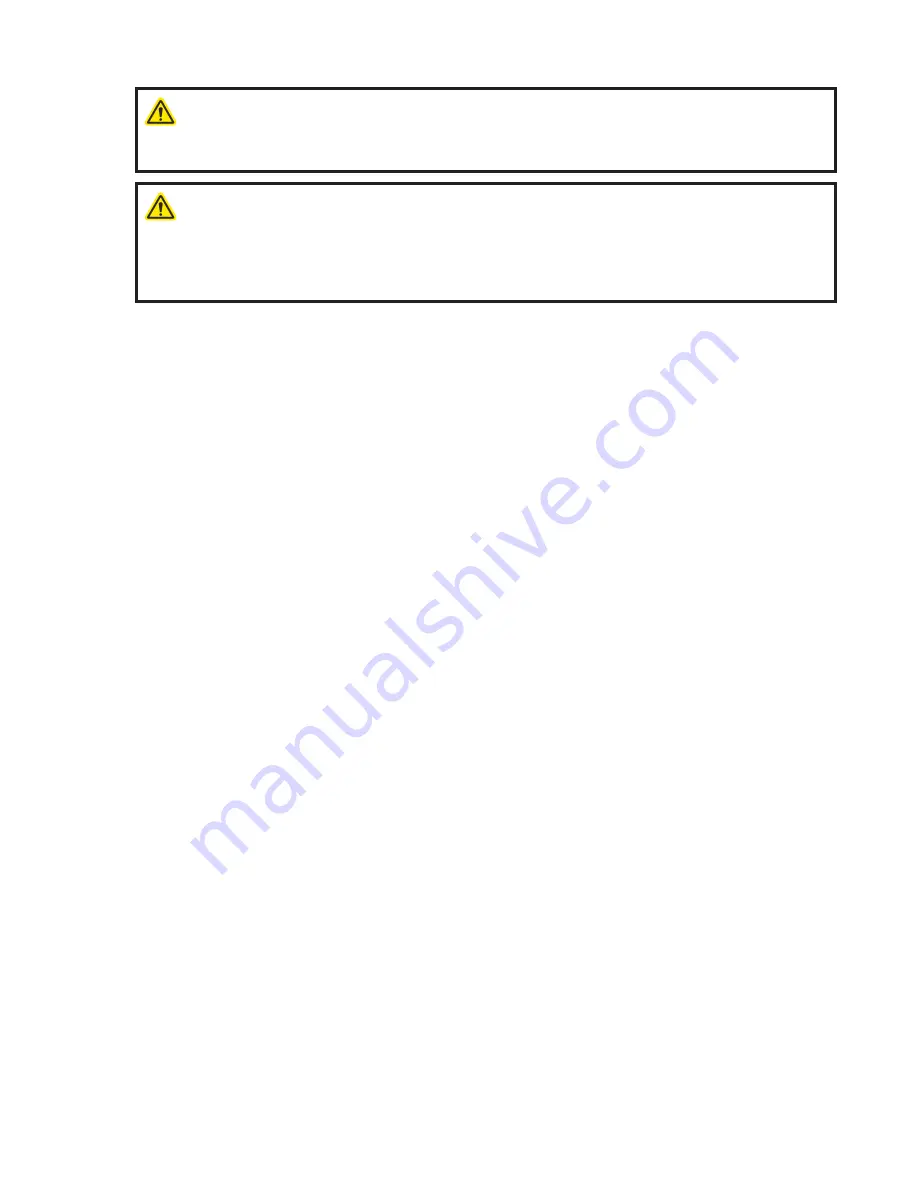
Page 20 of 21
TriPod User Manual
AA0277.indd REV 04
6
Service and Repair
WARNING!
ELECTRICAL SHOCK HAZARD. Disconnect the Power Supply when
servicing the equipment. The Power Supply Box is powered even when the E-Stop Pushbutton is
latched in off position.
WARNING!
MAGNETIC MATERIAL. The wheels on the crawler produce an extremely
strong magnetic field which may cause failure or permanent damage to items such as watches,
memory devices, CRT monitors, medical devices, or other electronics. Tools, magnets, and metal
objects can cut, pinch, or entrap hands and fingers. HANDLE WITH CARE. People with pacemakers
or ICD’s must stay at least 2m (79’’) away.
61
Drive Wheel Removal / Installation
NOTE: Remove / install one Drive Wheel #17 at a time. Keep the wheels at least 2m (6ft) apart to keep
them from slamming into each other. BEWARE of all ferrous (magnetic) metal objects or surfaces in your
work area (tools, tool boxes, workbenches, cabinets, etc.) and keep the wheels away!
NOTE: To help identify the parts described below, refer to Figure 9 (see section 7, “Spare Parts”).
To remove the Drive Wheels:
1. Obtain / prepare two containers suitable for holding one Drive Wheel #27 each. The containers must:
- be non-ferrous (non-magnetic)
- have an effective wall thickness of 5cm (2”) on all six sides
For example: a wooden box lined on all sides, including the lid, with 5cm (2”) thick rigid foam.
2. Remove the M6x16 Screw #28 that retains the rear Drive Wheel #27.
3.
Have a helper firmly hold the crawler. With a firm grip on the wheel, VERY CAREFULLY slide the
Drive Wheel #27 off its axle.
4.
Place the loose Drive Wheel #27 in the first container and securely close the lid.
5. Repeat these steps for the second drive wheel.
To install the Drive Wheels:
1. Slide the Drive Wheel #27 onto its axle. Rotate the wheel until the drive dogs fully engage.
2. Insert and tighten the M6x16 Screw #28 to 8 Nm (75 in.lbs)
62
Technical Support
For technical support contact Jireh Industries (see page 4).


































