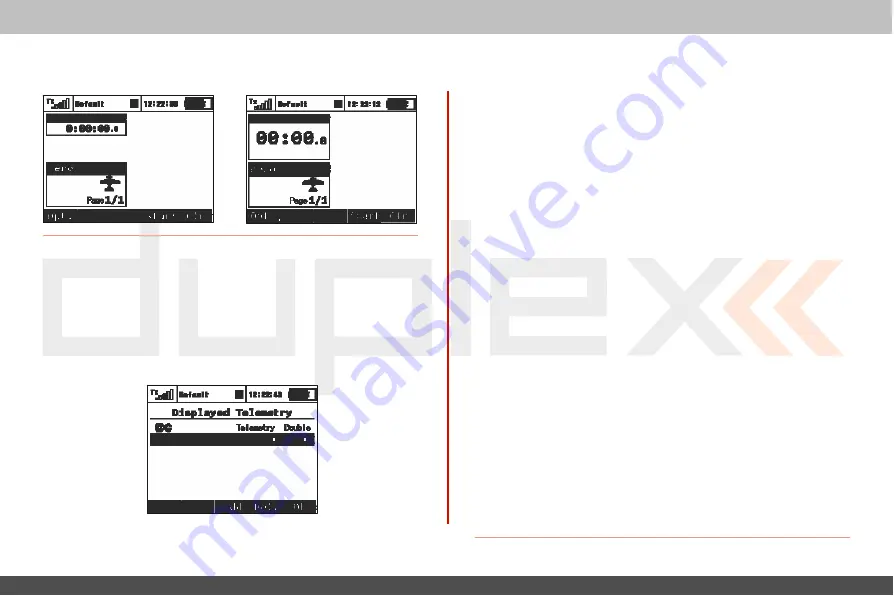
computer radio control system
EN
„Telemetry“
- Displays selected, connected telemetry sensor
information.
The user blocks can be either standard or double size. Double sized
blocks obviously use up more of the desktop. In return, some of
them isplay more data while others display the same data in a
larger font.
Custom blocks can be linked to flight modes. This means that you
can set up different groups of blocks for each flight mode creating a
completely different desktop appearance from one flight mode to
another.
1.
Creating a new user block
In the
“Displayed Telemetry”
menu, press the
“F3(Add)”
button to
add a blank user block to the list. Using the
“3D button”
change the
first item of the new block’s line to the type of block you want to
create. Next, in the second line item, select whether you want the
new block to be double size (yes) or not (no).
2.
Change the User Block order
Using the
„3D button“
highlight your selected user block in the list.
Use the
„F1“
and
„F2“
buttons to move your selected block up or
down the list.
3.
Deleting a User Block
Use the
„F4(Del)“
button to delete the selected user block from the
list.
4.
How the User Blocks are Displayed
The right end of the first line in the
„Displayed Telemetry“
menu
displays a symbol to indicate if the list of user blocks is displayed for
all flight modes or just the current flight mode. If the
„G (Global
symbal)“
is displayed then the all of the listed user blocks are
displayed in all of the flight modes. This means that when you
change flight modes, your desktop display will not change. If the
„S
(Separate symbol)“
symbol is displayed then the current list of user
blocks are only displayed in the current flight mode. This means that
when you change your flight modes, the desktop display will also
change. When using separates you must create a user block list for
each flight mode. You can change from Global to Separate by
highlighting the first line and pressing the
„3D button“
.
Summary of Contents for Duplex DC16
Page 63: ...4...
Page 67: ...computer radio control system EN 4 4...
Page 69: ...computer radio control system EN 4 4...
Page 71: ...4 4...
Page 76: ...computer radio control system EN 4 4...
Page 78: ...computer radio control system EN 4 4...
Page 80: ...computer radio control system EN 4 4...
Page 82: ...computer radio control system EN 4 4...
Page 86: ...4 4...






























