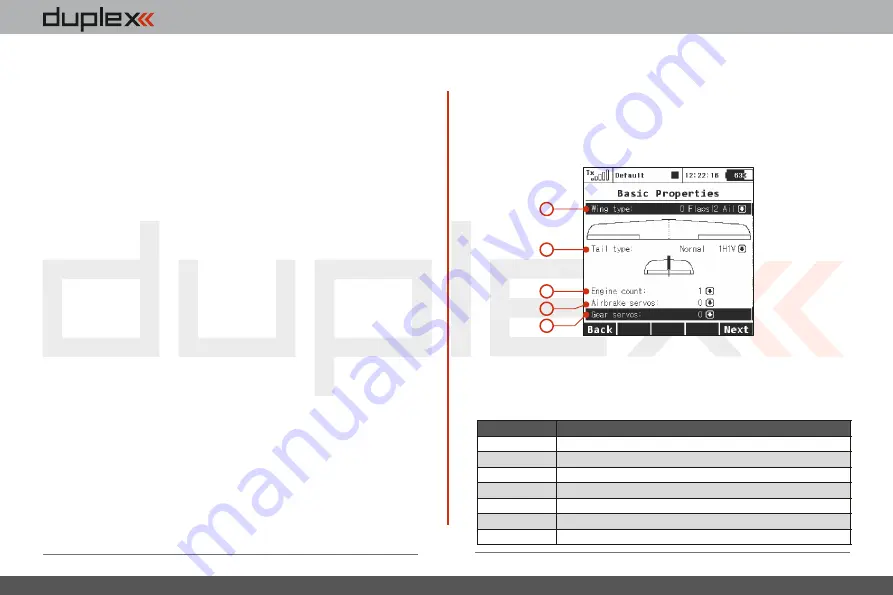
computer radio control system
EN
4.
4.
will enter the model name that you want the transmitter to use when
the model is stored in the transmitter‘s memory. The maximum
available space for a model name is 12 characters, including spaces.
When you select the
„Name“
item the screen will change into the
„Edit“
menu, where you can use the
„3D button“
to enter a name
for your model. Use the
„F1()“
and
„F2()“buttons
to move the
cursor, if needed, within the name box.
Use the
„F3(ABC)“
button to change between lower case letters and
capital letters.
Use the
„F4()“
button to delete the character at the current cursor
position.
When you are finished editing your model’s name use the „F5(OK)“
button to confirm the name and return to the
„New model“
menu.
The model name can be changed even after the model is stored by
going to:
„Main menu->Model->Basic configuration“
and
selecting the model name.
2.
Model type
The model type selection makes the setup of your model more
efficient by populating the menus with many of the popular options
for each type of model. The possible choices are: Aero, Heli and
General. Once your model is stored it is not possible to change that
model’s type.
Once your model’s name is entered and the type is selected, press
the „F5(Next)“ button to go to the next menu assistant step: „Basic
Properties“. The software will only allow this step if both the model
name and type have been set up.
In this menu you will setup the wing configuration, tail type,
number of motor/engines, number of spoilers and number of
landing gear servos. Your model’s flight control functions are
generated according to your configuration choices in this menu and
the necessary fixed mixers become accessible.
9.1.3 Basic configuration- AIRPLANE
Type
Description
0FLAP.
|
1
AIL
Only one aileron servo
0FLAP.
|
2
AIL
Two aileron servos
1FLAP.
|
2
AIL
One flap servo, two aileron servos
2FLAP.
|
2
AIL
Two flap servos, two aileron servos
2FLAP.
|4AIL
Two flap servos, four aileron servos
4FLAP.
|2AIL
Four flap servos, two aileron servos
4FLAP.
|
4
AIL
Four flap servos, four aileron servos
1.
Wing Type
The following wing type options are available:
1
2
3
4
5
Summary of Contents for Duplex DC16
Page 63: ...4...
Page 67: ...computer radio control system EN 4 4...
Page 69: ...computer radio control system EN 4 4...
Page 71: ...4 4...
Page 76: ...computer radio control system EN 4 4...
Page 78: ...computer radio control system EN 4 4...
Page 80: ...computer radio control system EN 4 4...
Page 82: ...computer radio control system EN 4 4...
Page 86: ...4 4...






























