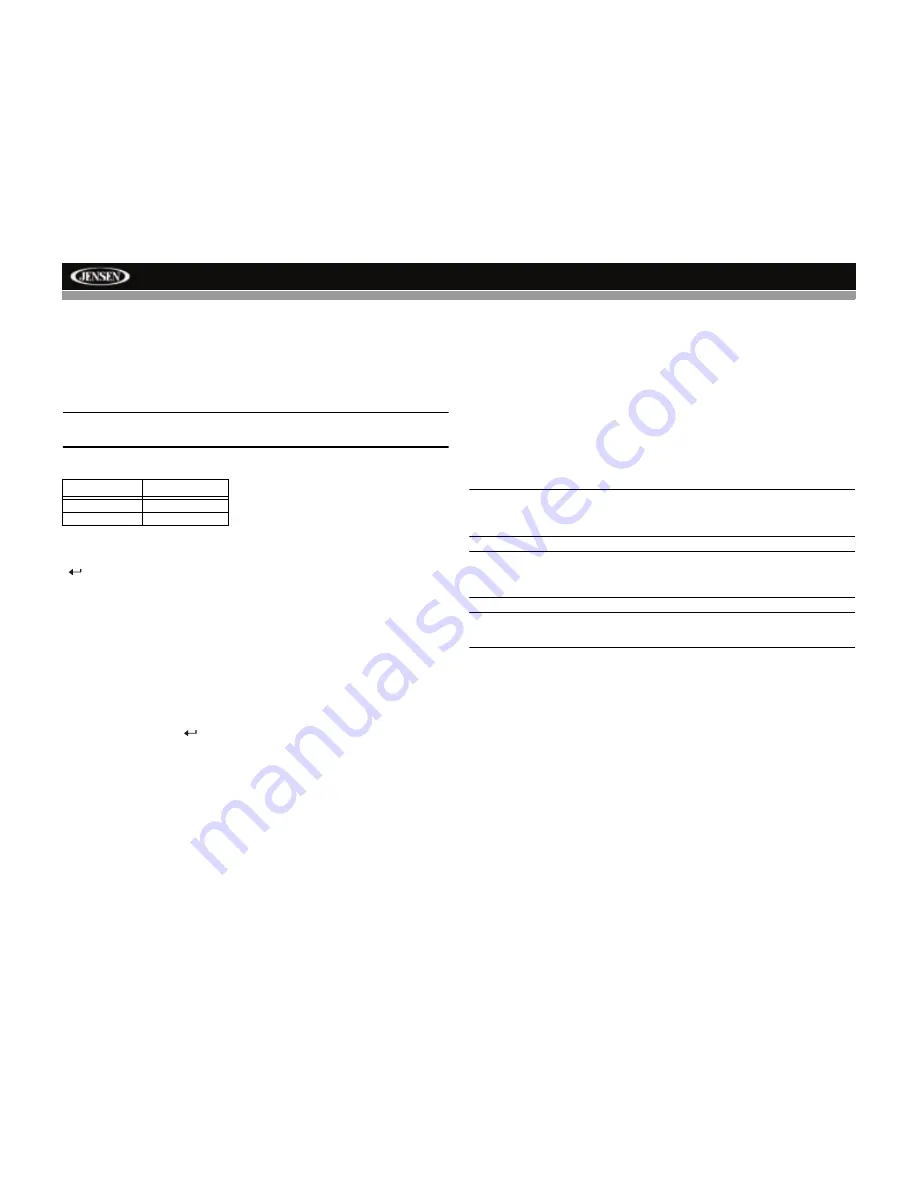
VM8013
18
CONTROLLING YOUR iPod
The unit will automatically switch to iPod mode when an iPod is plugged
into the iPod cable. To return to the iPod screen from any other source,
press the
SRC
button on the front panel (6) or remote control (14) and
select SOURCE >> iPod. After switching to iPod source, the iPod menu
appears on the screen.
NOTE: Be sure your iPod has the latest Apple firmware installed to
avoid connectivity issues.
The following remote control buttons are used to access the iPod menus:
Use the navigation arrows on the remote control (5) or the
5 DN/6 UP
buttons on the control panel to navigate the iPod menus. Press the
ENTER
(
)
button on the front panel (16) or remote control (6) to select the
highlighted menu option.
iPod Music Playback
The iPod music menu is automatically accessed when an iPod is connected
to the unit or the source is changed to iPod while the iPod is connected.
•
Press the
> ||
button on the front panel (8) or remote control (18) to play
or pause the selected track.
•
Press the
>>|
button on the front panel (17) or remote control (12) to
play the next file.
•
Press the
|<<
button on the front panel (17) or remote control (12) to
return to the beginning of the current song.
•
Press the
ENTER (
)
button on the front panel (16) or remote control
(6) to select the highlighted menu option.
•
Press the
BAND
button on the front panel (3) or remote control (25) to
return to the previous menu.
Fast Forward/Fast Reverse
Press and hold
the
|<<
or
>>|
buttons on the control panel (17) or remote
control (12) for 1 second and continue to hold for fast forward or fast
reverse. Release to resume normal playback.
Photo/Video Playback
While iPod photos and videos can be viewed on the VM8013 screen, you
must use the iPod to control photo and video playback options.
Press the
TITLE
button (2) on the remote control and the VM8013 will
release control back to the iPod so you can select video media to be
displayed on the TFT monitor. To return to iPod music mode, press the
PTY
button (14) on the front panel or the
AUDIO
button (22) on the remote
control.
You can also
press and hold
the
PTY
button on the front panel to access
photo/video playback from the iPod to the radio TFT screen.
NOTE: Video playback requires Gen 5.5 or earlier Photo or Video iPod.
iPod Touch, iPod Classic, and iPod Nano with video will only play
music files.
NOTE: To transmit the video from your iPod to the VM8013 screen,
you must set the following options through the iPod video settings
menu: TV Out = On, TV Signal = NTSC, and Widescreen = On.
NOTE: After disconnecting your iPod, the VM8013 will always return to
the last mode accessed when the iPod is plugged back into the unit.
Menu
Remote Control
Music
AUDIO
Photos/Videos
TITLE
Summary of Contents for VM8013
Page 2: ......
Page 4: ...ii VM8013...







































