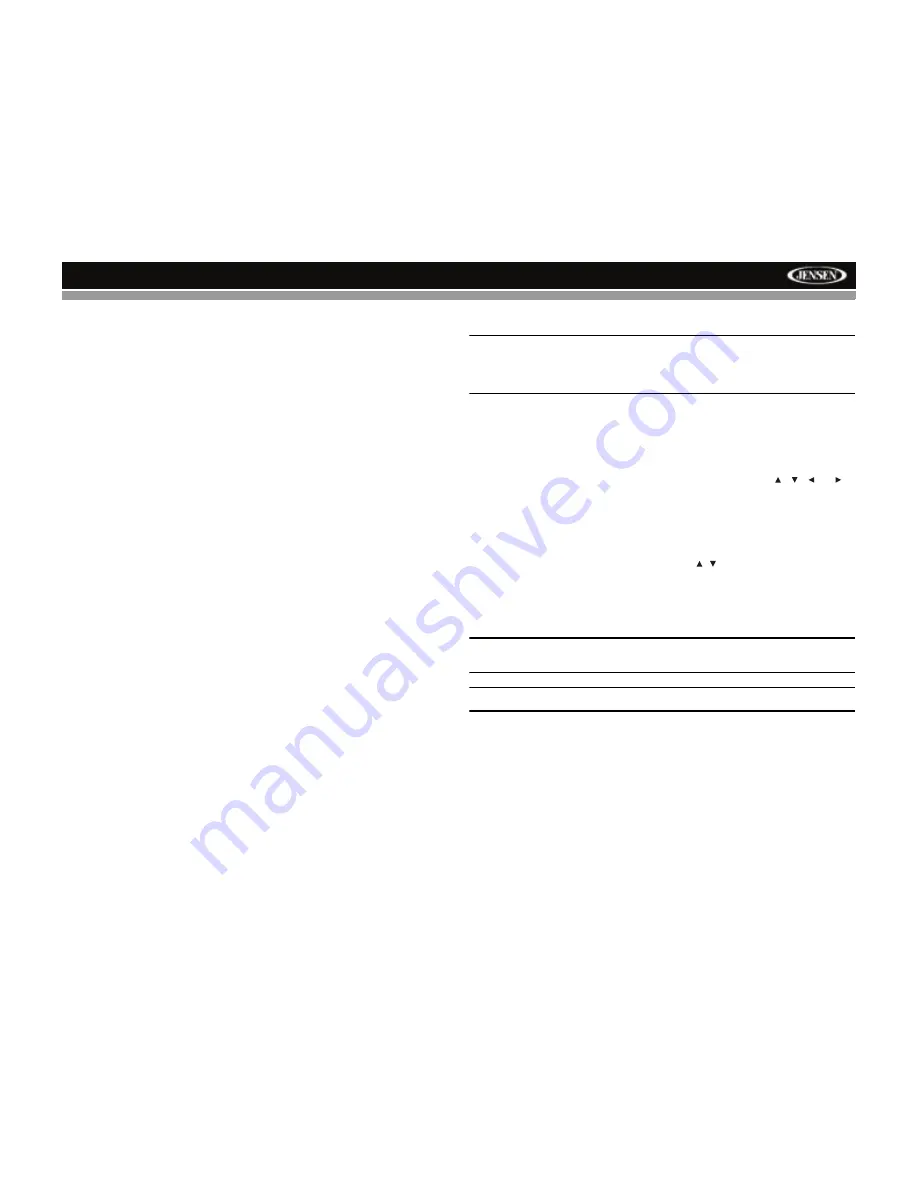
VM8013
17
Section Repeat (A-B)
To repeat a specified section of a track, perform the following steps:
1.
Press the
A->B
button (16)
on the remote control
to select the starting
point. The display will show “REPEAT A-”.
2.
Press
A->B
when you reach the desired ending point. The display
shows “REPEAT A-B” and the selected section will play repeatedly.
To cancel section repeat, press the
A->B
button again. “A-B CANCEL”
appears on the display.
GOTO Track Time Access
Use the GOTO function to access a specific position on a track directly.
1.
Press the
GOTO
button (19) on the remote control. The Search
(Time --:--:--) window will appear.
2.
Use the number keys (8) on the remote control to enter the exact time
on the current track from which you would like playback to begin.
3.
Press the
ENTER
button to confirm and begin playback from the
selected track time.
VCD PlayBack Control (VCD Only)
If you insert a VCD with playback control, playback automatically starts at
the beginning of the first track. Press the
MENU
button (20) on the remote
control to to turn playback control on/off.
Additional DVD/Video Playback Features
NOTE: You cannot view video while driving the car. When attempting
to view video while the parking break is not engaged, the following
message will appear on the screen: WARNING !! Engage Parking
Brake to View Video.
The following remote control features are available during DVD playback:
•
AUDIO: Press to choose an alternate audio language, if available. This
button may also show different surround sound options encoded on the
DVD.
•
SUB-T: Press to select an alternate subtitle language, if available.
•
TITLE: Press to display the title or
chapter
list.
Use
the , ,
or
cursor buttons or the numeric buttons to enter a title or chapter number,
and then press
ENTER
to play.
•
ANGLE: Press to select an alternate viewing angle, if available.
•
ZOOM: Press to zoom the picture at X2, X3, X4, X1/4, X1/2, or select
OFF to return to normal view.
•
Slow Forward/Slow Reverse: Press the / buttons on the remote
control or the 5/6 buttons (10, 13) on the control panel to slow rewind/
slow reverse. Press once for 1/2 speed. Press
additional times
for 1/4,
1/6, or 1/8 speed. Press the play/pause
>/||
button (8) to end fast
forward or reverse and resume normal playback.
NOTE: Feature availability is dependent on DVD embedded
information.
NOTE: The VM8013 does not support Surround Sound decoding.
Summary of Contents for VM8013
Page 2: ......
Page 4: ...ii VM8013...








































