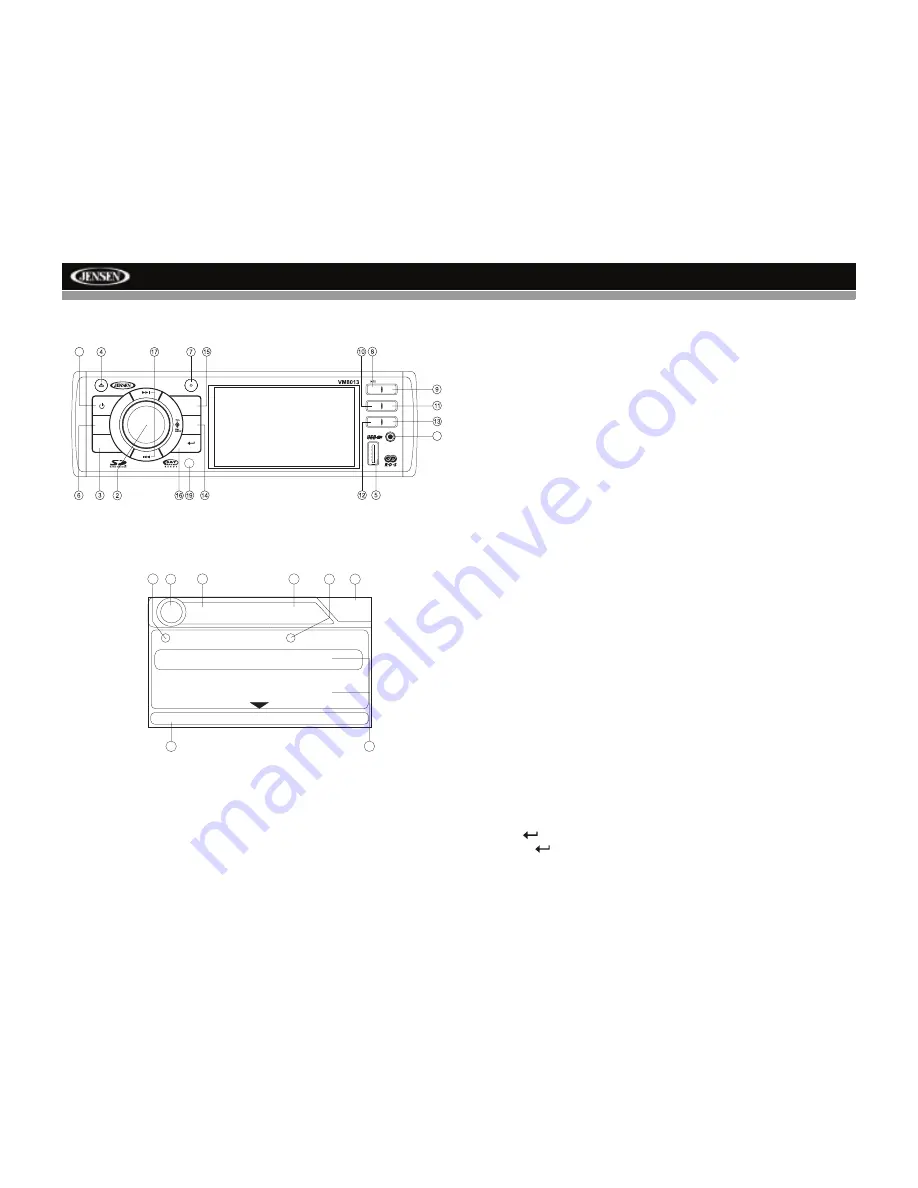
VM8013
12
RADIO OPERATION
Accessing Radio Mode
Press the
SRC
button (6) on the front panel or remote control (14) to switch
to the RADIO source.
1.
Stereo Reception Indicator
2.
Radio Station Frequency
3.
AM/FM Band
4.
Time/Clock
5.
RDS Information
6.
Current Preset Channels
7.
Source Indicator
8.
PTY Indicator
Select a Band
Press the
BAND
button
(3) to change between three FM and two AM
bands. Each band stores up to six preset stations.
Tuning
Seek Tuning
Press the
TUNE/TRACK >>|
or
|<<
buttons (17) to seek the next/previous
station automatically.
Manual Tuning
Press and hold
the
TUNE/TRACK >>|
or
|<<
buttons (17) to enter Manual
tuning mode. Press the buttons again to move the radio frequency number
up or down one step.
Program Information
To view available program information, press the
PTY
button (14) on the
control panel. Press repeatedly to choose between Program Type (PTY)
category, Program Service station call letters (PS), and Radio Text (RT).
PTY Search
To view the Program Type categories,
press and hold
the
PTY
button (14)
on the control panel. Program type categories are listed, allowing listeners
to find similar programming by genre. Press the
TUNE/TRACK >>|
or
|<<
buttons (17) to select a category. After a few seconds, the radio will start
scanning for stations broadcasting in the selected category.
Preset Stations
Up to six stations on each band can be stored as presets, which can then
be instantly recalled by pressing the associated preset button (8-13). To
store a station, turn the radio on and select the desired band and station.
Press and hold
the desired preset button (numbered one through six on the
face of the radio or remote control) for more than two seconds. When
stored, the preset number will appear in the display. The station is now
stored and can be recalled by pressing the corresponding preset button.
Repeat for the remaining five presets on the current band and for presets on
the other four bands.
Preview Scan
Press the
button (16) to scan and play all strong stations for 5 seconds
each. Press
again to stop scanning and play the current station.
1
SRC
DIM
PTY
1
2
3
4
5
6
BAND
A/V IN
UP
RDM
INT
CH/
CAT
DISP
iPod Menu
DN
RPT
18
FM1 P1 87.5 MHz
01:02
AM
P1
87.5 MHz
P2
90.1 MHz
PS: SO SMALL
ST
PTY
7
8
4
3
2
1
5
6
Radio
Summary of Contents for VM8013
Page 2: ......
Page 4: ...ii VM8013...













































