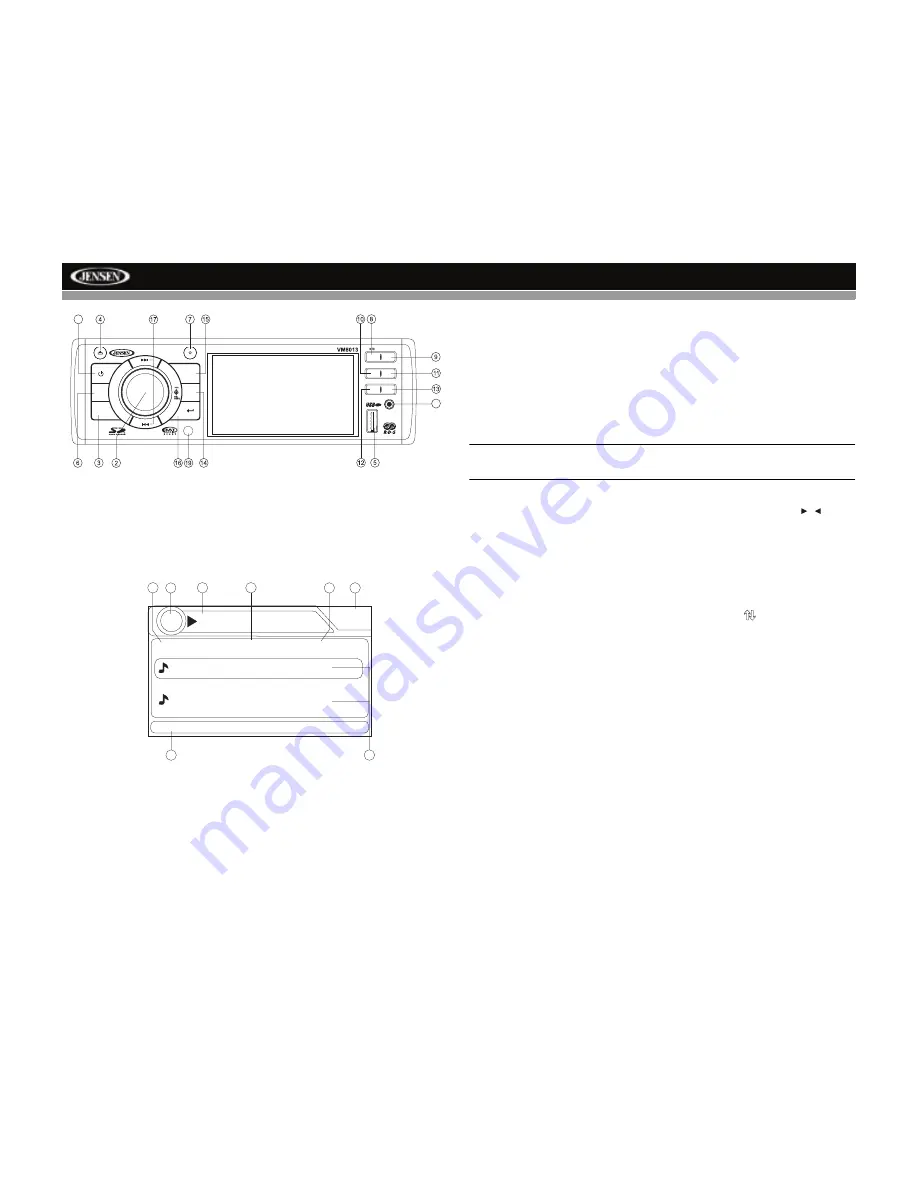
VM8013
16
Changing the Source
If a disc is already in the disc slot but is not playing, press the
SRC
button
(6) on the front panel or remote control (14) to switch to the DISC source. To
play files from an SD or USB that is already inserted, choose the CARD or
USB source. The MP3 playback screen is indicated below:
1.
CD/MP3/WMA Indicator
2.
Current of Total Tracks
3.
Current Track Title
4.
Time/Clock
5.
ID3 Artist and Title Information (MP3/WMA only)
6.
Songs on Disc
7.
Source Indicator
8.
Elapsed Playing Time for Current Song
Controlling Disc or File Playback
Pause
Press the 1/
>/||
button (8) to suspend playback. Press the 1/
>/||
button
again to resume playback.
Track Select
Press the
TUNE/TRACK >>|
or
|<<
buttons (17) for less than one second to
advance to the next track/file. The selected track number will appear on the
display.
NOTE: Press the BAND button on the front panel (3) or remote control
(25) to return to the previous menu or folder level.
Fast Forward/Reverse
Press and hold
the
TUNE/TRACK >>|
or
|<<
buttons (17) or the /
buttons on the remote control to fast forward or fast reverse.
Press and hold
once for 2X.
Press and hold
additional times
for 4X, 8X, 20X or PLAY. Press
the play/pause
>/||
button (8) to end fast forward or reverse and resume
normal playback.
Intro Scan (INT)
During playback, press the
2/INT
button (9) to select “INTRO” and play the
first 10 seconds of each track/file, as indicated by the
symbol. When the
desired track is reached, press
2
/
INT
again to end the scan and play the
selected track.
Repeat (RPT)
Press the
3
/
RPT
button (10) multiple times during playback to select from
the following repeat play options:
•
VCD/CD: RPT ONE (track), RPT ALL (disc), RPT OFF
•
DVD: RPT CHAPTER, RPT TITLE, RPT OFF
•
MP3/WMA: Repeat File, Repeat Directory/Folder, Repeat All (disc),
Repeat Off
Random (RDM)
Press the
4
/
RDM
button (11) during playback to select “RANDOM” and play
all tracks/files in random, shuffled order. Press
4
/
RDM
again to stop random
play.
1
SRC
DIM
PTY
1
2
3
4
5
6
BAND
A/V IN
UP
RDM
INT
CH/
CAT
DISP
iPod Menu
DN
RPT
18
Manson, Marilyn -
01:02
AM
01 - Manson, Marilyn - T
P2 - The Smashing Pum
Title: Tainted Love
MP3
001/141
02:19
7
8
4
3
2
1
5
6
DISC
Summary of Contents for VM8013
Page 2: ......
Page 4: ...ii VM8013...









































