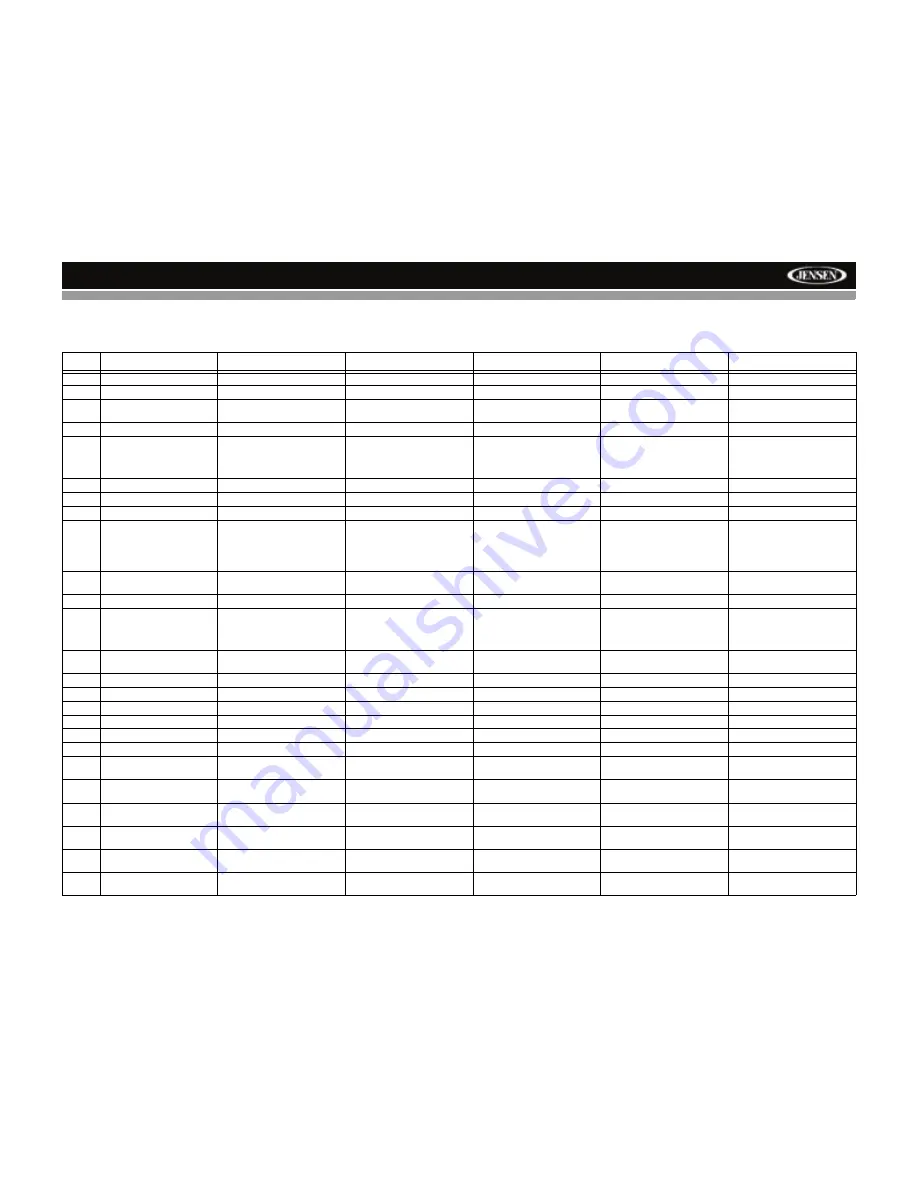
VM8013
6
Table 1: Remote Control Functions
#
Button
Tuner
SAT
CD
iPod
DVD
1
ZOOM
Magnify Image
2
TITLE
Select Video Mode
View DVD Title Screen
3
Power
Power On
Press and hold
to Power Off
Power On
Press and hold
to Power Off
Power On
Press and hold
to Power Off
Power On
Press and hold
to Power Off
Power On
Press and hold
to Power Off
4
SETUP
Display Setup Menu
Display Setup Menu
Display Setup Menu
Display Setup Menu
Display Setup Menu
5
Navigation Arrows
Down/Up (Left returns to pre-
vious menu screen)
Down/Up (Left returns to pre-
vious menu screen)
Down/Up (Left returns to pre-
vious menu screen)
Down/Up/Left/Right
Left/Right: Fast Reverse/Fast
Forward
Up/Down: Slow Reverse/
Slow Forward
6
ENTER
Confirm Entry
Confirm Entry
Confirm Entry
Confirm Entry
Confirm Entry
7
CLEAR
8
Direct Entry
Direct Channel Entry
Direct Track Entry
9
SEL
Audio Mode: Select BAS,
TRE, BAL, FAD.
Press and hold
for System
Menu
Audio Mode: Select BAS,
TRE, BAL, FAD.
Press and hold
for System
Menu
ENTER in Category Mode
Audio Mode: Select BAS,
TRE, BAL, FAD.
Press and hold
for System
Menu
Audio Mode: Select BAS,
TRE, BAL, FAD.
Press and hold
for System
Menu
Audio Mode: Select BAS,
TRE, BAL, FAD.
Press and hold
for System
Menu
10
VOL (Volume Control)
Volume up/down
Select next/previous item in
Category Mode
Volume up/down
Volume up/down
Volume up/down
11
MUTE
Silence Audio Output
Silence Audio Output
Silence Audio Output
Silence Audio Output
Silence Audio Output
12
SEEK
Search Next/Previous Chan-
nel
Press and hold
to Scan
Channels up/down
Search Next/Previous Chan-
nel
Press and hold
to Scan
Channels up/down
Next/Previous Track
Press and hold
to Fast For-
ward/Reverse
Next/Previous Track
Press and hold
to Fast For-
ward/Reverse
Next/Previous Track
Press and hold
to Fast For-
ward/Reverse
13
SUB.T
View/Change Subtitle Lan-
guage
14
SRC (Source)
Select Playing Mode
Select Playing Mode
Select Playing Mode
Select Playing Mode
Select Playing Mode
15
REPEAT
Repeat Current Track
Repeat Current Track
Repeat Current Chapter
16
A-B Repeat
Repeat Section
Repeat Section
17
Stop/Return
Stop/Return
Stop/Return
Stop/Return
18
Play/Pause
Play/Pause
Play/Pause
Play/Pause
19
GOTO Search
GOTO Specific Area of Disc
GOTO Specific Area of Disc
20
MENU
Return to Previous Menu
View DVD Setup Menu
PBC for VCD 2.0 and up
21
RDM
Play all Tracks in Random
Order
Play all Tracks in Random
Order
Play all Chapters in Random
Order
22
AUDIO
Select Audio Mode
View/Change disc Audio Lan-
guage
23
DISP
Press and hold
to set clock
Display Direct Entry Menu
Press and hold
to set clock
Press and hold
to set clock
Press and hold
to set clock
Press and hold
to set clock
24
ANGLE
Show alternate angles, if
available
25
BAND
Select Band (AM1, AM2,
FM1, FM2, FM3)
Select Band (SAT1, SAT2,
SAT3)
Select PAL, NTSC, AUTO
Summary of Contents for VM8013
Page 2: ......
Page 4: ...ii VM8013...











































