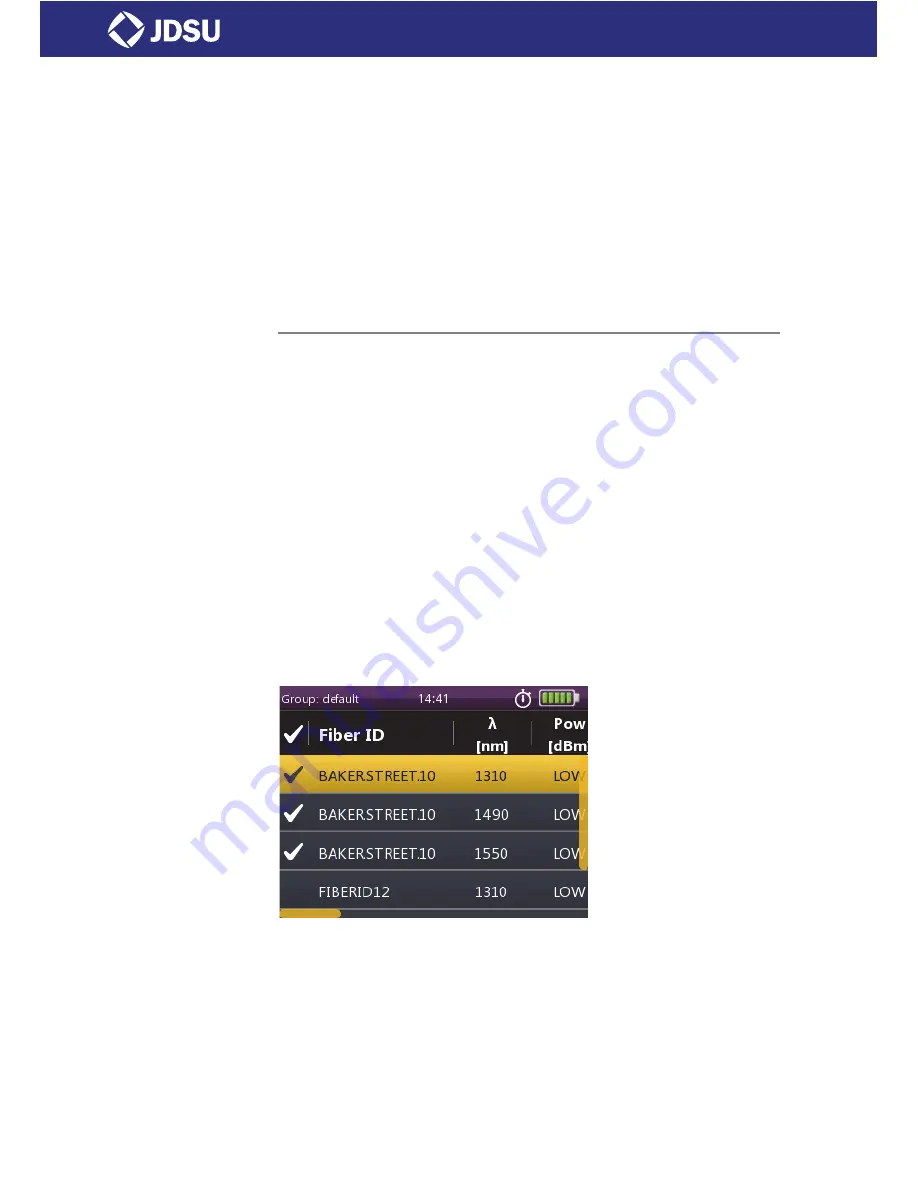
OLP-85
43
D
ISPLAYING
STORED
RESULTS
7 M
EMORY
M
ANAGEMENT
4.
Press the
[
G
]
key again every time you want to save a an
additional result value.
The display briefly shows the Fiber ID used.
Notes:
If the
Fiber ID
is not changed, the data set will be saved
under the same title. Depending on the active
application, the
Data & Reports
can be distinguished by
the
Timestamp
or a five-digit sequential number. The
Fiber ID
can be sorted using the timestamp.
Displaying stored results
To display the last results stored:
√
The homescreen is displayed.
1.
Press the
[
A
]
key.
2.
Tap the
[
Data
]
button.
A selection of the available applications is displayed.
3.
Tap the desired application button.
– or –
√
The instrument is in application mode.
1.
Press the
[
A
]
key.
2.
Tap the
[
More
]
button.
3.
Tap the
[
Data
]
button.
The measurement data of the currently selected group is
displayed:
To display the last results stored in Probe mode:
√
The homescreen is displayed.
1.
Tap the
[
Data
]
button.
2.
Tap the
[
Probe
]
button.
Measurement data of the currently selected group is displayed.
Summary of Contents for OLP-85
Page 1: ......
Page 88: ...88 OLP 85 ROHS...






























