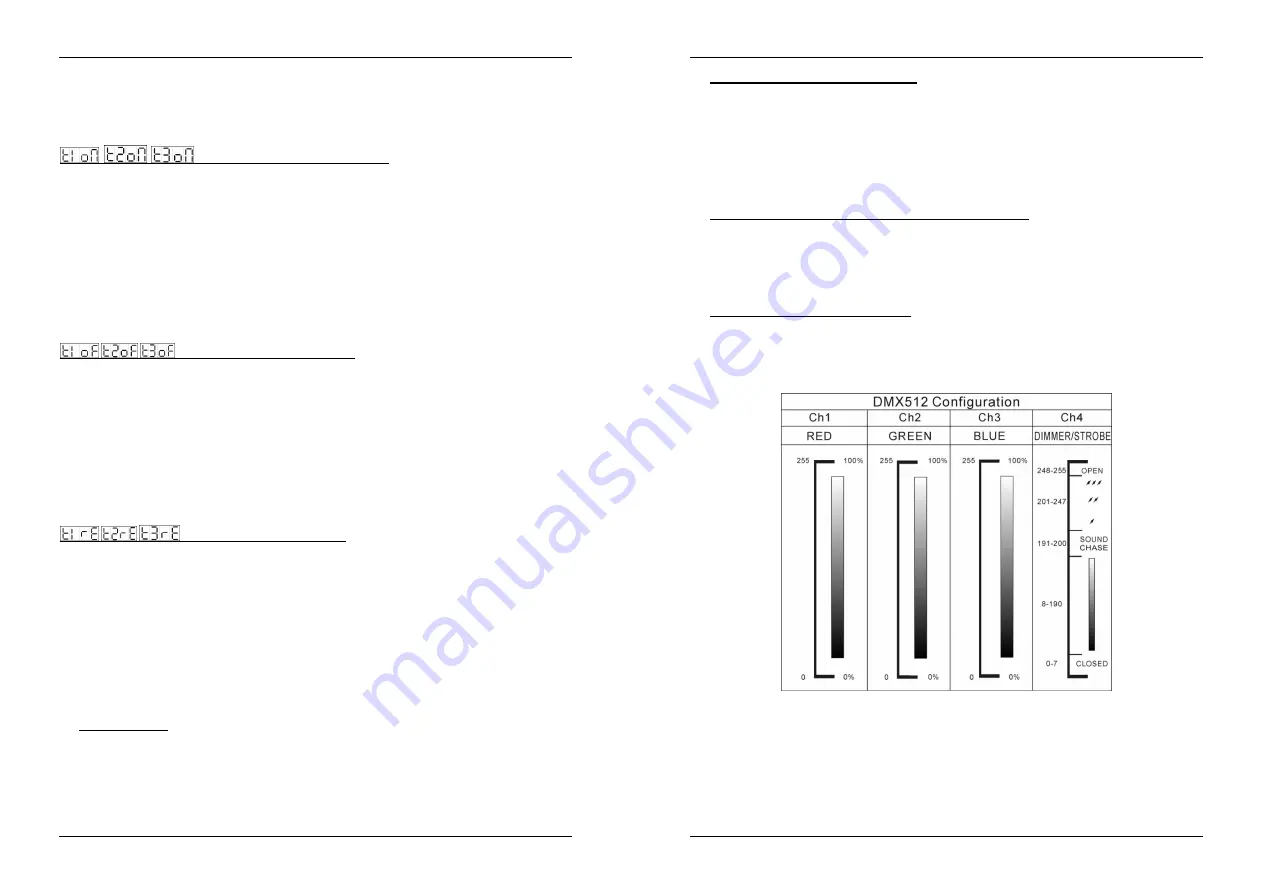
ENGLISH
OPERATION MANUAL
JB SYSTEMS®
7/55
LED MANAGER
Once the correct time is shown, press the ENTER button. The new clock settings are saved while the
display shows “time”
Remarks:
You can abort the setting procedure and go back without saving the changes by shortly pressing
the MENU button. When the setup is done and changes are saved, you can return to the clock display by
pressing the MENU button for more than 1second.
ON/OFF Timers “START-time” setting
The LED Manager has 3 individual ON/OFF timers. So you are able to switch the output on/off at 3 different
parts of the day, each time with a different color or color chase. Below we explain how to set the start-time
for “ON/OFF timer1”. The settings for the other 2 timers are identical.
Press the MENU button and UP/DOWN buttons until the display shows “t1on”
Press the ENTER button, the HOUR-display starts blinking.
Use the DOWN and UP buttons to set the correct hours (00 to 23).
Press the ENTER button, the MINUTE-display starts blinking.
Use the DOWN and UP buttons to set the correct minutes (00 to 59).
Once the correct start time is shown, press the ENTER button. The new start time is saved while the
display shows “t1on”
Remarks:
You can abort the setting procedure and go back without saving the changes by shortly pressing
the MENU button. When the setup is done and changes are saved, you can return to the clock display by
pressing the MENU button for more than 1second.
ON/OFF Timer “STOP-time” setting
Below we explain how to set the stop-time for “ON/OFF timer1”. The settings for the other 2 timers are
identical.
Press the MENU button and UP/DOWN buttons until the display shows “t1oF”
Press the ENTER button, the HOUR-display starts blinking.
Use the DOWN and UP buttons to set the correct hours (00 to 23).
Press the ENTER button, the MINUTE-display starts blinking.
Use the DOWN and UP buttons to set the correct minutes (00 to 59).
Once the correct stop time is shown, press the ENTER button. The new stop time is saved while the
display shows “t1oF”
Remarks:
You can abort the setting procedure and go back without saving the changes by shortly pressing
the MENU button. When the setup is done and changes are saved, you can return to the clock display by
pressing the MENU button for more than 1second.
ON/OFF Timer “SCENE” setting
Below we explain how to select the scene (color or color chase) for “ON/OFF timer1”. The settings for the
other 2 timers are identical.
Press the MENU button and UP/DOWN buttons until the display shows “t1rE”
Press the ENTER button, the display starts blinking.
Now you have the time to set the scene that you would like to reproduce when the timer is activated.
When the scene is OK (don’t forget to switch the blackout function off!) just press the ENTER button again.
The display stops blinking and the scene is saved.
Remarks:
You can abort the setting procedure and go back without saving the changes by shortly pressing
the MENU button. When the setup is done and changes are saved, you can return to the clock display by
pressing the MENU button for more than 1second.
OPERATING INSTRUCTIONS
A. Standalone 1unit:
Connect the LED projectors to the LED Manager as indicated in the previous chapters. (no need to set
a DMX address!)
Switch the unit on and refer to the chapter “Functions” to make yourself familiar with the various
functions of the faders and buttons.
In this mode you can also set the clock and use the 3 on/off timers as described in the previous chapter.
Remark:
When a timer is active, you can deactivate it by pressing the blackout button.
ENGLISH
OPERATION MANUAL
JB SYSTEMS®
8/55
LED MANAGER
B. Two or more units in master/slave setup:
Connect the LED projectors to the LED Managers as indicated in the previous chapters.
Connect the units with each other as explained in the chapter about electrical installations. (no need to
set a DMX address!
Switch the LED Managers on. You can only use the controls on the master unit, the controls on the
slaves are disabled. Refer to the chapter “Functions” to make yourself familiar with the various
functions of the faders and buttons on the master unit.
In this mode you can also set the clock and use the 3 on/off timers on the master as described in the
previous chapter.
Remark:
When a timer is active, you can deactivate it by pressing the blackoutbutton.
C. Connect the optional LEDCON-01 controller for remote control:
In most cases the LED MANAGER will be installed on a wall, close to the LED-projectors. If you want to
have easy access to its functions, you can connect the LEDCON-01 remote controller to the (first) LED
Manager. The other connections are identical to those of the standalone or master/slave setups.
Except for the display, internal 24H clock and the 3 on/off timers, the controls on the remote are identical
to that of the LED Manager. So please refer to the chapter “Functions” to make yourself familiar with the
various functions of the faders and buttons.
D. Controlled by universal DMX-controller:
Connect the LED projectors to the LED Manager(s) as indicated in the previous chapters.
Connect the LED Manager(s) with all other DMX-appliances in the DMX-chain.
Switch all units on and set the proper DMX-addresses. (DMX-LED on the LED Manager is lit)
Switch your universal DMX-controller on and refer to the DMX chart below to control the connected
LED managers:
All controls (buttons and faders) on the LED Manager(s) are disabled, except the buttons needed to set
the DMX-address.





















