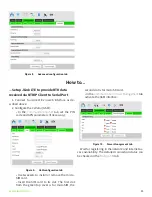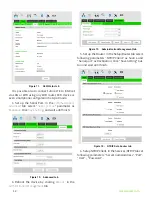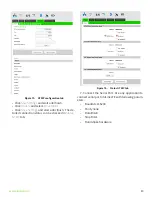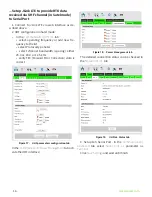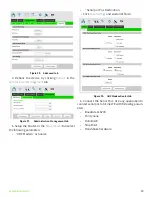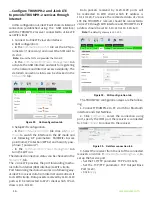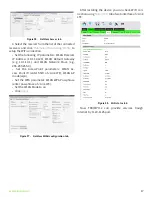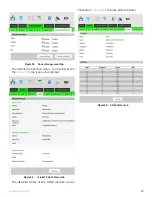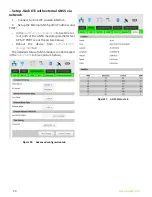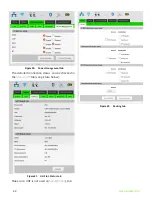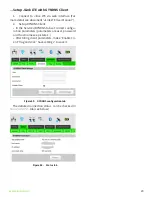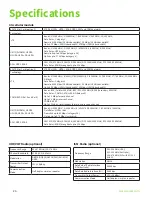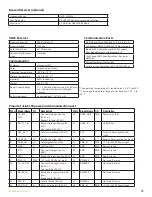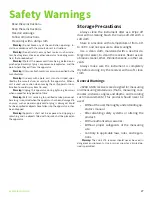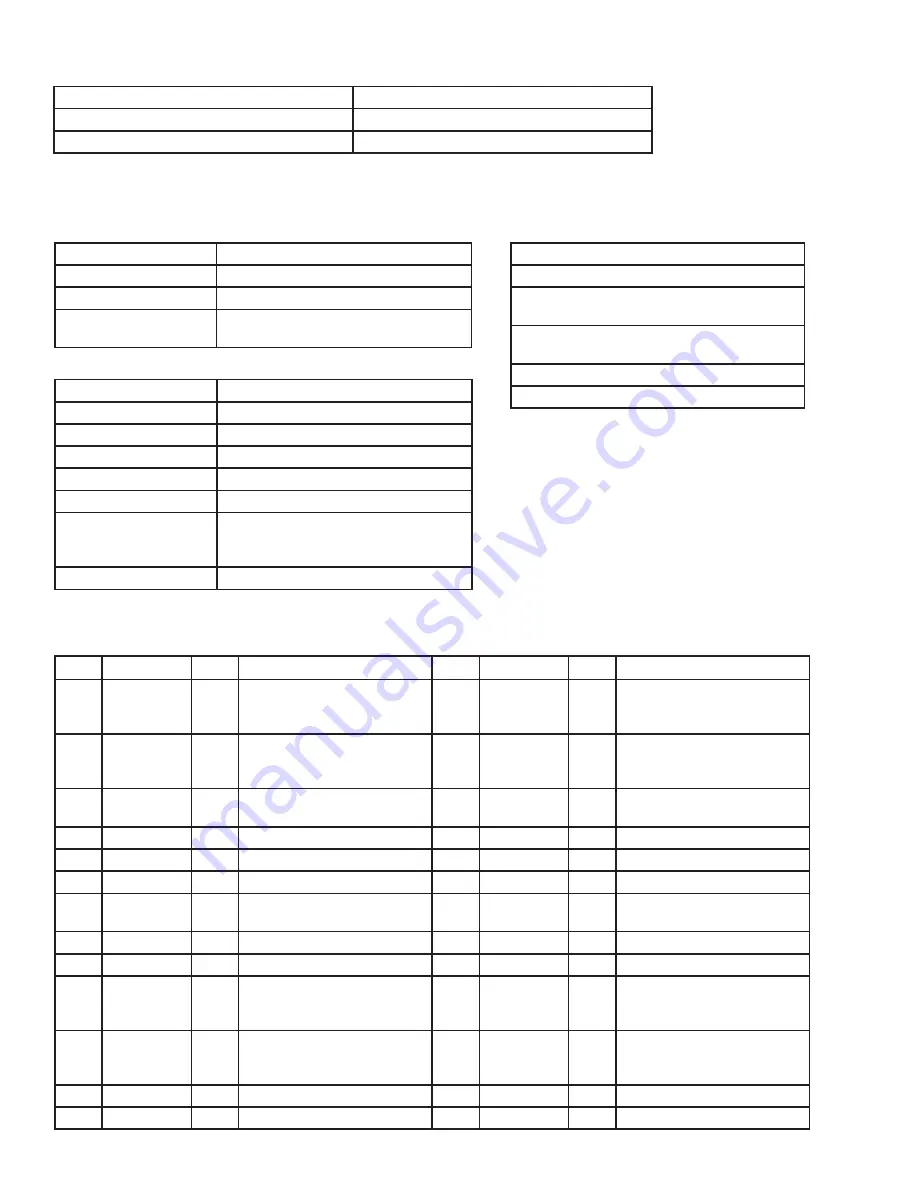
www.javad.com
25
GNSS Receiver
Tracking Channels
GPS/GLONASS L1
Signals Tracked
C/A Code
Cold / Warm Start
42 / 30 seconds
Sensitivity for Reacqui-
sition
- 161dBm
Beacon Receiver (optional)
Frequency Range
283.5- 325 kHz
User Data Rates
50, 100, 200 bps (manual or Auto selection)
Sensitivity
1.5 mV/m for 6 dB SNR (200 bps)
Communication Ports
Wi-Fi 2.4 and 5 GHz (IEEE 802.11 a, b, g, n, d,e,i)
Full-duplex 10BASE-T/100BASE-TX Ethernet port
Bluetooth 4.1 Compliance and CSA2 Support
Dual-Mode Bluetooth and Bluetooth LE
High Speed USB 2.0 configurable as Device or
Host port
MicroSD card slot (fully sealed)
Serial port configurable as RS232/RS422/RS485
Environmental
Enclosure
aluminum, IP67
Color
Two-tone Gray / Green
Operating Temperature
-40° C to +70° C *
Storage Temperature
-40° C to +85° C **
Humidity
100% condensing
Weight
468 g / 970 g
Power Supply Voltage
+5.5...36V without battery charging, 4Amax
+12...34V when the battery is charged,
3.6Amax
Battery (optional)
One embedded, 7.2V, 5850 mAh
* The operating temperature of Li-Ion batteries is -20 ° C to+45° C
** The storage temperature range of Li-Ion batteries is -20 ° C to
+60° C
Pinout of JLink LTE power and communication port
Pin # Signal Name I/O
Description
Pin # Signal Name I/O
Description
1
TX+/RTS_
OUT
O
Transmit Data positive line
(RS-422) /
Request to Send (RS-232)
14
USB0_VBUS
PWR
Power line (USB)
2
RX+/CTS_IN
I
Receive Data positive line (RS-
422) /
Clear to Send (RS-232)
15
USB0_ID
I
USB0 ID line
3
DTR_OUT
O
Data Terminal Ready (RS-232)
16
ETD-
O
Transmit Data negative line
(LAN)
4
USB0_DP
I/O
Data Positive line (USB)
17
ERD-
I
Receive Data negative line (LAN)
5
USB0_DM
I/O
Data Negative line (USB)
18
PWR_IN
PWR
+5.5 to +36 VDC Power Input
6
ELED+
O
LED line (LAN)
19
GND
PWR
Power Ground
7
ETD+
O
Transmit Data positive line
(LAN)
20
GND
PWR
Power Ground
8
ERD+
I
Receive Data positive line (LAN)
21
GND
PWR
Power Ground
9
PWR_IN
PWR
+5.5 to +36 VDC Power Input
22
RESERVE
-
Not used. Reserve
10
TX-/TX_OUT
O
Transmit Data negative line
(RS-422) /
Transmit Data (RS-232)
23
RESERVE
-
Not used. Reserve
11
RX-/RX_IN
I
Receive Data negative line (RS-
422) /
Receive Data (RS-232)
24
RESERVE
-
Not used. Reserve
12
DSR_IN
I
Data Set Ready (RS-232)
25
RESERVE
-
Not used. Reserve
13
DCD_OUT
O
Data Carrier Detect (RS-232)
26
PWR_IN
PWR
+5.5 to +36 VDC Power Input
Summary of Contents for JLink LTE
Page 2: ... JAVAD GNSS Inc 2020 www javad com ...
Page 4: ...4 www javad com ...