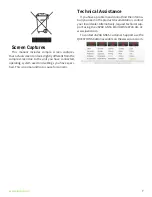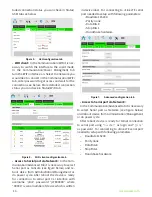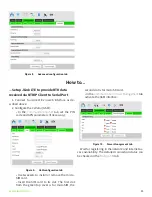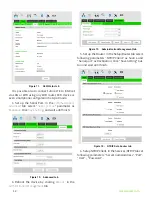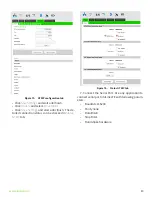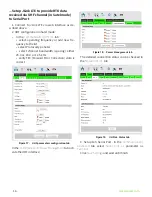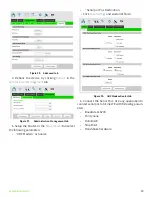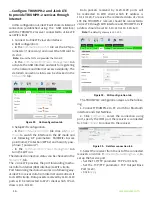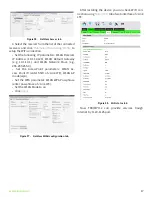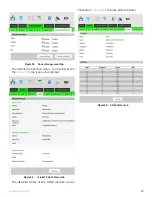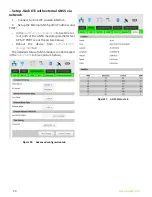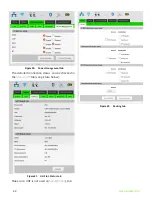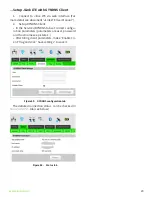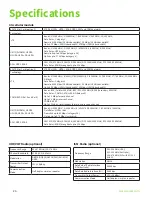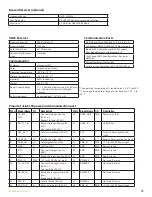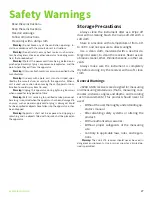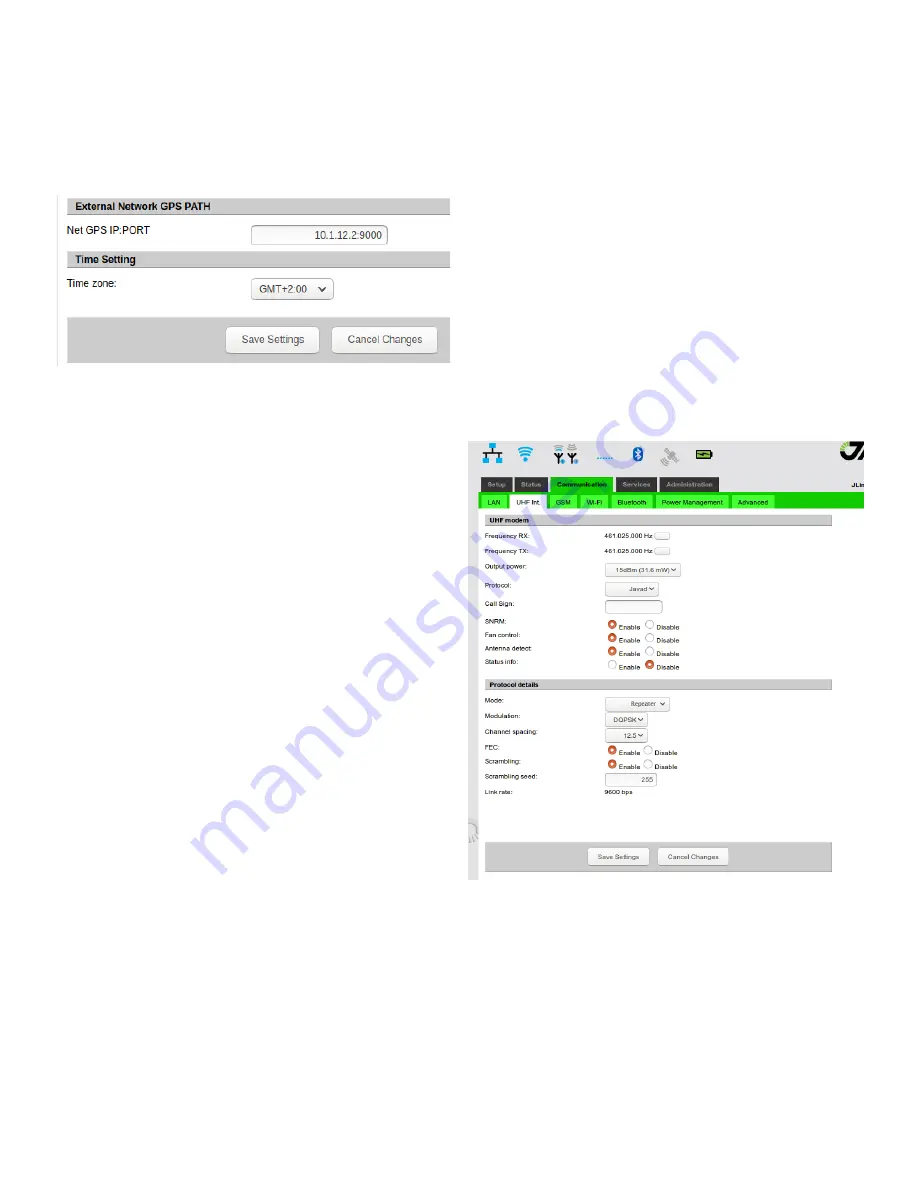
www.javad.com
21
...Setup JLink LTE Ethernet Bridge
1. Connect to Jlink LTE via a web interface.
2. Setup the Ethernet as a Bridge.
Reboot the device from
Administration/Management
tab.
Figure 38.
Advanced configuration tab
3. After the reboot, the device can be connected to
JlinkLTE via LAN cable.
The LAN configuration of the device needs the
DHCP or static IP.
• If the static IP will be used, the IP address must
be 10.1.12.2.
• In case when configured the DHCP, the JlinkLTE
will provide the IP address 10.1.12.2 to the de-
vice.
In the Bridge mode the port forwarding mechanism
also is enabled (port from 1160 to 1169 will forward to
device’s IP).
...Setup JLink LTE to provide UHF Repeater
functionality
1. Connect to Jlink LTE via a web interface.
2. UHF configuration in Javad protocol:
In the
Communication/UHF Int.
tab. :
• select rx and tx frequencies (add new frequency
if needed)
• select Output Power
• select Protocol type Javad
• select protocol mode as Repeater
• select Modulation
• select channel bandwidth (spacing)
• select FEC
• select Scrambling with seed
All configuration parameters must be according to
Base and Rover.
Figure 39.
UHF parameters configuration tab
In the
Communication/Power Management
tab acti-
vate the UHF interface. Click
Apply Settings.
Summary of Contents for JLink LTE
Page 2: ... JAVAD GNSS Inc 2020 www javad com ...
Page 4: ...4 www javad com ...