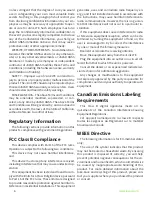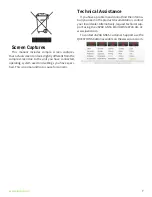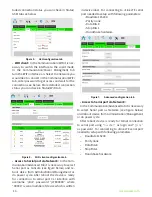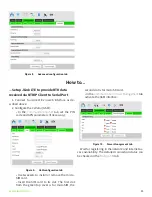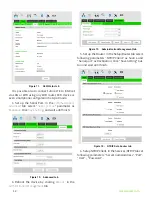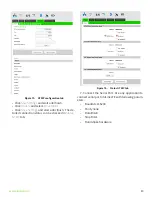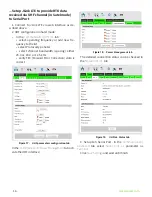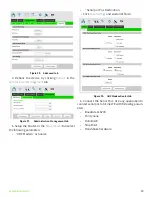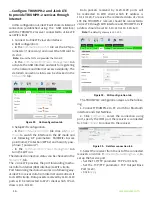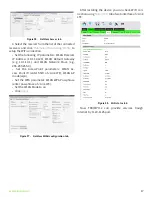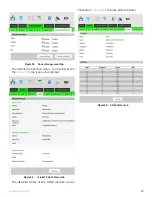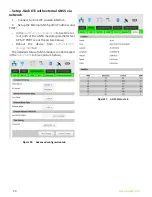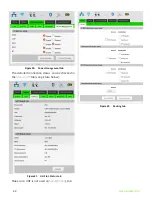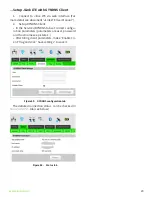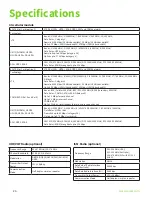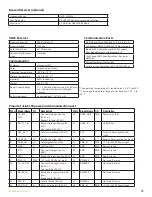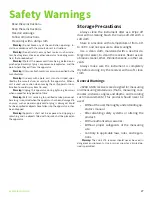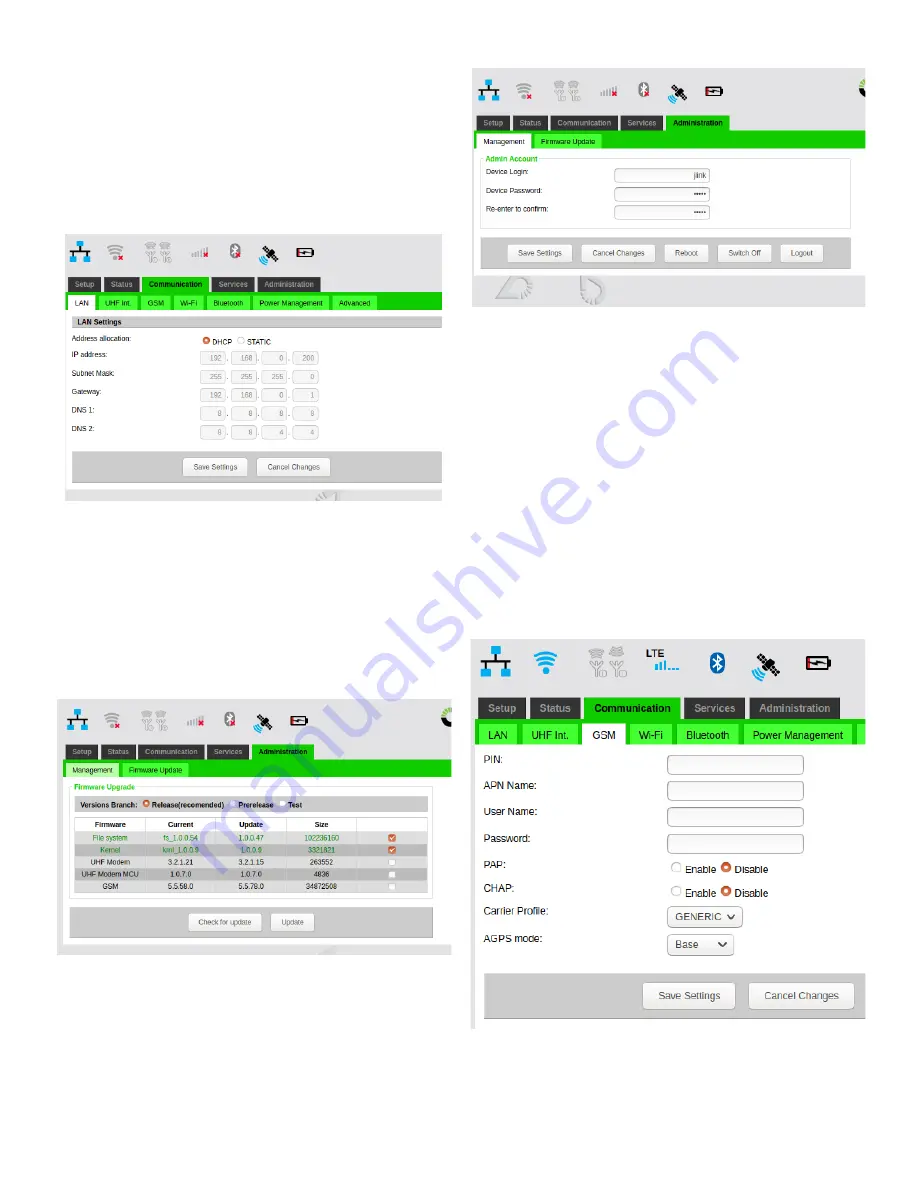
18
www.javad.com
...Update firmware of HPT435BT JL
1. Connect to HPT435BT JL via web interface..
2. DHCP configuration:
• In the Communication/LAN tab. Select the “Ad-
dress allocation” parameter to DHCP (see Picture
1).
• Apply settings clicking “save settings” button.
Figure 29.
LAN configuration tab
3. FW Update:
• In the /Administration/Firmware Update tab se-
lect Versions Branch and Firmware’s for update.
• Click “Check for update” button to see version of
FW.
• Click “Update” button and wait until process will
finished.
Figure 30.
FW update tab
4. Reboot the Modem: in the /Administration/
Management tab click “Reboot” . After the reboot is
complete, the device is ready for use.
Figure 31.
Management tab
...Setup JLink LTE internal GNSS module
1. Connect to Jlink LTE via web interface.
2. If using GNSS “Base” or “Assisted” modes is
necessary to insert the SIM card.
3.
GSM/GNSS configuration in the
Communication/GSM
tab (see picture below):
• Set up the AGPS mode if needed.
• Set up the GSM network configuration parame-
ters if needed.
Note:
This steps are not needed if the GNSS mode is Stand-
alone.
Figure 32.
GSM parameters configuration tab
In the
Communication/Power Management
tab acti-
vate the GSM/GNSS module (see picture below):
Summary of Contents for JLink LTE
Page 2: ... JAVAD GNSS Inc 2020 www javad com ...
Page 4: ...4 www javad com ...