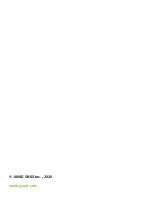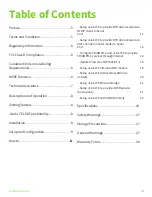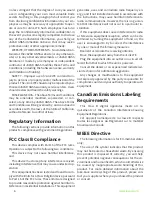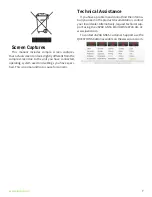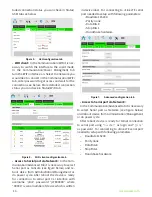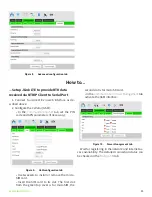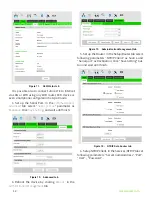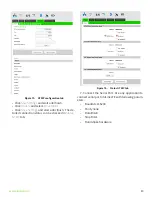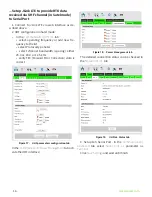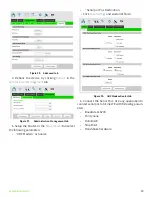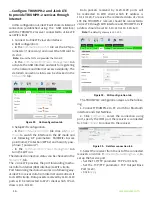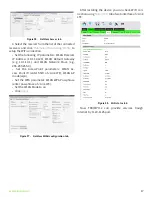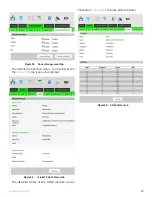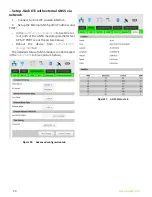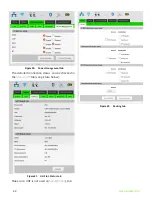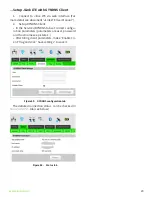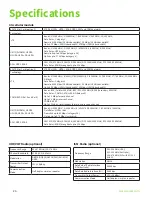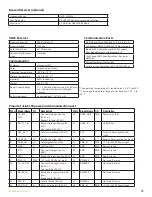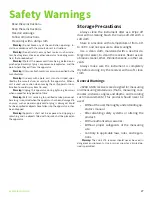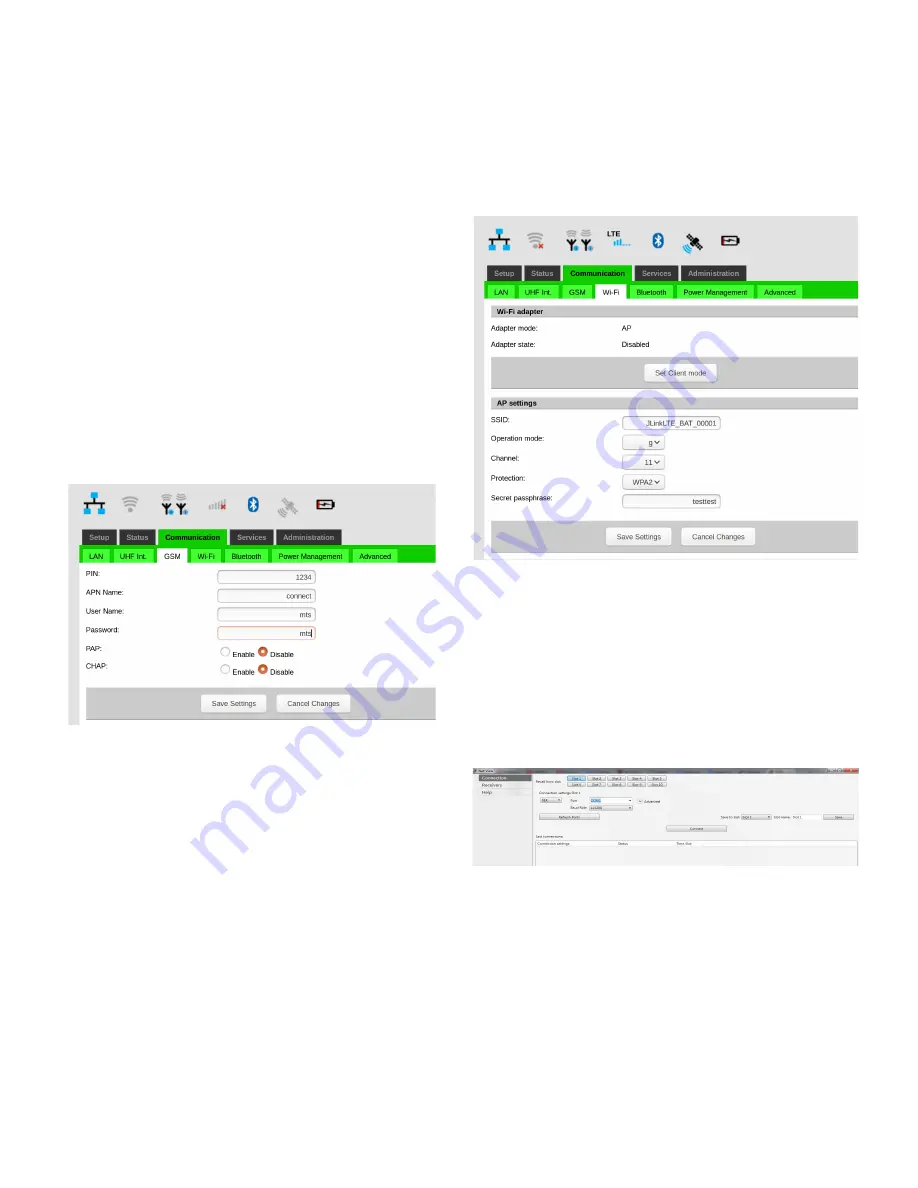
16
www.javad.com
...Configure TRIUMPH-2 and JLink LTE
to provide TRIUMPH-2 services through
Internet
In this configuration JLink LTE will share its Internet
connection (established using the GSM interface)
with the TRIUMPH-2 receiver connected to JLink LTE
as a WiFi client.
1. Connect to Jlink LTE via web interface.
2. GSM configuration:
• In the
Communication/GSM
tab set the APN pa-
rameters (if necessary) and insert the SIM card to
its slot.
Note:
Ensure the SIM card provides the Static IP.
• In the
Communication/Power Management
tab
activate the GSM interface and wait for registering
in the network and Internet access availability. The
detailed connection status can be checked in the
Status/GSM
tab.
Figure 23.
GSM configuration tab
3. Setup WiFi configuration:
• In the
Communication/WiFi
tab click on
Set AP
mode
to switch the interface to the AP mode and
set following AP parameters: SSID(WiFi Acsses
pointname), Protection (WPA2) and Security pass-
phrase (“password”) .
• In the
Communication/Power Managment
tab
turn the WiFi on.
The detailed connection status can be checked in the
Status/WiFi
tab.
The JLink LTE provides the port forwarding mecha-
nism from internet (GSM interface) to WiFi clients.
Port forwarding mechanism works in a following way:
JLink LTE receives data from internet and redirects it
to its WiFi clients. Data packets received by 1110-1119
ports will be redirected to Wi-Fi client which IP ad-
dress is 10.1.10.110.
Data packets received by 1120-1129 ports will
be redirected to WiFi client which IP address is
10.1.10.120. To receive the redirected data of JLink
LTE the TRIUMPH-2 receiver should be connected to
JLink LTE through WiFi interface and TRIUMPH-2’s IP
address should be set 10.1.10.110 or 10.1.10.120.
Note:
The default gateway is 10.1.10.1.
Figure 24.
WiFi configuration tab
The TRIUMPH-2 configuration steps are the follow-
ing:
1. Connect TRIUMPH-2 to PC via USB or Bluetooth
interface and start NetView.
2. Click
Connection
, select the connection using
port, specify the COM port the receiver is connected
to. Click
Connect
to connect to the receiver.
Figure 25.
NetView connection tab
3. Select the receiver from the list of the connected
receivers and click P
arameters/Networking/Server
, to
set up the Service port.
• Set the TCP/FTP parameter: TCP Port (1125).
• Set the TCP/FTP parameter: TCP Output Base
Port (1120).
• Click
Apply
.
Summary of Contents for JLink LTE
Page 2: ... JAVAD GNSS Inc 2020 www javad com ...
Page 4: ...4 www javad com ...