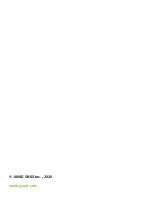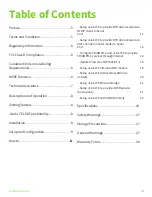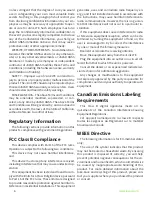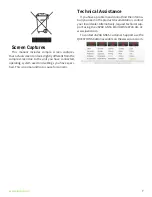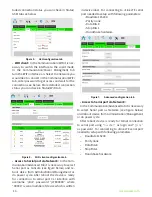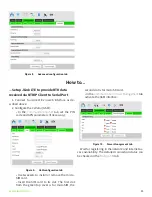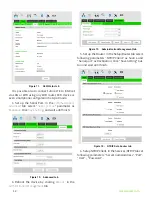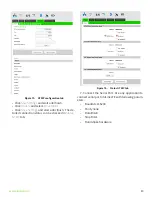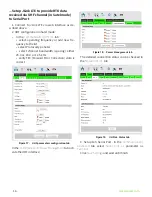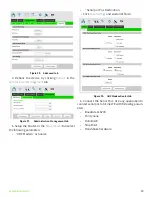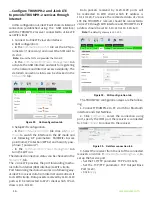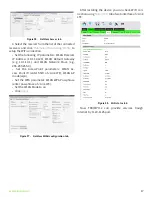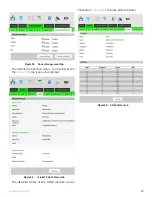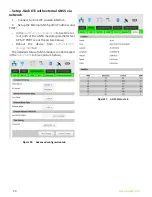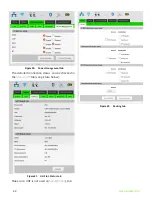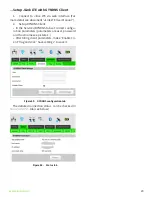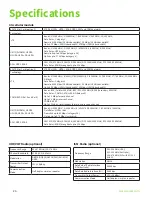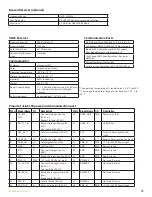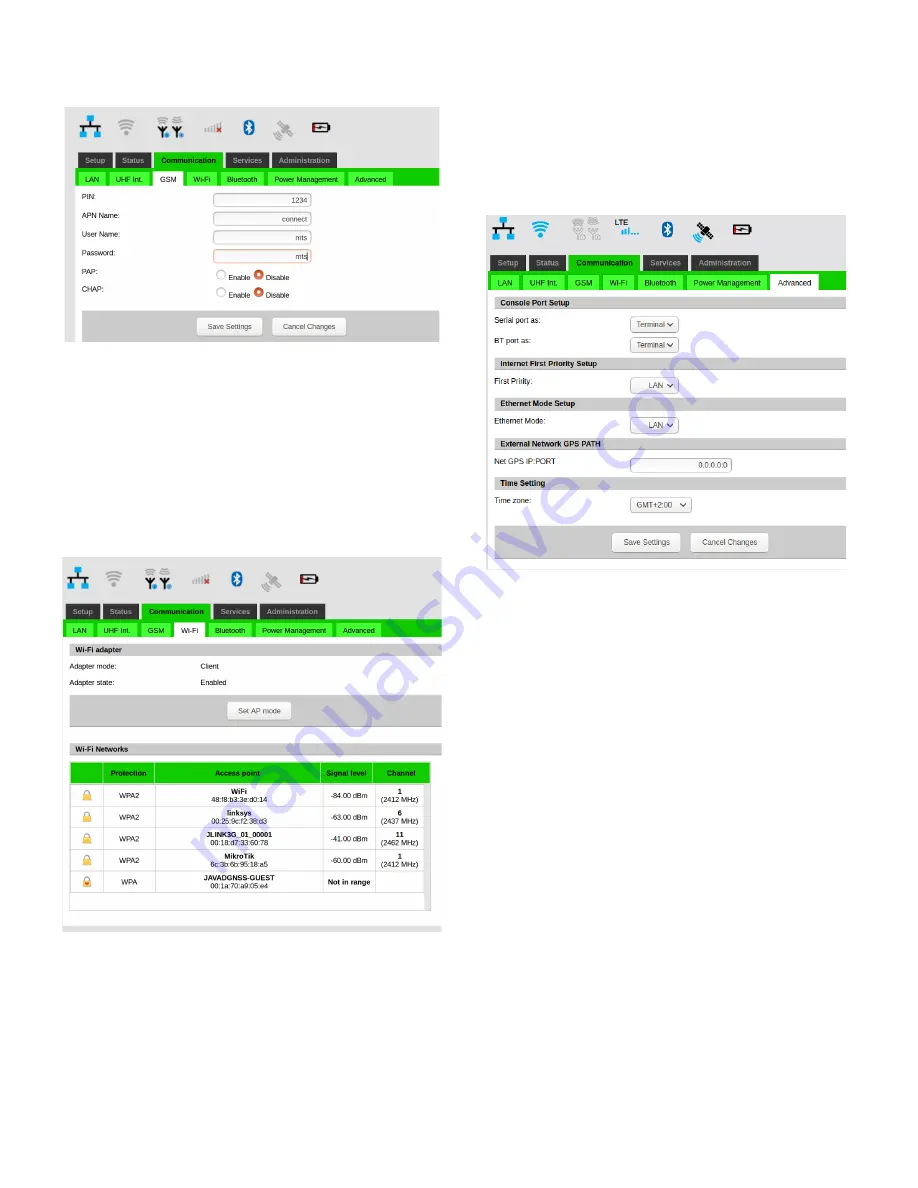
10
www.javad.com
tailed connection status you can check in Status/
GSM tab see below.
Figure 5.
GSM configuration tab
•
WiFi client:
In the Communication/WiFi it is nec-
essary to switch the interface to the client mode.
In the Communication/Power Managment tab
turn the WiFi interface on. Select the network you
would like to connect in the Communication/WiFi
tab, enter password to get access and wait for the
connection see below. More detailed connection
status you can check in Status/WiFi tab.
Figure 6.
WiFi client configuration tab
•
Access to Serial port via Network:
In the Com-
munication/Advanced tab it is necessary to select
Serial port as Console (see figure below) and re-
boot deice from Administration/Management or
do power cycle. After reboot the device is ready
for connection to serial port CLI interface with
username “jlink” password “jLTEXXXXX” where
“XXXXX” is serial number of device which is written
in device label. For connecting to JLink LTE serial
port needed to setup with following parameters:
• Baudrate 115200
• Parity none
• Data Bits 8
• Stop Bits 1
• Handshake hardware
Figure 7.
Advanced configuration tab
• Access to Serial port via Network:
In the Communication/Advanced tab it is necessary
to select Serial port as Network (see figure below)
and reboot device from Administration/Management
or do power cycle.
After reboot device is ready for telnet connection
to serial port using “
Ser2Net
” as login and “
jlink
”
as password. For connecting to JLink LTE serial port
needed to setup with following parameters:
• Baudrate 115200
• Parity none
• Data Bits 8
• Stop Bits 1
• Handshake hardware
Summary of Contents for JLink LTE
Page 2: ... JAVAD GNSS Inc 2020 www javad com ...
Page 4: ...4 www javad com ...