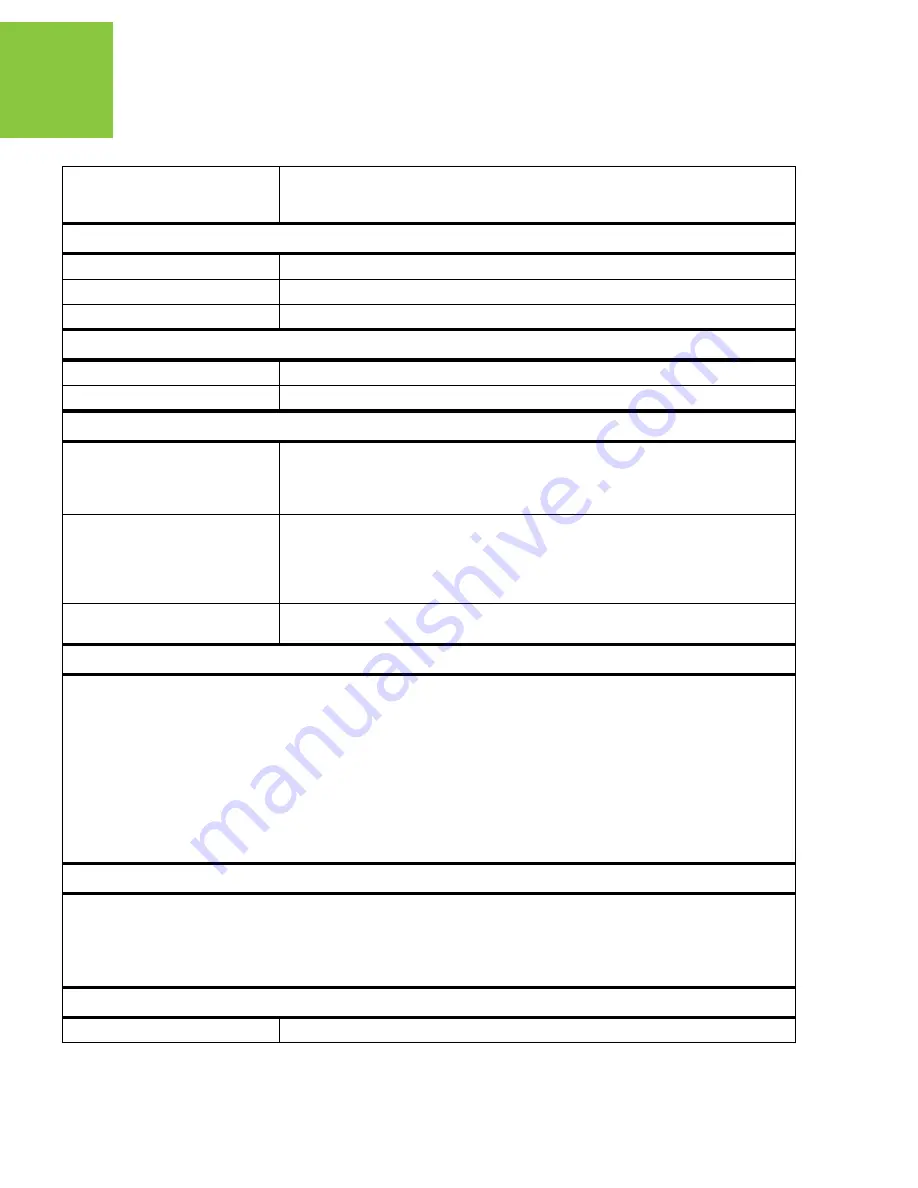
Specifications
Receiver Specifications
General Details
78
www.javad.com
LEDs
Two LEDs:
STAT – satellite and receiver status
REC – record and data status
Environment
Operating temperature
-40° C to +80° C
Storage temperature
-45° C to +85° C
Humidity
95% non-condensing
External power
External power input
1 port
Input voltage
+4.5 to +35 V DC
I/O
Communication Ports
- 3x serial (RS232) up to 460.8 kbps
- serial (RS422) up to 460.8 kbps
- High speed USB 2.0 device port (480 Mbps)
- Full-duplex 10BASE-T/100BASE-TX Ethernet port
Connectors
- External GNSS Antenna
- External power (PWR)
- CAN (optional)
- up to two 1PPS output (optional)
- up to two Event Marker input (optional)
TriPad
- Two LEDs (STAT, REC)
- Two function buttons (ON/OFF, FN)
Data Features
Up to 100 Hz update rate for real time position and raw data (code and carrier)
1
10 cm code phase and 1 mm carrier phase precision
Hardware Viterbi decoder
RTCM SC104 versions 2.x and 3.x Input/Output
NMEA 0183 versions 2.x and 3.0 Output
Multi-Base Code Differential Rover
Code Differential Base
Geoid and Magnetic Variation models
RAIM
Different DATUMs support
Output of grid coordinates
Technology
Low signal tracking
Advanced Multipath mitigation
KFK WAAS/EGNOS (SBAS)
Adjustable PLL and DLL parameters
In-Band Interference Rejection
2
(IBIR) (DELTAS-G3TAJ only)
NMEA
NMEA version
Ver. 2.1, 2.2, 2.3, 3.0















































