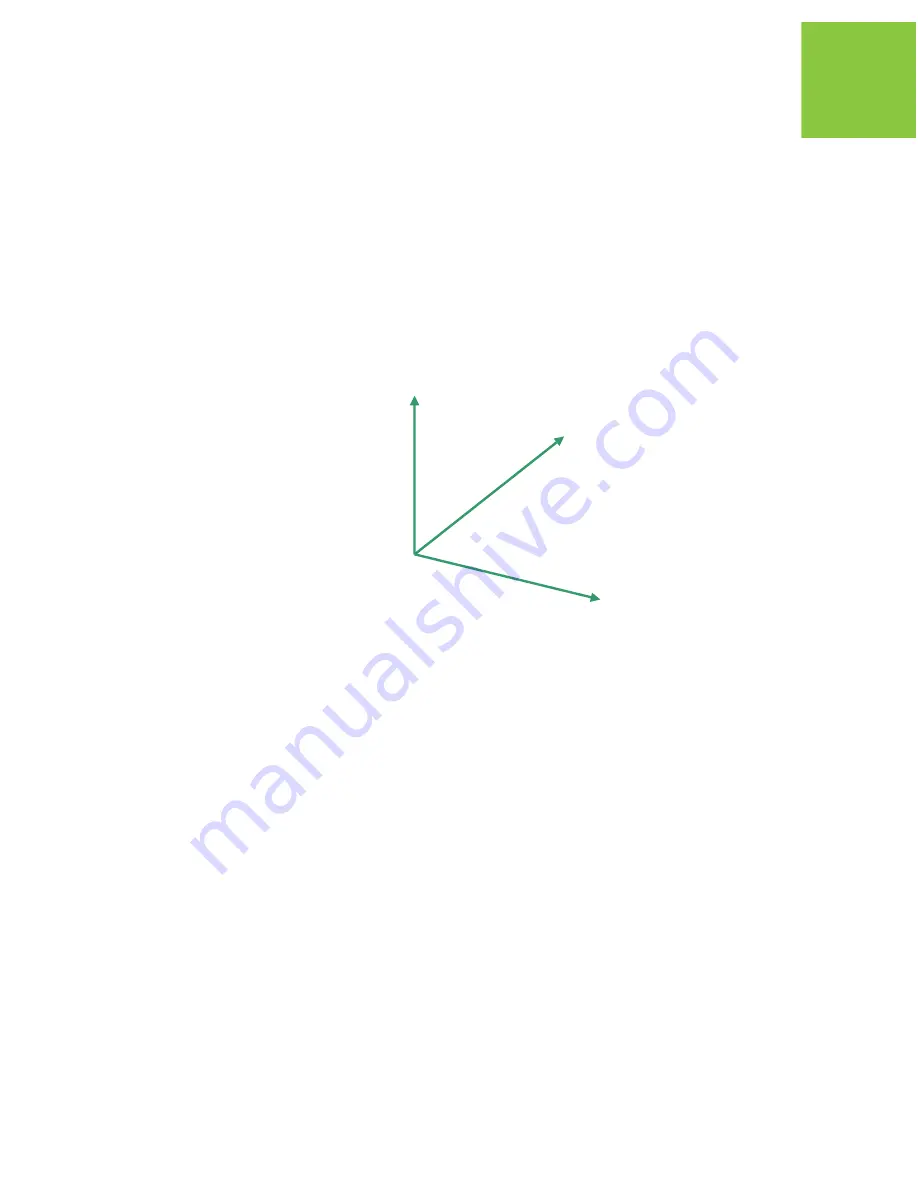
Configuration
DELTAD Systems Configuration
How to Work with DELTAD-G2/G2D
39
www.javad.com
3.2.3. How to Work with DELTAD-G2/G2D
Although the heading system DELTAD-G2/G2D can be used to perform any types of receiver’s
measuring, the heading mode is its primary purpose.
Below, a brief description of the heading determination is given.
Heading and Pitch Angles Determination
The local horizon frame is depicted inFigure 3-10; its axes are called ‘North’, ‘East’, and ‘Up’.
Figure 3-10. Local horizon coordinate frame
Two angles that define orientation between antennas base line are available as shown in the
Figure 3-11.
• The heading angle is the angle between the projection of the base line onto the local
horizon plane and the North direction.
North
East
Up
















































